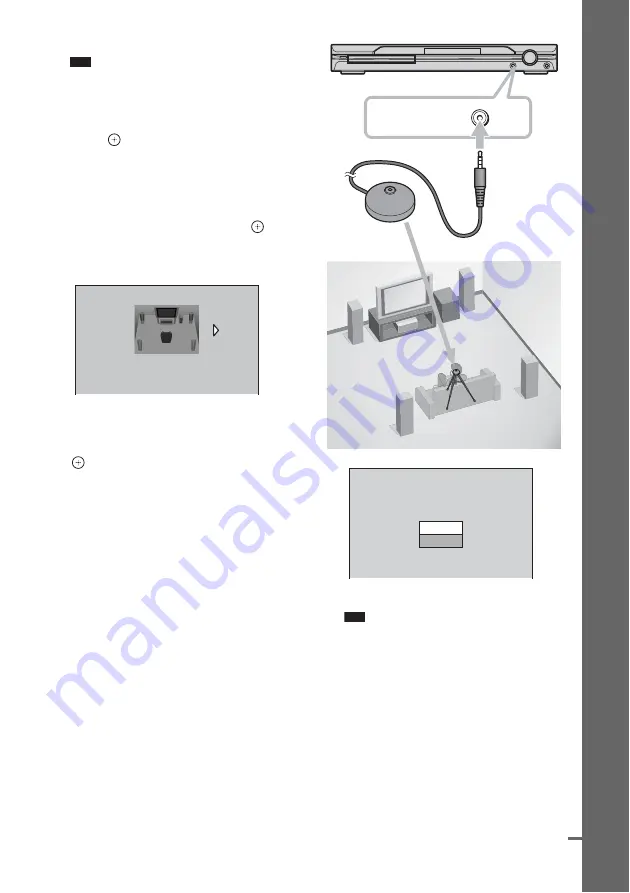
21
GB
Getting
Star
ted – B
A
SIC
–
• [RGB]: outputs RGB signals.
Note
• If your TV does not accept RGB signals, no
picture appears on the TV screen even if you
select [RGB]. Refer to the instructions supplied
with your TV.
10
Press .
The Setup Display for selecting the speaker
formation appears.
11
Press
C
/
c
to select the speaker
formation image as the speakers are
actually positioned, then press
.
For details, see “Getting Optimal Surround
Sound for a Room” (page 74).
12
Connect the calibration mic to the
A.CAL MIC jack on the front panel and
press
X
/
x
to select [YES], then press
.
Set up the calibration mic at the ear level
using a tripod, etc. (not supplied). The front
of each speaker should face the calibration
mic, and there should be no obstruction
between the speakers and the calibration
mic. Be quiet during the measurement.
Auto Calibration starts.
Note
• Loud test sound is output when [AUTO
CALIBRATION] starts. You cannot turn the
volume down. Give consideration to children
and neighbor.
• Avoid being in the measurement area and
making noise during the measurement (which
takes about 1 minute), as it may interfere with
measurement.
13
Unplug the calibration mic and press
C
/
c
to select [YES].
Quick Setup is finished. All connections
and setup operations are complete.
SPEAKER FORMATION
STANDARD(WIRELESS)
A.CAL MIC
Calibration mic
Connect calibration mic. Start
measurement?
YES
AUTO CALIBRATION
NO
continued
















































