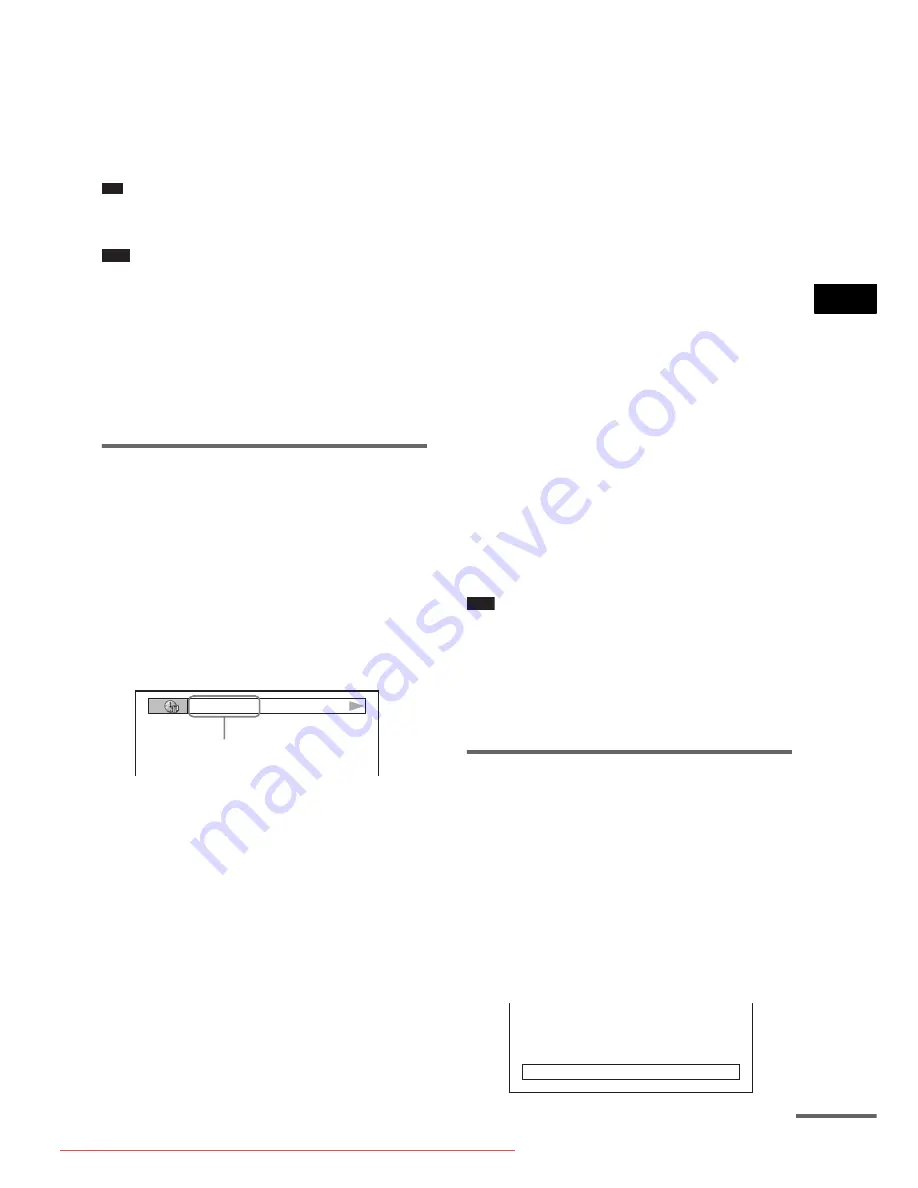
V
a
ri
ous Fun
ctio
ns
fo
r Pla
y
in
g
Di
scs
43
GB
* VIDEO CD only.
When playing a DATA CD (MP3
audio) or DATA DVD (MP3 audio)
1
Playing time and current track number
2
Track (file) name
Tip
• When playing VIDEO CDs with PBC functions, the
playing time is displayed.
Note
• The system can only display the first level of the
DVD/CD text, such as the Disc name or title.
• If an MP3 file name cannot be displayed, “*” will
appear in the front panel display instead.
• The disc name or track name may not be displayed
depending on the text.
• Playing time of MP3 audio tracks and DivX video
files may not be displayed correctly.
Checking the playing time and
remaining time
You can check the playing time and remaining
time of the current title, chapter, or track, and the
total playing time or remaining time of the disc.
You can also check the DVD text and MP3
folder name/file name recorded on the disc.
1
Press DISPLAY during playback.
The following display appears.
2
Press DISPLAY repeatedly to change
the time information.
The display and the kinds of time that you
can check depend on the disc you are
playing.
x
When playing a DVD VIDEO or DVD-
RW
• T **:**:**
Playing time of the current title
• T–**:**:**
Remaining time of the current title
• C **:**:**
Playing time of the current chapter
• C–**:**:**
Remaining time of the current chapter
x
When playing a VIDEO CD (with PBC
functions)
• **:**
Playing time of the current scene
x
When playing a VIDEO CD (without
PBC functions), Super Audio CD, or CD
• T **:**
Playing time of the current track
• T–**:**
Remaining time of the current track
• D **:**
Playing time of the current disc
• D–**:**
Remaining time of the current disc
x
When playing a DATA CD (MP3
audio) or DATA DVD (MP3 audio)
• T **:**
Playing time of the current track
x
When playing a DATA CD (DivX
video) or DATA DVD (DivX video)
• **:**:**
Playing time of the current file
Note
• Only alphabetical letters and numbers can be
displayed.
• Depending on the type of disc being played, the
system can only display a limited number of
characters. Also, depending on the disc, not all text
characters will be displayed.
Checking the play information
of the disc
To check DVD/Super Audio CD/CD
text
Press DISPLAY repeatedly in Step 2 to display
text recorded on the DVD/Super Audio CD/CD.
The DVD/Super Audio CD/CD text appears
only when text is recorded in the disc. You
cannot change the text. If the disc does not
contain text, “NO TEXT” appears.
T 1:01:57
Time information
BRAHMS SYMPHONY
continued
Downloaded From TheatreSystem-Manual.com Manuals
















































