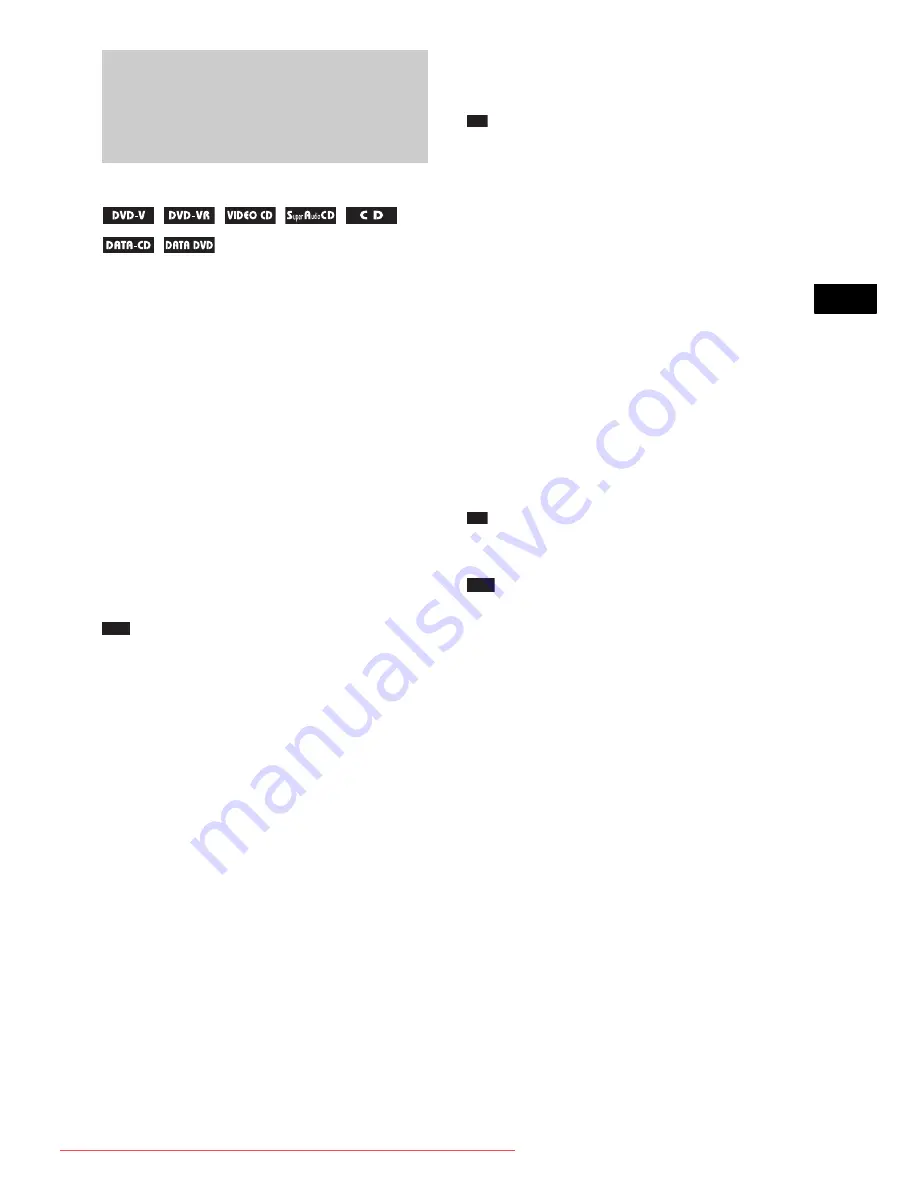
V
a
ri
ous Fun
ctio
ns
fo
r Pla
y
in
g
Di
scs
35
GB
When you stop the disc, the system remembers
the point where you pressed
x
and “RESUME”
appears in the front panel display. As long as
you do not remove the disc, Resume Play will
work even if the system enters standby mode by
pressing
"
/
1
.
1
While playing a disc, press
x
to stop
playback.
“RESUME” appears in the front panel
display.
If “RESUME” does not appear, Resume
Play is not available.
2
Press
H
.
The system starts playback from the point
where you stopped the disc in Step 1.
Note
• Depending on where you stop the disc, the system
may not resume playback from exactly the same
point.
• The point where you stopped playing may be cleared
when:
– you eject the disc.
– the system enters standby mode (DATA CD/
DATA DVD only).
– you change or reset the settings on the Setup
Display.
– you change the function by pressing FUNCTION
+/–.
– you disconnect the AC power cord (mains lead).
• For DVD-Rs/DVD-RWs in VR mode, VIDEO CDs,
CDs, Super Audio CDs, DATA CDs, and DATA
DVDs, the system remembers the resume playback
point for the current disc.
• Resume Play does not work during Program Play and
Shuffle Play.
• This function may not work properly with some
discs.
• When using the Resume function on CD Graphics
(Latin American models only), playback starts from
the beginning of the track.
Tip
• To play from the beginning of the disc, press
x
twice,
then press
H
.
To enjoy a disc that is played
before by resume playback
(Multi-disc Resume)
(DVD VIDEO, VIDEO CD only)
This system stores the point where you stopped
the disc for up to 40 discs and resumes playback
the next time you insert the same disc. If you
store a resume playback point for the 41st disc,
the resume playback point for the first disc is
deleted.
To activate this function, set [MULTI-DISC
RESUME] in [CUSTOM SETUP] to [ON]. For
details, see “[MULTI-DISC RESUME] (DVD
VIDEO/VIDEO CD only)” (page 75).
Tip
• To play from the beginning of the disc, press
x
twice,
then press
H
.
Note
• If [MULTI-DISC RESUME] in [CUSTOM SETUP]
is set to [OFF] (page 75), the resume point is cleared
when you change the function by pressing
FU/–.
Resuming Playback from
the Point Where You
Stopped the Disc
(Resume Play)
Downloaded From TheatreSystem-Manual.com Manuals






























