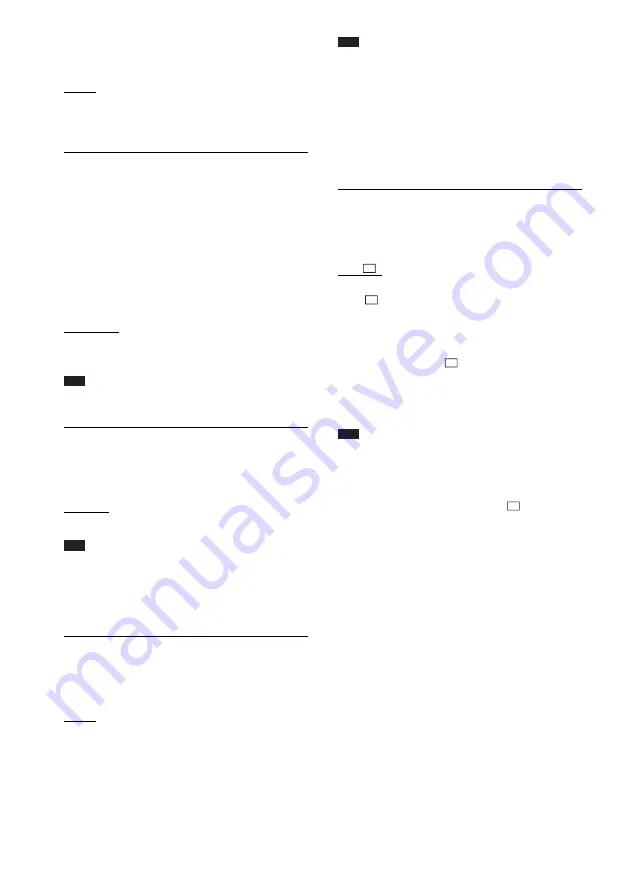
56
GB
for HDMI Function for “BRAVIA” Sync”
(page 64).
[OFF]: Off.
[ON]: On. You can operate mutually between
components that are connected with an HDMI
cable.
x
[VOLUME LIMIT]
If you change the output method of the TV to the
system speakers via the TV menu (or by
pressing THEATRE), the System Audio Control
(page 65) is activated and loud sound may be
output depending on the volume level of the
system. You can prevent this by limiting the
maximum level of the volume.
[LEVEL3]: Maximum volume level is set to 10.
[LEVEL2]: Maximum volume level is set to 15.
[LEVEL1]: Maximum volume level is set to 20.
[OFF]: Off.
Note
• This function is available only when [CONTROL
FOR HDMI] is set to [ON].
x
[YC
B
C
R
/RGB (HDMI)]
You can select the type of HDMI signal output
from the HDMI OUT jack.
[YC
B
C
R
]: The system outputs YC
B
C
R
signals.
[RGB]: The system outputs RGB signals.
Note
• If the playback picture becomes distorted, set
[YC
B
C
R
] to [RGB].
• If the HDMI OUT jack is connected to a component
with a DVI jack, [RGB] signals will be automatically
output even when you select [YC
B
C
R
].
x
[AUDIO (HDMI)]
You can select the audio output status from the
HDMI OUT jack.
[OFF]: The system does not output sound from
the HDMI OUT jack.
[ON]: The system outputs audio signals by
converting Dolby Digital, DTS, or 96 kHz/24-
bit PCM signals to 48 kHz/16-bit PCM.
Note
• When you connect the unit and TV with an HDMI
cable and [ON] is selected, [AUDIO DRC], [A/V
SYNC], DYNAMIC BASS, “DEC. MODE,” and
sound mode are not applied to the sound that is output
from the TV.
• When you set the function to other than “DVD” or
“USB,” the system does not output the sound from
the HDMI OUT jack even if you set [AUDIO
(HDMI)] to [ON].
x
[JPEG RESOLUTION]
You can select the resolution of JPEG image
files output from the HDMI OUT jack.
[SD
]: The system outputs standard
resolution with a black frame.
[HD
]: The system outputs HD resolution
with a black frame.
[HD]: The system outputs the HD resolution
without a black frame.
[(1920
×
1080i) HD
]: The system outputs
full size HD resolution with a black frame.
[(1920
×
1080i) HD]: The system outputs full
size HD resolution without a black frame.
Note
• [JPEG RESOLUTION] is effective only when you
set [TV TYPE] in [VIDEO SETUP] to [16:9], and
you set [HDMI RESOLUTION] in [HDMI SETUP]
to other than [720 × 480p] or [720 × 480/576p].
• You can select [(1920
×
1080i) HD
] or [(1920
×
1080i) HD] only when you set [HDMI
RESOLUTION] in [HDMI SETUP] to [1920
×
1080i].
• The HDMI signal will stop momentarily when:
– the system is loading or unloading a DATA CD or
DATA DVD.
– you connect or remove a USB device.
Summary of Contents for DAV-DZ680
Page 123: ......
















































