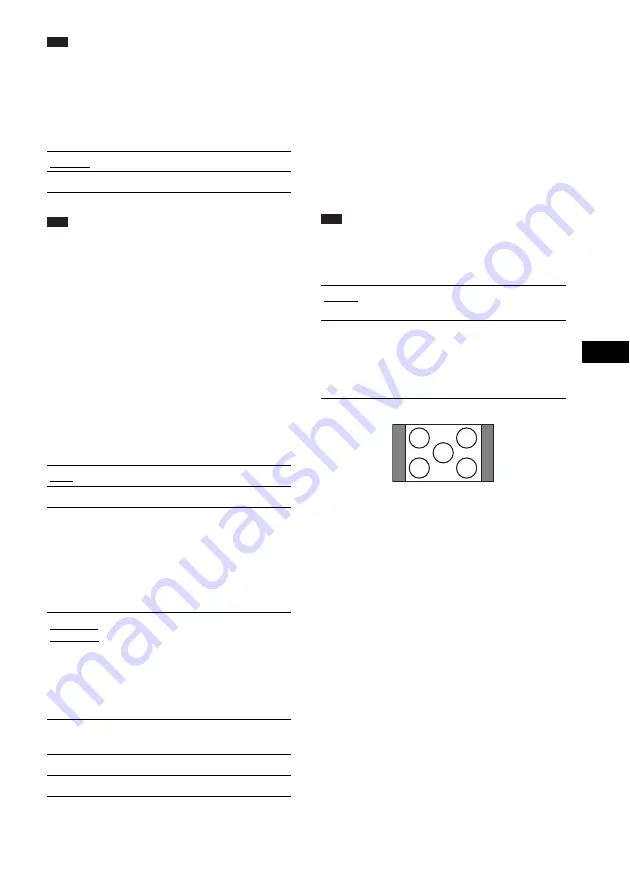
A
d
v
a
n
ced
Settin
g
s a
nd A
d
justm
e
nt
s
79
GB
Note
• Depending on the DVD, [4:3 LETTER BOX] may be
selected automatically instead of [4:3 PAN SCAN] or
vice versa.
x
[YC
B
C
R
/RGB (HDMI)]
Selects the type of HDMI signal output from
HDMI OUT jack.
Note
• If the playback picture becomes distorted, set
[YC
B
C
R
] to [RGB].
• If the HDMI OUT jack is connected to equipment
with a DVI jack, [RGB] signals will be automatically
output even when you select [YC
B
C
R
].
x
[SCREEN SAVER]
The screen saver image appears when you leave
the system in pause or stop mode for 15 minutes,
or when you play back a CD, DATA CD (MP3
audio), or DATA DVD (MP3 audio) for more
than 15 minutes. The screen saver will help
prevent your display device from becoming
damaged (ghosting). Press any button (e.g.,
H
button) to cancel the screen saver.
x
[BACKGROUND]
Selects the background color or picture on the
TV screen in stop mode or while playing a CD,
DATA CD (MP3 audio), or DATA DVD (MP3
audio).
x
[4:3 OUTPUT]
This setting is effective only when you set [TV
TYPE] in [SCREEN SETUP] to [16:9]
(page 78). Adjust to watch 4:3 aspect ratio
progressive signals. If you can change the aspect
ratio on your progressive format (525p/625p)
compatible TV, change the setting on your TV,
not the system. Note that this setting is effective
only for HDMI connection or progressive
signals output from the COMPONENT VIDEO
OUT jacks.
Note
• This setting is effective only when
“PROGRESSIVE” is selected by using VIDEO
FORMAT (page 26).
[YC
B
C
R
]
Outputs YC
B
C
R
signals.
[RGB]
Outputs RGB signals.
[ON]
Turns on the screen saver.
[OFF]
Turns off the screen saver.
[JACKET
PICTURE]
The jacket picture (still picture)
appears, but only when the jacket
picture is already recorded on the
disc (CD-EXTRA, etc.). If the
disc does not contain a jacket
picture, the [GRAPHICS] picture
appears.
[GRAPHICS]
A preset picture stored in the
system appears.
[BLUE]
The background color is blue.
[BLACK]
The background color is black.
[FULL]
Select this when you can change
the aspect ratio on your TV.
[NORMAL]
Select this when you cannot
change the aspect ratio on your
TV. Shows a 16:9 aspect ratio
signal with black bands on left and
right sides of the image.
16:9 aspect ratio TV
Summary of Contents for DAV-DZ555M
Page 108: ...Sony Corporation Printed in China ...
















































