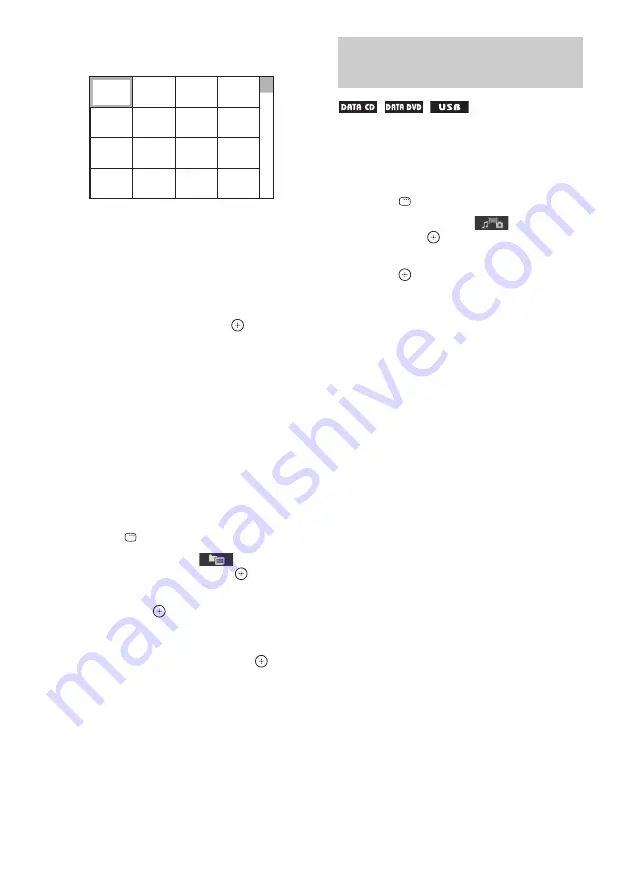
34
GB
x
For JPEG files
Press
C
/
X
/
x
/
c
to select an image
.
4
Start playback.
x
For video or audio files
Press
N
to start playback from the selected
file.
x
For JPEG image files
Press
N
to start a slide show beginning
with the selected file. Press
to display
only the selected file.
To display the thumbnail list of
JPEG image files
Press PICTURE NAVI.
To turn on/off the list of folders/
files
Press DVD MENU.
To display the list of folders/files
using the Control Menu
1
Press
DISPLAY.
2
Press
X
/
x
to select
[BROWSING], then press
.
3
Press
X
/
x
to select the desired list,
then press
.
• [FOLDER LIST]: A list of folders
appears. To display a list of files, press
X
/
x
to select a folder, then press
.
• [PICTURE LIST] (JPEG image files
only): A thumbnail list of the JPEG image
files in the folder appears.
You can select the file type that is played with
priority when mixed media (audio files, JPEG
image files, or video files) are on the disc/USB
device.
1
Press
DISPLAY.
2
Press
X
/
x
to select
[MEDIA],
then press
.
3
Press
X
/
x
to select a setting, then
press .
• [MUSIC/PHOTO] (DATA CD/DATA
DVD only): You can play both JPEG
image files and MP3 files in the same
folder as a slide show.
• [MUSIC]: Audio file playback has
priority.
• [VIDEO]: Video file playback has
priority.
• [PHOTO]: JPEG image file playback has
priority. You can play JPEG image files as
a slide show.
The default setting differs depending on the
source.
For details of the playback priority of file
types under the [MEDIA] setting, see
“Playback Priority of File Types”
(page 75).
1
2
3
4
5
6
7
8
13
14
15
16
9
10
11
12
When different file types are
on a disc/USB device
Summary of Contents for DAV-DZ340K
Page 78: ......
Page 79: ......
Page 80: ... 2011 Sony Corporation Printed in China 4 286 726 11 1 ...






























