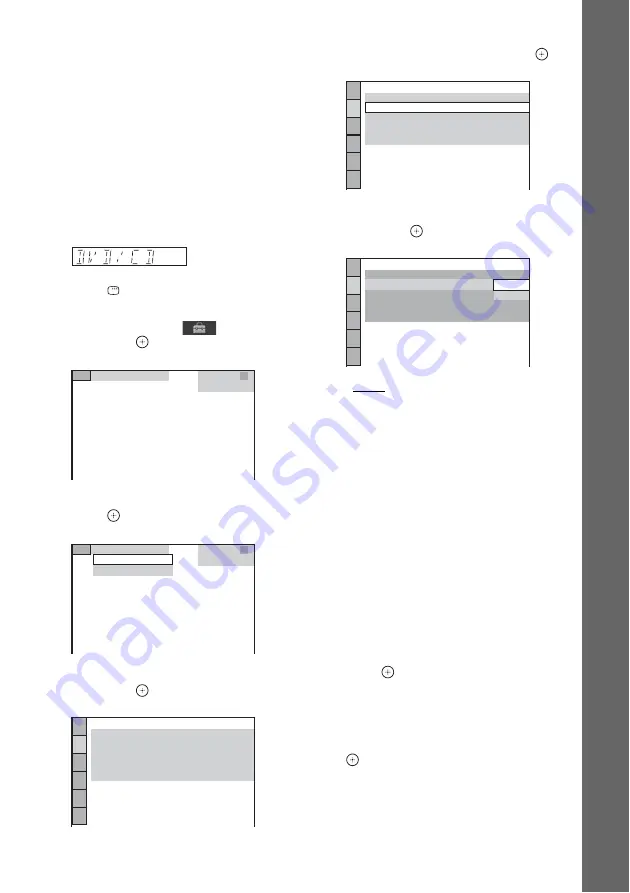
31
GB
Ge
tting Star
te
d
To select the type of video signal
output from the COMPONENT
VIDEO OUT jacks
(DAV-DZ640K/DAV-DZ840K/DAV-
DZ940K only)
When you connect the unit and your TV with a
component video cable, select the type of video
signals output from the COMPONENT VIDEO
OUT jacks.
1
Press FUNCTION repeatedly to select
“DVD/CD.”
2
Press
DISPLAY while the system is
in stop mode.
3
Press
X
/
x
to select
[SETUP],
then press
.
4
Press
X
/
x
to select [CUSTOM], then
press .
5
Press
X
/
x
to select [VIDEO SETUP],
then press
.
6
Press
X
/
x
to select [PROGRESSIVE
(COMPONENT OUT)], then press
.
7
Press
X
/
x
to select the desired setting,
then press
.
• [OFF]: The system does not output
progressive signals. Select this setting
when:
– your TV does not accept progressive
signals, or,
– your TV is connected via jacks other
than the COMPONENT VIDEO OUT
jacks.
• [ON]: The system outputs progressive
signals. Select this setting when:
– your TV accepts progressive signals,
and,
– your TV is connected via the
COMPONENT VIDEO OUT jacks.
When you select [ON], the confirmation
display appears. Follow the Steps below.
8
Press
C
/
c
to select [START], then
press .
The system outputs a progressive signal for
about 5 seconds. Check that the screen is
displayed correctly.
9
Press
C
/
c
to select [YES], then press
.
The system outputs a progressive signal.
When you select [NO], the system does not
output a progressive signal.
CUSTOM
CUSTOM
QUICK
CUSTOM
VIDEO SETUP
PROGRESSIVE
(COMPONENT OUT)
:
TV TYPE:
4:3 OUTPUT:
16:9
OFF
FULL
AUTO
AUTO
COLOR SYSTEM
(VIDEO CD)
:
PAUSE MODE:
VIDEO SETUP
TV TYPE:
4:3 OUTPUT:
16:9
FULL
AUTO
AUTO
COLOR SYSTEM
(VIDEO CD)
:
PAUSE MODE:
PROGRESSIVE
(COMPONENT OUT)
:
OFF
VIDEO SETUP
TV TYPE:
4:3 OUTPUT:
16:9
FULL
AUTO
AUTO
COLOR SYSTEM
(VIDEO CD)
:
PAUSE MODE:
PROGRESSIVE
(COMPONENT OUT)
:
OFF
ON
OFF
Summary of Contents for DAV-DZ340K
Page 78: ......
Page 79: ......
Page 80: ... 2011 Sony Corporation Printed in China 4 286 726 11 1 ...
















































