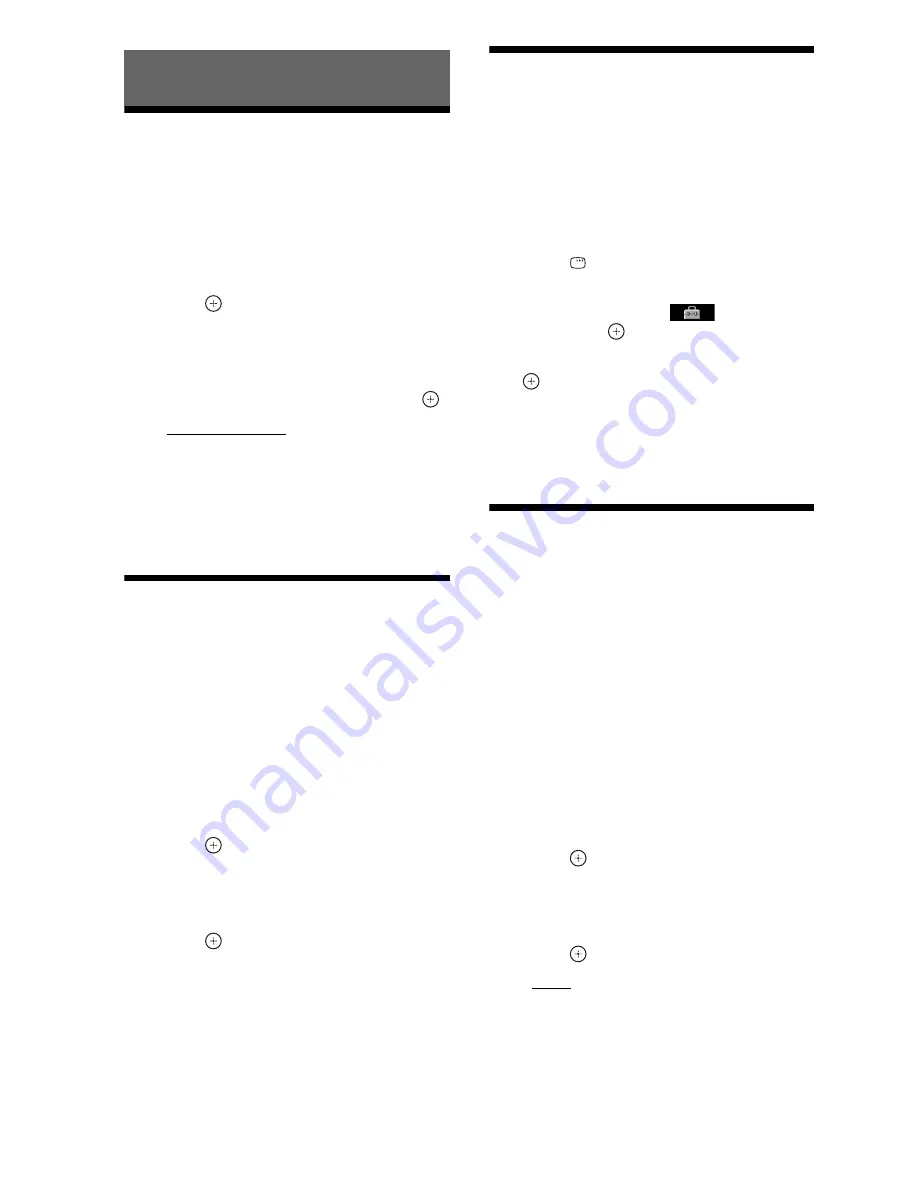
60
GB
Changing the Brightness
of the Front Panel
Display
1
Press SYSTEM MENU.
2
Press
X
/
x
to select “DIMMER,” then
press
or
c
.
The selected item appears in the front panel
display.
3
Press
X
/
x
to select the brightness of
the front panel display, then press
.
• “DIMMER OFF”: The front panel display
is bright.
• “DIMMER ON”: The front panel display
is dim.
4
Press SYSTEM MENU.
Setting the
Demonstration Mode to
On/Off
You can turn on/off the demonstration in the
front panel display while the system is in
standby mode.
1
Press SYSTEM MENU.
2
Press
X
/
x
to select “DEMO,” then
press
or
c
.
The selected item appears in the front panel
display.
3
Press
X
/
x
to select a setting, then
press .
• “DEMO OFF”: Off.
• “DEMO ON”: On.
4
Press SYSTEM MENU.
Reperforming the Quick
Setup
1
Press FUNCTION repeatedly to select
“DVD/CD.”
The selected item appears in the front panel
display.
2
Press
DISPLAY while the system is
in stop mode.
3
Press
X
/
x
to select
[SETUP],
then press
.
4
Press
X
/
x
to select [QUICK], then press
.
Perform the Quick Setup following the
procedure of “Performing the Quick Setup”
(page 29).
Set the System to
Standby Mode
Automatically
The system enters standby mode automatically
when you do not operate the system for about 30
minutes and the system is not outputting sound
for about 30 minutes. “AUTO STBY” begins to
flash in the front panel display about 2 minutes
before the system enters standby mode.
You can turn the auto standby function on/off.
1
Press SYSTEM MENU.
2
Press
X
/
x
to select “AUTO STBY,” then
press
or
c
.
The selected item appears in the front panel
display.
3
Press
X
/
x
to select the setting, then
press .
• “ON”: On.
• “OFF”: Off.
4
Press SYSTEM MENU.
Settings
Summary of Contents for DAV-DZ310
Page 83: ......
Page 84: ......
Page 85: ......
Page 86: ......
Page 168: ...Sony Corporation 4 165 470 12 1 ...
















































