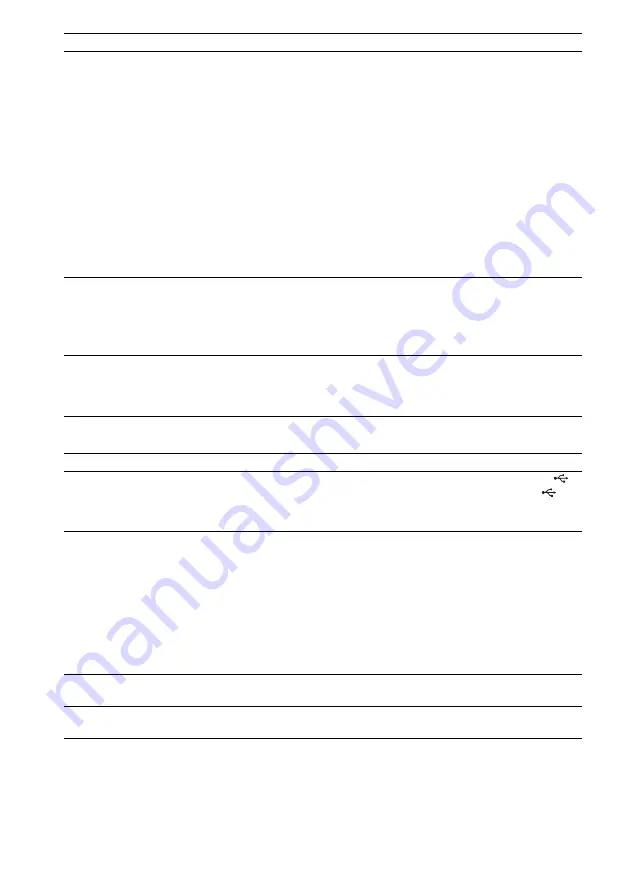
84
GB
USB device
The Control for HDMI function
does not work.
• When “HDMI” does not light up in the front panel display, check the HDMI
connection (page 16).
• Set [CONTROL FOR HDMI] in [HDMI SETUP] to [ON] (page 46).
• Make sure that the connected component is compatible with the [CONTROL
FOR HDMI] function.
• Check that the AC power cord (mains lead) of the connected component is
connected securely.
• Check the connected component’s setting for the Control for HDMI function.
Refer to the operating instructions supplied with the component.
• If you change the HDMI connection, connect and disconnect the AC power
cord (mains lead), or have a power failure, set [CONTROL FOR HDMI] in
[HDMI SETUP] to [OFF], then set [CONTROL FOR HDMI] in [HDMI
SETUP] to [ON] (page 46).
• For details, see “Using the Control for HDMI Function for “BRAVIA” Sync”
No sound is output from the
system and TV while using the
System Audio Control function.
• Set [AUDIO (HDMI)] in [HDMI SETUP] to [ON] (page 46).
• Make sure that the connected TV is compatible with the System Audio Control
function.
• For details, see “Using the Control for HDMI Function for “BRAVIA” Sync”
The TV input select does not
change automatically when you
connect the system and TV with
a SCART (EURO AV) cable.
• Set [CONTROL FOR HDMI] in [HDMI SETUP] to [OFF] (page 46).
Symptom
Remedy
“OVERLOAD,” “REMOVE
USB,” then “PUSH POWER”
appear in the front panel display.
• A problem has been detected with the level of electrical current from the
(USB) port. Turn off the system and remove the USB device from the
(USB) port. Make sure there is no problem with the USB device. If this display
pattern persists, contact your nearest Sony dealer.
Are you using a supported USB
device?
• If you connect an unsupported USB device, the following problems may occur.
See “Playable USB Devices” (supplement) for the supported device types.
– The USB device is not recognized.
– File or folder names are not displayed on this system.
– Playback is not possible.
– The sound skips.
– There is noise.
– A distorted sound is output.
– Transferring stops before it is finished.
There is no sound.
• The USB device is not connected correctly. Turn off the system, then reconnect
the USB device.
The sound is distorted.
• The bit rate used when encoding the audio files was low. Transfer audio files
encoded with higher bit rates onto the USB device.
Symptom
Remedy
Summary of Contents for DAV-DZ280
Page 103: ......
















































