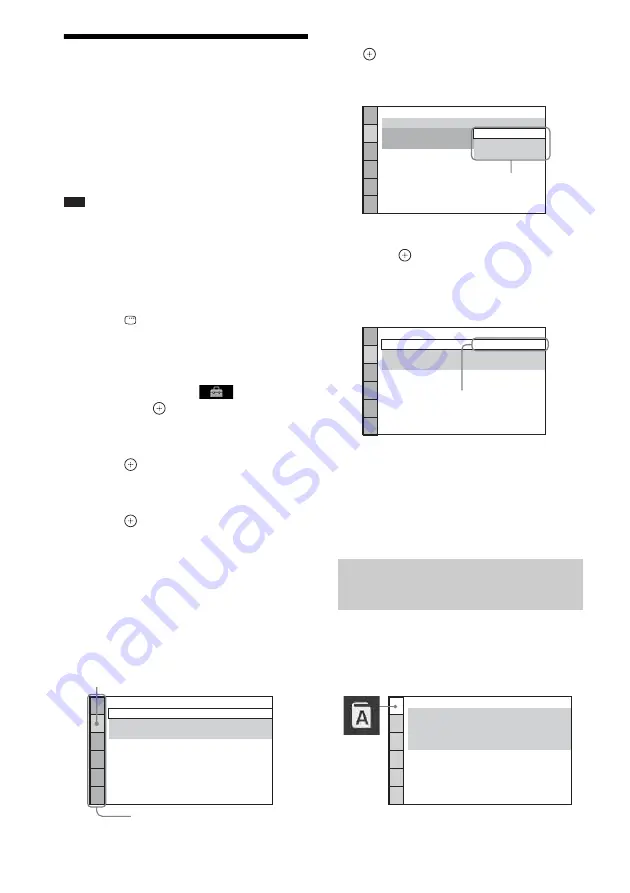
44
GB
Changing the System
Settings by Using the
Setup Display
You can make various adjustments to items such
as picture and sound.
Displayed items vary depending on the area.
Note
• Playback settings stored in the disc take priority over
the Setup Display settings and not all the functions
described may work.
1
Press FU/– repeatedly until
“DVD” appears in the front panel
display.
2
Press
DISPLAY while the system is
in stop mode.
The Control Menu display appears on the
TV screen.
3
Press
X
/
x
to select
[SETUP],
then press
.
The options for [SETUP] appear.
4
Press
X
/
x
to select [CUSTOM], then
press .
The Setup Display appears.
5
Press
X
/
x
to select the setup item, then
press .
• [LANGUAGE SETUP] (page 44)
• [VIDEO SETUP] (page 45)
• [HDMI SETUP] (page 46)
• [AUDIO SETUP] (page 47)
• [SYSTEM SETUP] (page 48)
• [SPEAKER SETUP] (page 48)
Example: [VIDEO SETUP]
6
Press
X
/
x
to select an item, then press
.
The options for the selected item appear.
Example: [TV TYPE]
7
Press
X
/
x
to select a setting, then
press .
The setting is selected and setup is
complete.
Example: [4:3 LETTER BOX]
To reset all of the [SETUP]
settings
To reset all of the [SETUP] settings, see
“Returning the [SETUP] settings to the default”
(page 77).
Set various languages for the on-screen display
or sound track.
VIDEO SETUP
LINE:
TV TYPE:
PAUSE MODE:
16:9
VIDEO
AUTO
Selected item
Setup items
Setting the display or sound
track language
[LANGUAGE SETUP]
VIDEO SETUP
LINE:
TV TYPE:
PAUSE MODE:
16:9
OFF
FULL
AUTO
16:9
4:3 LETTER BOX
4:3 PAN SCAN
Options
VIDEO SETUP
LINE:
TV TYPE:
PAUSE MODE:
4:3 LETTER BOX
VIDEO
AUTO
Selected setting
LANGUAGE SETUP
MENU:
OSD:
AUDIO:
ENGLISH
ENGLISH
ORIGINAL
AUDIO FOLLOW
SUBTITLE:
Summary of Contents for DAV-DZ280
Page 103: ......






























