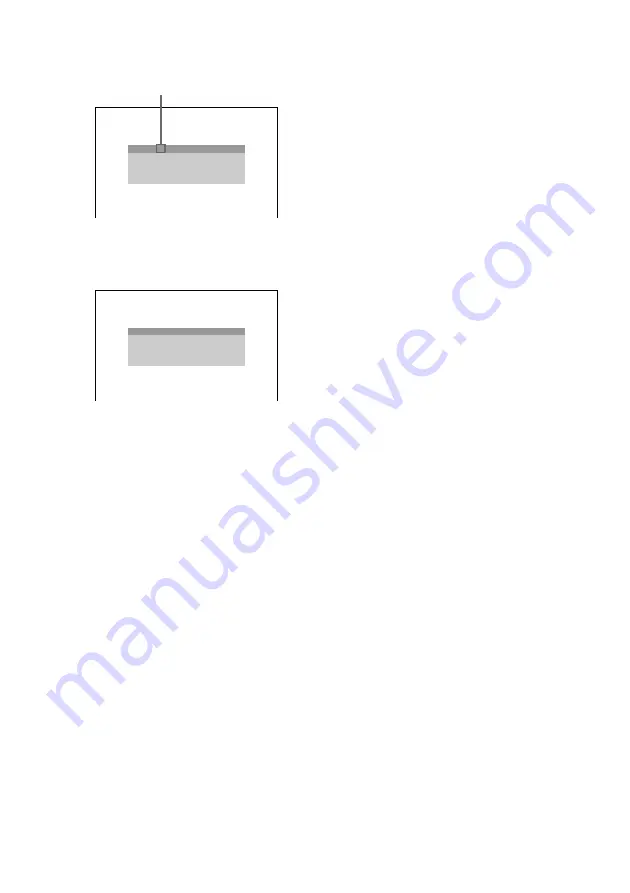
36
GB
4
Press MEMORY.
A preset number flashes.
5
Press or – to select the preset number you want.
6
Press ENTER.
“COMPLETE” appears and the station is stored.
7
Repeat Step 2 to 6 to store other stations.
To tune in a station with a weak signal
Press or – repeatedly in Step 3 to tune in the station manually.
To change the preset number
Start over from Step 1.
To change the AM tuning interval (Except for Middle Eastern model)
The AM tuning interval is factory set to 9 kHz (10 kHz in some areas).
To change the AM tuning interval, tune in any AM station first, then turn off
1
on the remote.
While holding down
x
(on the system), turn the power back on. When you change the interval,
AM preset stations will be erased.
To reset the interval, repeat the same procedure.
TUNER 1
TUNED STEREO
BAND :
ST A T I ON :
FM 9 1 . 4 0MHz
TUNER 7
TUNED STEREO
BAND :
ST A T I ON :
FM 9 1 . 4 0MHz
Preset number






























