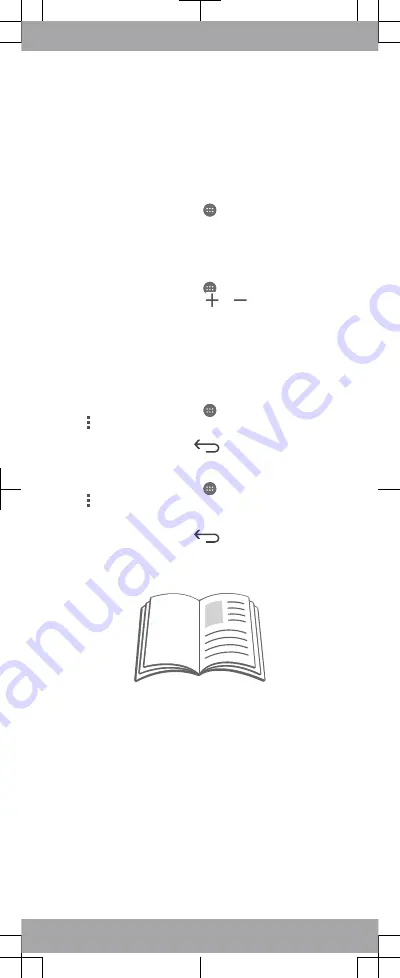
Getting started
The first time you start the Mobile TV application, your device
scans for available channels before the application is ready
to use.
To get started using the Mobile TV
application
1
From your Home screen, tap
, then tap Mobile TV. Your
device scans for the available channels automatically.
2
When the scan is complete, select the desired channel to
start watching Mobile TV.
To view Mobile TV content
1
From your Home screen, tap
, then tap Mobile TV.
2
On the Mobile TV screen, tap
or
to switch between
channels.
Settings
You can edit a number of settings for the Mobile TV
application.
To edit the aspect ratio
1
From your Home screen, tap
, then tap Mobile TV.
2
Tap > Settings >Aspect Ratio.
3
Select an option.
4
When you are finished, tap
.
To edit the parental controls
1
From your Home screen, tap
, then tap Mobile TV.
2
Tap > Settings >Parental Control.
3
Enter your PIN, then tap OK.
4
Edit the information as desired.
5
When you are finished, tap
.
Support on the web
Visit
www.sonymobile.com/support
to access a range of
support options for your device, including downloads,
troubleshooting tips and a User guide.









