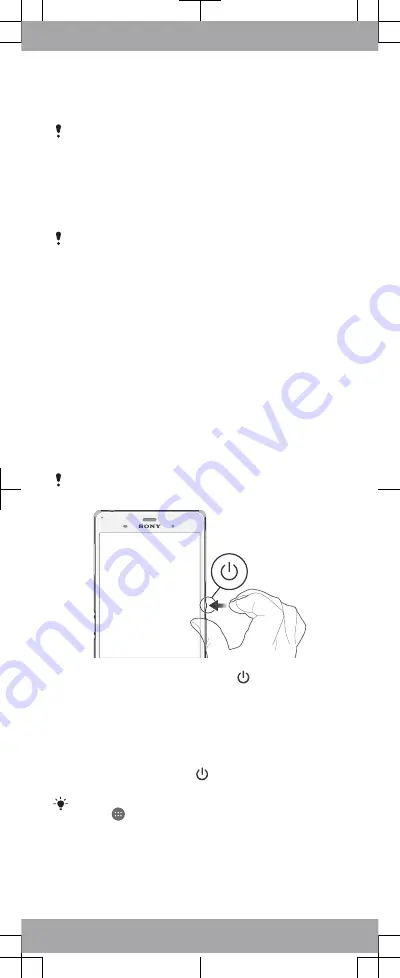
To insert the nano SIM card
If you insert the nano SIM card while the device is
powered on, the device restarts automatically.
1
Detach the cover for the nano SIM card holder.
2
Using a fingernail or other similar object, drag out the nano
SIM card holder.
3
Place the nano SIM card in the nano SIM card holder, then
reinsert the holder.
4
Re-attach the cover.
Make sure you reinsert the nano SIM card holder in the
correct orientation. When you drag the holder out to insert
the nano SIM card, do not turn the holder around.
To insert the memory card
1
Remove the memory card slot cover.
2
With the gold coloured contacts facing down, insert the
memory card into the memory card slot, then re-attach the
memory card slot cover.
Basics
Turning on the device
Make sure that the battery is charged for at least 30 minutes
before you turn on the device for the first time.
To turn on the device
Make sure that the battery is charged for at least 30
minutes before you turn on the device for the first time.
1
Press and hold down the power key until the device
vibrates.
2
Wait a while for the device to start.
Waking up the screen
To activate the screen
•
Briefly press the power key .
•
If Tap to wake up mode is enabled, double-tap the screen.
To enable Tap to wake up mode, go to the Home screen,
then tap
>
Settings
>
Display
>
Tap to wake up
.









