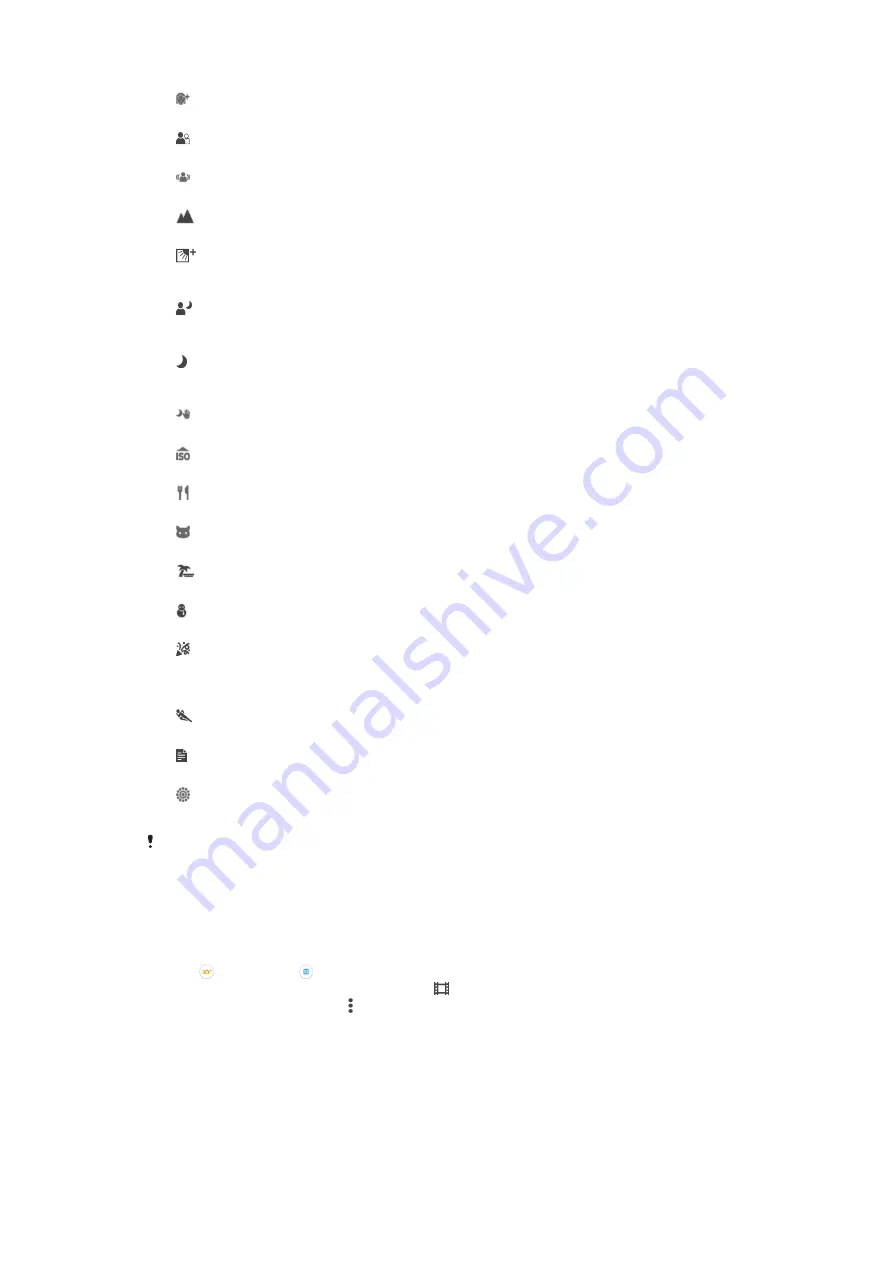
Soft Skin
Take photos of faces using an enhanced beauty effect.
Soft snap
Use for shooting photos against a soft background.
Anti motion blur
Use for minimising camera shake when shooting a slightly dark scene.
Landscape
Use for landscape photos. The camera focuses on distant objects.
Backlight correction HDR
Use to improve details in high contrast shots. The built-in backlight correction analyses the image
and automatically adjusts it to give you a perfectly lit shot.
Night portrait
Use for portrait photos taken at night or in poorly lit environments. Due to long exposure time, the
camera must be held still or placed on a stable surface.
Night scene
Use when taking photos at night or in poorly lit environments. Due to long exposure time, the
camera must be held still or placed on a stable surface.
Hand-held twilight
Use for taking hand-held low-light photos with reduced noise and blur.
High sensitivity
Use for taking photos without a flash under low light conditions. Reduces blur.
Gourmet
Use for shooting food arrangements in bright colour.
Pet
Use for taking photos of your pet. Reduces blur and red eyes.
Beach
Use for taking photos of seaside or lakeside scenes.
Snow
Use in bright environments to avoid overexposed photos.
Party
Use for indoor photos in poorly lit environments. This scene picks up indoor background lighting
or candlelight. Due to long exposure time, the camera must be held still or placed on a stable
surface.
Sports
Use for photos of fast-moving objects. Short exposure time minimises motion blurring.
Document
Use for photos of text or drawings. Gives the photo increased, sharper contrast.
Fireworks
Use for taking photos of fireworks in all their splendour.
This setting is only available in
Manual
capturing mode.
Video camera settings
To adjust the video camera settings
1
Activate the camera.
2
Tap , then select .
3
If the video camera is not selected, tap .
4
To display all settings, tap .
5
Select the setting that you want to adjust, then make your changes.
Video camera settings overview
Video resolution
Adjust the video resolution for different formats.
90
This is an Internet version of this publication. © Print only for private use.
















































