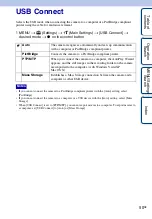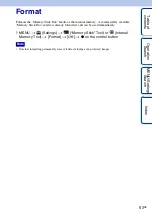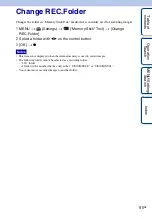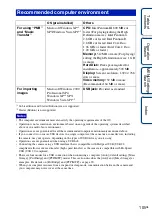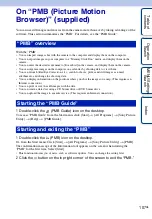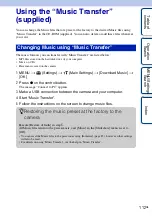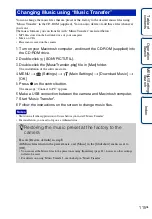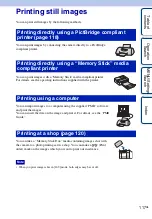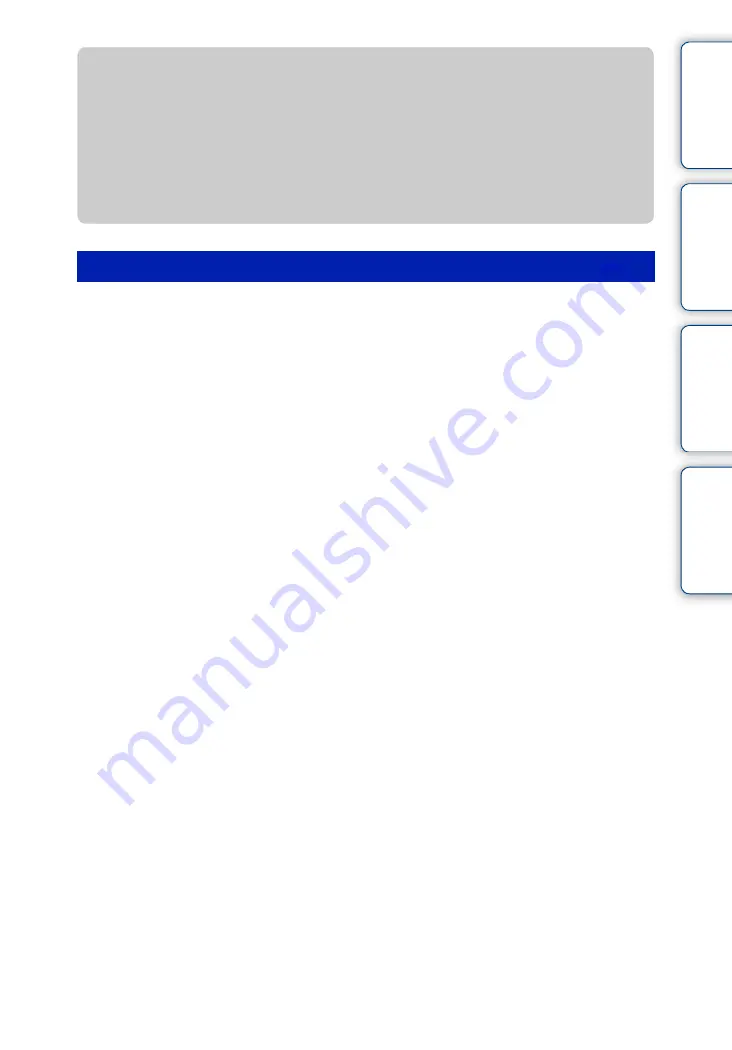
Ta
ble
of
Op
e
MENU/Settin
In
103
GB
If you want to view images on a TV screen, you need a TV with a video input jack and the cable
for multi-use terminal. The color system of the TV must match that of the digital still camera.
Check the following lists for the TV color system of the country or region where the camera is
used.
NTSC system
Bahama Islands, Bolivia, Canada, Central America, Chile, Colombia, Ecuador, Jamaica, Japan,
Korea, Mexico, Peru, Surinam, Taiwan, the Philippines, the U.S.A., Venezuela, etc.
PAL system
Australia, Austria, Belgium, China, Czech Republic, Denmark, Finland, Germany, Holland,
Hong Kong, Hungary, Italy, Kuwait, Malaysia, New Zealand, Norway, Poland, Portugal,
Singapore, Slovak Republic, Spain, Sweden, Switzerland, Thailand, United Kingdom, etc.
PAL-M system
Brazil
PAL-N system
Argentina, Paraguay, Uruguay
SECAM system
Bulgaria, France, Guiana, Iran, Iraq, Monaco, Russia, Ukraine, etc.
On TV color systems
z
On “PhotoTV HD”
This camera is compatible with the “PhotoTV HD” standard.
By connecting Sony PhotoTV HD-compatible devices using an HD Output Adaptor Cable
(sold separately), whole new world of photos can be comfortably enjoyed in breathtaking
Full HD quality.
• PhotoTV HD allows for a highly-detailed, photo-like expression of subtle textures and colors.
• The settings are also required to be made on the TV. For details, refer to the operating instruction of
the TV.