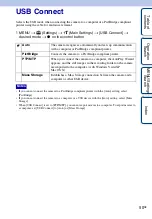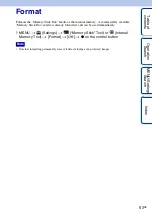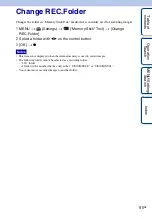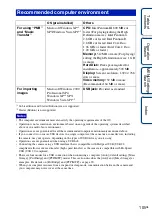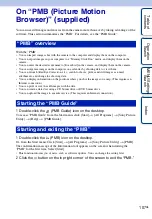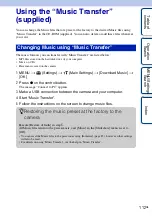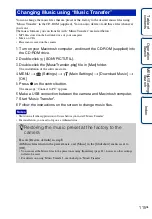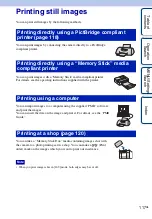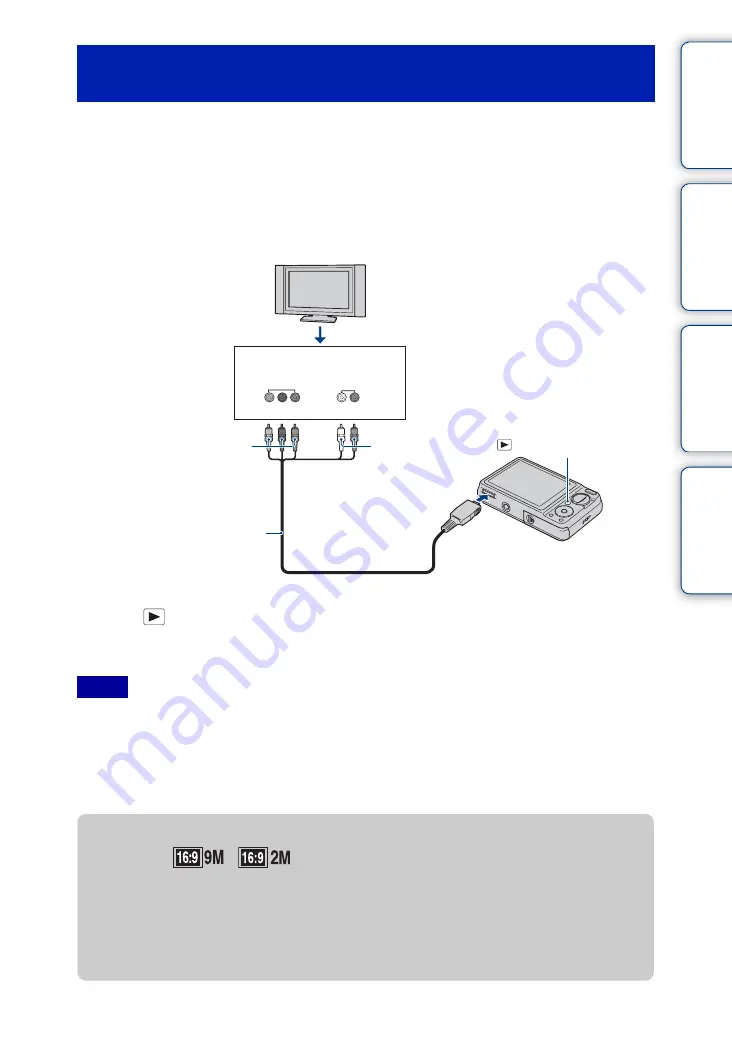
Ta
ble
of
Op
e
MENU/Settin
In
102
GB
You can view an image recorded on the camera by connecting the camera to an HD (High
Definition) TV with the HD Output Adaptor Cable (sold separately). Use a Type2b-compliant
HD Output Adaptor Cable.
1
Turn off both the camera and the TV.
2
Connect the camera to an HD (High Definition) TV with a HD Output
Adaptor Cable (sold separately).
3
Turn on the TV and set the input.
4
Press
(Playback) button to turn on the camera.
Images shot with the camera appear on the TV. Select the desired image with the control
button.
• Set [COMPONENT] to [HD(1080i)] (page 87).
• When shooting movies in the condition with the camera and a TV connected using an HD Output
Adaptor Cable (sold separately), the image being shot is not displayed in the TV side.
• Images shot in [VGA] image size cannot be played back in HD format.
• When using the camera abroad, it may be necessary to switch the video signal output to match that of
your TV system (page 88).
Viewing an image by connecting the camera to an
HD TV
Notes
HD Output Adaptor Cable
(sold separately)
2
To the multi connector
AUDIO
(Playback) button
COMPONENT
VIDEO IN
White/Red
Green/Blue/Red
1
To audio/video input jacks
z
Viewing images shot with an image size other than
16:9 (
,
) full screen on an HD (High
Definition) TV
• When you select [Multi-Purpose Resize] in the viewing menu, the aspect ratio can be converted to
16:9 and saved as a new file for viewing on an HD (High Definition) TV.
• You can play back an image with a 16:9 aspect ratio using [Wide Zoom Display] in the viewing
menu.
Continued
r