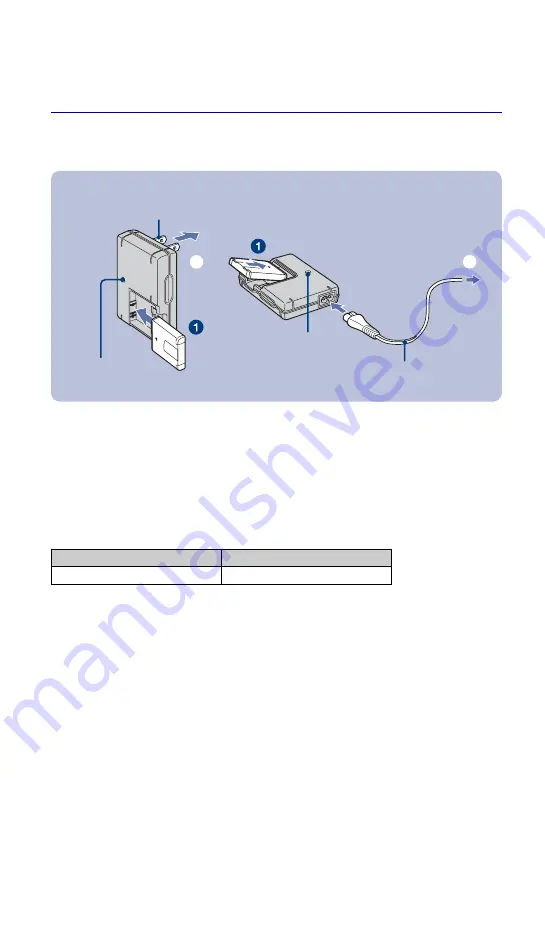
10
DSC-W200
3-208-406-
61
(1)
D:\#SAGYO\sony\070322_1_841408S\3208406611\3208406611DSCW200U2\01GB-
DSCW200U2\040PRE.fm
master:Left_PrepL2
1 Preparing the battery pack
1
Insert the battery pack into the battery charger.
2
Connect the battery charger to the wall outlet (wall socket).
The CHARGE lamp lights on, and charging starts.
When the CHARGE lamp turns off, charging is finished (Practical charge).
If you continue charging the battery pack for about one more hour (until it is fully charged), the charge
will last slightly longer.
[
Charging time
• Time required to charge a fully depleted battery pack at a temperature of 25°C (77°F). Charging may take
longer under certain circumstances or conditions.
• See page 27 for the number of images that can be recorded.
• Connect the battery charger to an easily accessible wall outlet (wall socket) close by.
• Even if the CHARGE lamp is not lit, the battery charger is not disconnected from the AC power source
(mains) as long as it is connected to the wall outlet (wall socket). If some trouble occurs while using the
battery charger, immediately shut off the power by disconnecting the plug from the wall outlet (wall
socket).
• When charging is finished, disconnect the power cord (mains lead) from the wall outlet (wall socket), and
remove the battery pack from the battery charger.
• Designed for use with compatible Sony batteries.
ɟ
CHARGE lamp
Plug
CHARGE lamp
Power cord (mains lead)
For customers in the USA and
Canada
For customers other than those in the USA and
Canada
ɟ
Full charge time
Practical charge time
Approx. 330 min.
Approx. 270 min.










































