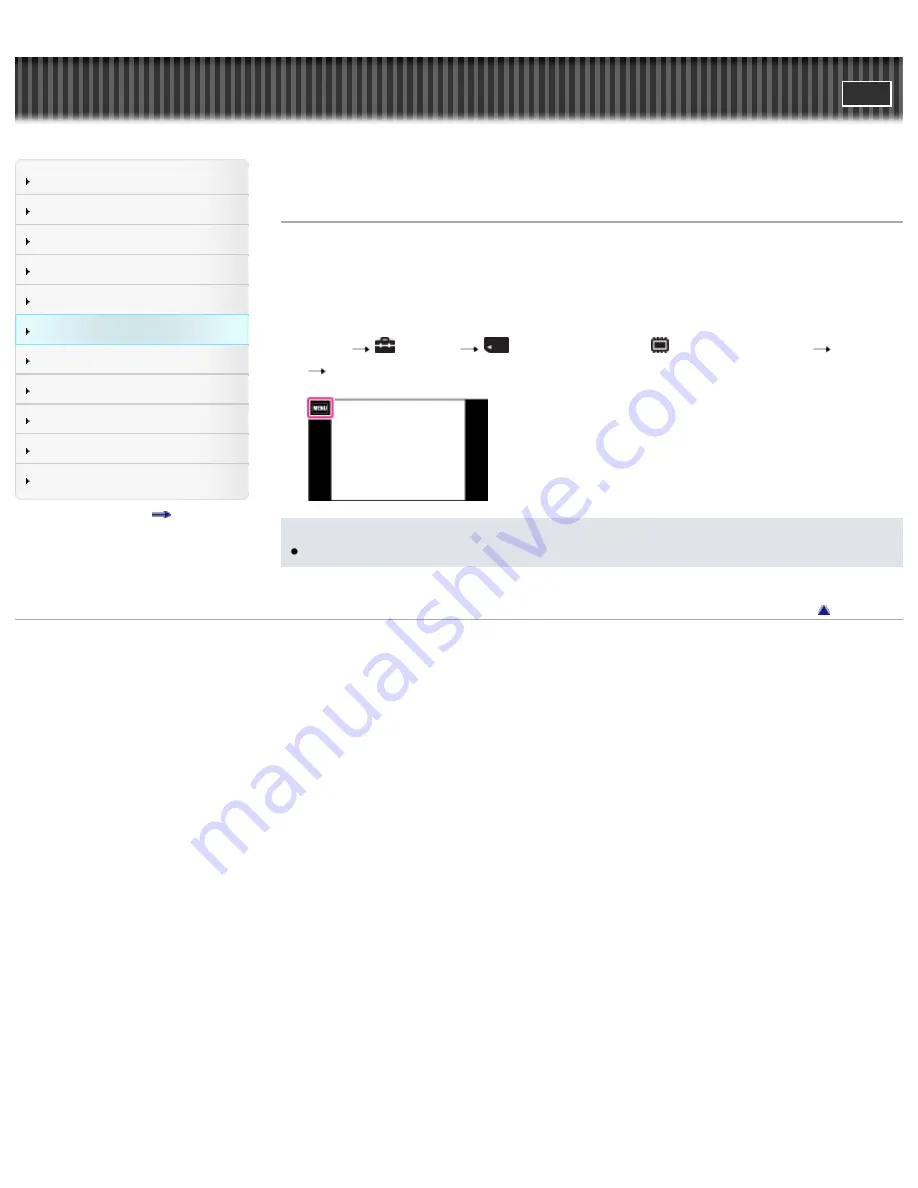
Cyber-shot User Guide
Search
Before Use
Shooting
Viewing
Using MENU items (Shooting)
Using MENU items (Viewing)
Changing settings
Viewing images on a TV
Using with your computer
Printing
Troubleshooting
Precautions/About this camera
Contents list
Top page > Changing settings > Memory Card Tool/Internal Memory Tool > Format
Format
Formats the memory card or the internal memory.
When you use a memory card with this camera for the first time, it is recommended to format the card
using the camera for stable performance of the memory card before shooting. Note that formatting
permanently erases all data on the memory card, and is unrecoverable. Save precious data on a
computer, etc.
1.
MENU
(Settings)
(Memory Card Tool) or
(Internal Memory Tool)
[Format]
[OK]
Note
Note that formatting permanently erases all data including even protected images.
Back to top
Copyright 2012 Sony Corporation
207
Summary of Contents for Cyber-shot DSC-TX200
Page 6: ...Copyright 2012 Sony Corporation 6 ...
Page 42: ...Back to top Copyright 2012 Sony Corporation 42 ...
Page 77: ...Back to top Copyright 2012 Sony Corporation 77 ...
Page 86: ...Back to top Copyright 2012 Sony Corporation 86 ...
Page 89: ...Copyright 2012 Sony Corporation 89 ...
Page 98: ...Back to top Copyright 2012 Sony Corporation 98 ...
Page 117: ...117 ...
Page 225: ...Copyright 2012 Sony Corporation 225 ...
Page 242: ...Back to top Copyright 2012 Sony Corporation 242 ...






























