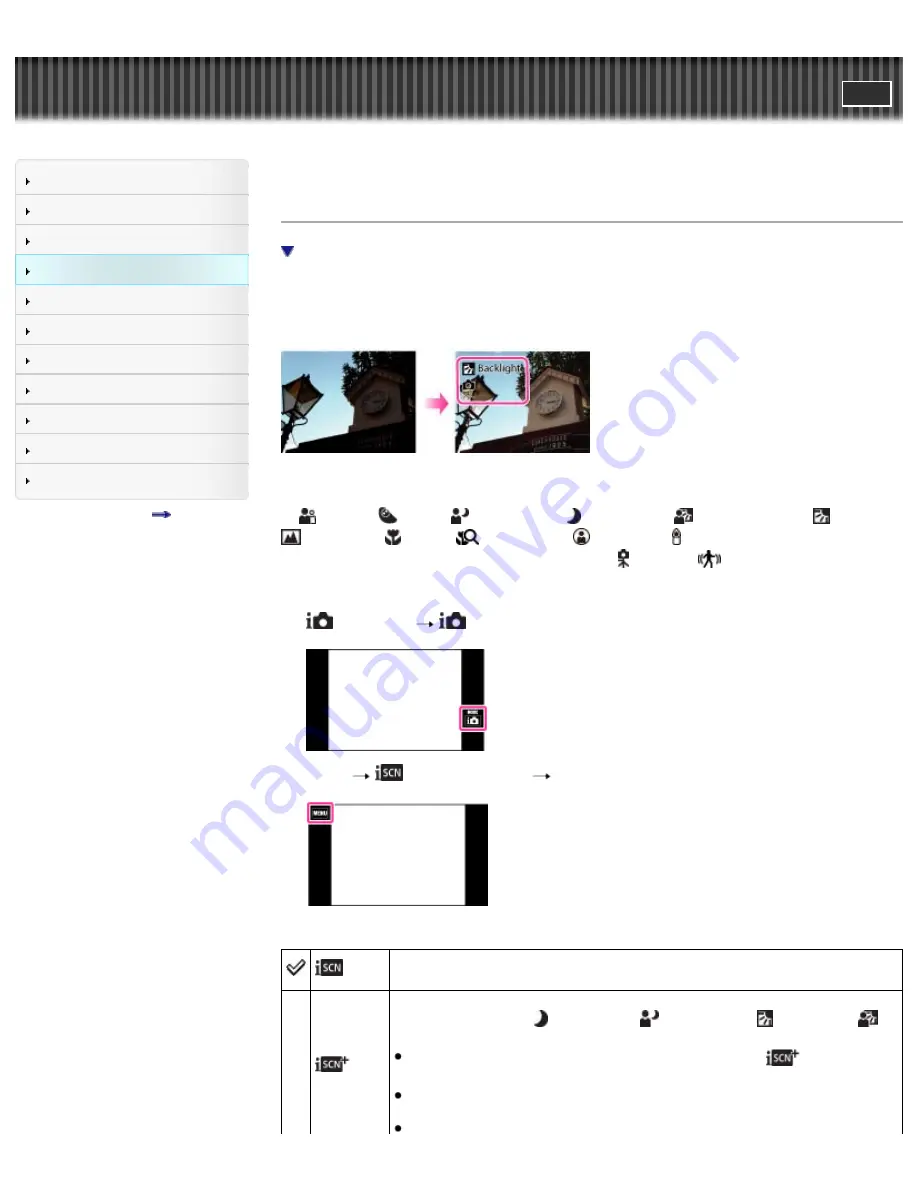
Cyber-shot User Guide
Search
Before Use
Shooting
Viewing
Using MENU items (Shooting)
Using MENU items (Viewing)
Changing settings
Viewing images on a TV
Using with your computer
Printing
Troubleshooting
Precautions/About this camera
Contents list
Top page > Using MENU items (Shooting) > MENU items (Shooting) > Scene Recognition
Scene Recognition
Advanced mode
The camera automatically detects shooting conditions, and then takes the shot. When a motion is
detected, the ISO sensitivity is increased according to the movement to reduce subject blur. When the
camera is set to Intelligent Auto mode, you can select [Advanced] mode, in which the camera
automatically shoots two images.
In Scene Recognition, the position of an icon displayed on the screen is different depending on whether
the camera recognizes a scene or condition. If the camera recognizes a scene, icons and guides such
as
(Portrait),
(Infant),
(Night Portrait),
(Night Scene),
(Backlight Portrait),
(Backlight),
(Landscape),
(Macro),
(Close Focus),
(Spotlight) or (Low Light) are displayed on the first
line. If the camera recognizes a condition, icons such as (Tripod) or
(Move) are displayed on the
second line. The camera may recognize both the scene and condition, or just one.
1.
(REC Mode)
(Intelligent Auto)
2.
MENU
(Scene Recognition)
desired mode
(Auto)
When the camera recognizes the scene, it switches to the optimal settings and
shoots the image.
(Advanced)
When the camera recognizes the scene, it switches to the optimal settings. When
the camera recognizes
(Night Scene),
(Night Portrait),
(Backlight) or
(Backlight Portrait), it automatically changes the setting and shoots another image.
When you shoot 2 images consecutively, the + mark on the
icon will turn
green.
When two frames are shot, the two images are displayed side by side
immediately after shooting.
127
Summary of Contents for Cyber-shot DSC-TX200
Page 6: ...Copyright 2012 Sony Corporation 6 ...
Page 42: ...Back to top Copyright 2012 Sony Corporation 42 ...
Page 77: ...Back to top Copyright 2012 Sony Corporation 77 ...
Page 86: ...Back to top Copyright 2012 Sony Corporation 86 ...
Page 89: ...Copyright 2012 Sony Corporation 89 ...
Page 98: ...Back to top Copyright 2012 Sony Corporation 98 ...
Page 117: ...117 ...
Page 225: ...Copyright 2012 Sony Corporation 225 ...
Page 242: ...Back to top Copyright 2012 Sony Corporation 242 ...






























