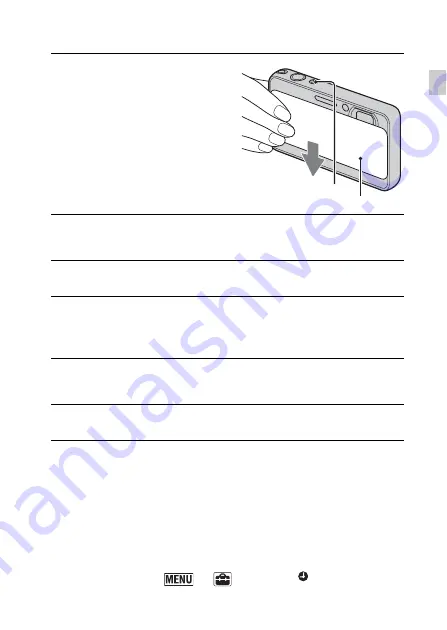
GB
15
GB
Setting the date and time/display color
x
Superimposing the date on the images
The camera does not have a feature for superimposing dates on images. By
using “PMB” in the CD-ROM (supplied), you can print or save images with
the date. For details, see the “PMB Help”.
x
Setting the date and time again
The date and time setup screen appears automatically only when the power is
turned on the first time. To reset the date and time, display the date and time
setup screen by touching
t
(Settings)
t
(Clock Settings)
t
[Date & Time Setting].
1
Lower the lens cover.
The camera is turned on. The
power lamp lights up only when
the camera starts up.
• You can also turn on the camera
by pressing the ON/OFF
(Power) button.
• It may take time for the power to
turn on and allow operation.
2
Select the desired date display format, then touch
[OK].
3
Select Daylight Savings [On]/[Off], then touch [OK].
4
Select the item to be set, then set the value with
v
/
V
and touch [OK].
• Midnight is indicated as 12:00 AM, and noon as 12:00 PM.
5
Select your desired area with
b
/
B
, then touch [OK]
t
[OK].
6
Select a desired display color, then touch [OK].
ON/OFF (Power) button
Lens cover
Summary of Contents for Cyber-shot DSC-T99D
Page 23: ...GB 23 GB ...
Page 71: ...IT 25 IT ...
Page 95: ...ES 25 ES ...
Page 141: ...DE 25 DE ...
Page 165: ...NL 25 NL ...
Page 189: ...PL 25 PL ...
Page 213: ...CZ 25 CZ ...
Page 237: ...HU 25 HU ...
Page 261: ...SK 25 SK ...
Page 395: ...RO 25 RO ...
Page 449: ...GR 31 GR ...
Page 450: ...GR 32 ...
Page 451: ...GR 33 GR ...






























