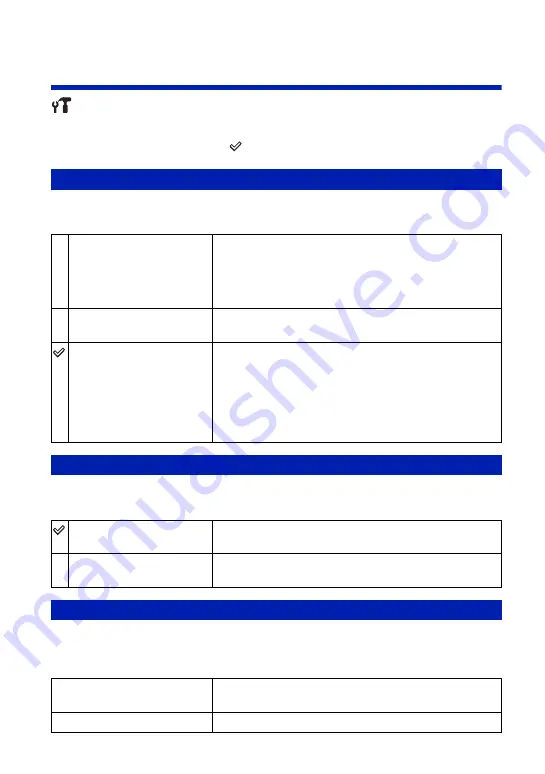
80
Settings
For details on the operation
1
Main Settings — Main Settings 2
The default settings are marked with
.
Selects the USB mode to be used when connecting the camera to a computer or a PictBridge
compliant printer using the USB cable (Only when using the internal memory).
Selects the video signal output type from SD and HD(1080i), according to the TV connected
(page 88).
Sets the video signal output according to the TV color system of the connected video
equipment. The TV color systems differ depending on the country and region. To view images
on a TV screen, check the TV color system of the country or region of use (page 89).
USB Connect
PictBridge
Connects the camera to a PictBridge compliant printer
(page 102). When you connect the camera to a computer, the
copy wizard starts automatically, and the images in the
internal memory on the camera are copied to the computer.
(with Windows XP/Vista)
Mass Storage
Establishes a Mass Storage connection between the camera
and a computer or other USB device (page 96).
Auto
The camera recognizes automatically and sets up
communication with a computer or PictBridge compliant
printer (pages 96 and 102).
• If you cannot connect the camera to a PictBridge compliant
printer with the [Auto] setting, select [PictBridge].
• If you cannot connect the camera to a computer or a USB device
with the [Auto] setting, select [Mass Storage].
COMPONENT
HD(1080i)
Select this item to connect the camera to a 1080i-capable
High Definition TV.
SD
Select this item to connect the camera to a TV that is not
compatible with an HD(1080i) signal.
Video Out
NTSC
Sets the video output signal to NTSC mode (e.g., for the
USA, Japan).
PAL
Sets the video output signal to PAL mode (e.g., for Europe).
















































