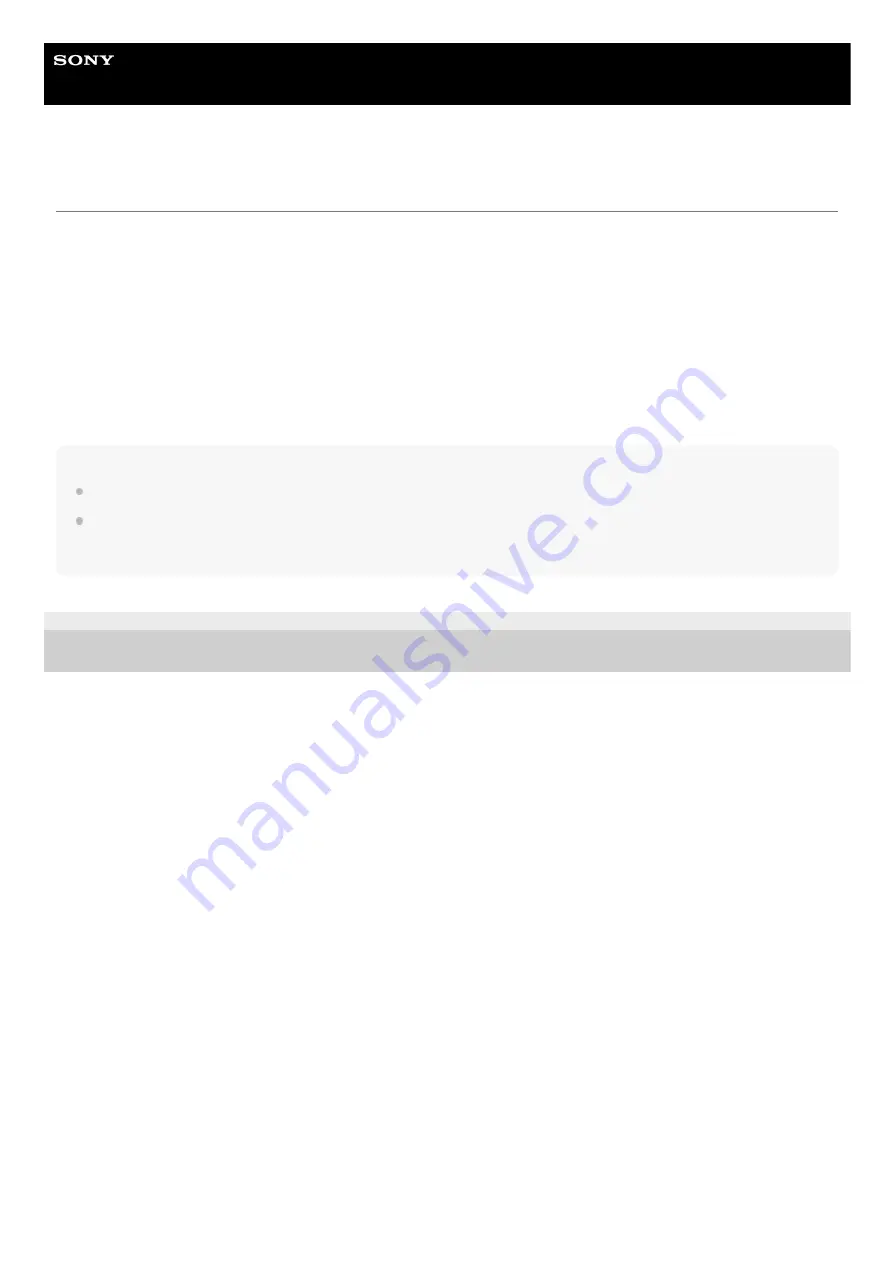
Digital Still Camera
DSC-RX0
Importing images to the computer
PlayMemories Home allows you to easily import images. For details on PlayMemories Home functions, see the Help of
PlayMemories Home.
Importing images to the computer without using PlayMemories Home (For Windows)
When the AutoPlay Wizard appears after making a USB connection between this product and a computer, click [Open
folder to view files] → [OK] → [DCIM] or [MP_ROOT]. Then copy the desired images to the computer.
Importing images to the computer without using PlayMemories Home (For Mac)
Connect the product to your Mac computer. Double-click the newly recognized icon on the desktop → the folder in which
the image you want to import is stored. Then drag and drop the image file on to the hard disk icon.
Note
For operations such as importing XAVC S movies or AVCHD movies to the computer, use PlayMemories Home.
Do not edit or otherwise process AVCHD movie files/folders from the connected computer. Movie files may be damaged or
become unplayable. Do not delete or copy AVCHD movies on the memory card from the computer. Sony is not held liable for
consequences resulting from such operations via the computer.
4-698-613-11(1) Copyright 2017 Sony Corporation
242
Summary of Contents for Cyber-shot DSC-RX0
Page 46: ...4 698 613 11 1 Copyright 2017 Sony Corporation 46 ...
Page 53: ...Grid Line Marker Display movie 4 698 613 11 1 Copyright 2017 Sony Corporation 53 ...
Page 65: ...Related Topic MF Assist Peaking Level 4 698 613 11 1 Copyright 2017 Sony Corporation 65 ...
Page 79: ...4 698 613 11 1 Copyright 2017 Sony Corporation 79 ...
Page 124: ...4 698 613 11 1 Copyright 2017 Sony Corporation 124 ...
Page 160: ...4 698 613 11 1 Copyright 2017 Sony Corporation 160 ...
Page 203: ...4 698 613 11 1 Copyright 2017 Sony Corporation 203 ...
Page 224: ...Wi Fi Settings WPS Push 4 698 613 11 1 Copyright 2017 Sony Corporation 224 ...
Page 245: ...245 ...
















































