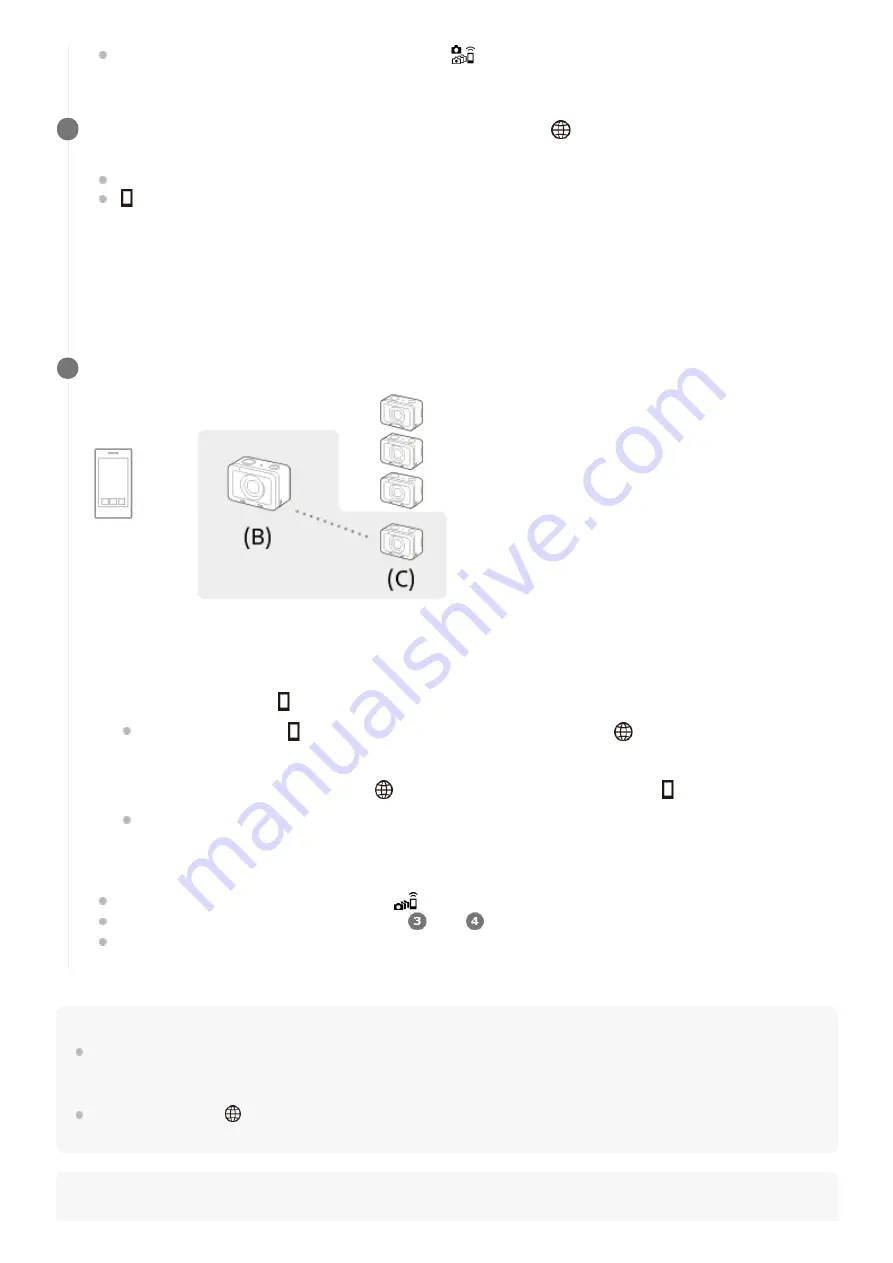
Hint
When establishing multiple connections for the second time or later, you can establish connections with the same settings as the
last time by setting the same camera as the group owner. If you want to change the group owner camera, you need to reconnect
the smartphone with the group owner and the group owner with the clients.
By selecting MENU →
(Network) → [Ctrl w/ Smartphone] → [Access Point(Client)] on a client, you can check and change the
group owner for multiple connections.
Note
Once the camera is connected as the group owner,
is displayed in white on the shooting screen of the
camera.
On a camera that you want to connect as a client, select MENU →
(Network) → [Ctrl w/ Smartphone] and
set as follows.
[Ctrl w/ Smartphone]: [On]
[
Connection Type]: [Multi (Client)]
If the camera has been connected as a client before, the camera will connect to the previous group owner
automatically.
If you are connecting the camera as a client for the first time, or if the camera cannot be connected to the previous
group owner, you need to set the access point.
Perform the following procedure.
3
Connect the group owner and the client (only for the first time).
(B): Group owner
(C): Client
Connect the client to the group owner by performing the following procedure.
Once the camera is connected as a client,
is displayed in white on the shooting screen of the camera.
If you want to add more clients, repeat steps
and
.
When you have finished connecting all the clients, return the group owner to the shooting screen.
4
On the client, execute [
WPS Push] from the [Access Point(Client)] screen.
You can also execute [
WPS Push] on the client by selecting MENU →
(Network) → [Ctrl w/
Smartphone] → [Access Point(Client)] → [OK].
1.
On the group owner, select MENU →
(Network) → [Ctrl w/ Smartphone] → [
WPS Push].
While the MENU screen is displayed, the smartphone and the group owner or client will be disconnected
temporarily. The connection will be reestablished automatically when you return to the shooting screen.
2.
When the client detects the SSID of the group owner, select [OK].
3.
210
Summary of Contents for Cyber-shot DSC-RX0
Page 46: ...4 698 613 11 1 Copyright 2017 Sony Corporation 46 ...
Page 53: ...Grid Line Marker Display movie 4 698 613 11 1 Copyright 2017 Sony Corporation 53 ...
Page 65: ...Related Topic MF Assist Peaking Level 4 698 613 11 1 Copyright 2017 Sony Corporation 65 ...
Page 79: ...4 698 613 11 1 Copyright 2017 Sony Corporation 79 ...
Page 124: ...4 698 613 11 1 Copyright 2017 Sony Corporation 124 ...
Page 160: ...4 698 613 11 1 Copyright 2017 Sony Corporation 160 ...
Page 203: ...4 698 613 11 1 Copyright 2017 Sony Corporation 203 ...
Page 224: ...Wi Fi Settings WPS Push 4 698 613 11 1 Copyright 2017 Sony Corporation 224 ...
Page 245: ...245 ...






























