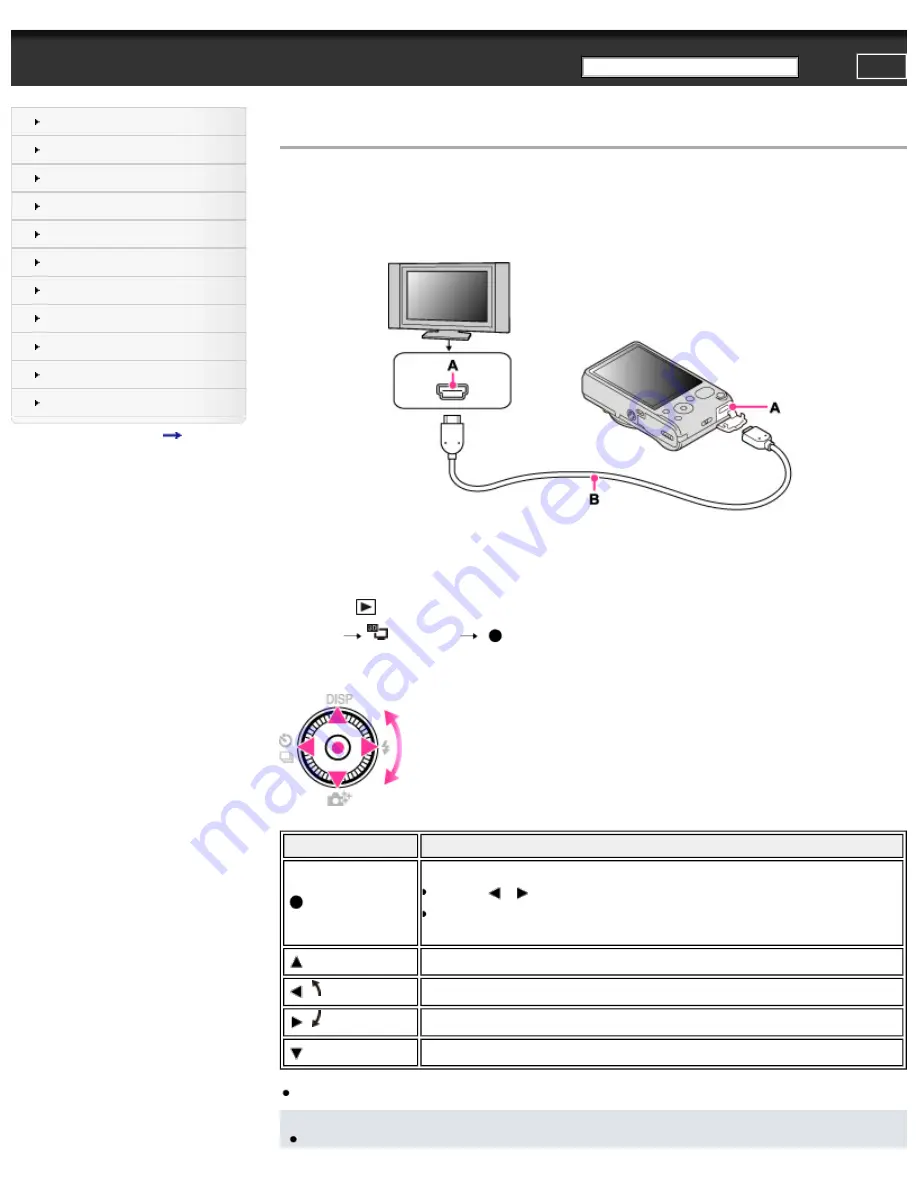
Top page > Viewing images on a TV > Viewing 3D images on a 3D TV > Viewing 3D images on a 3D TV
Viewing 3D images on a 3D TV
You can view 3D images recorded on the camera in 3D format by connecting the camera to a 3D TV using an HDMI Cable
(sold separately).
Refer also to the operating instructions supplied with the TV.
1.
Turn off both the camera and the TV.
2.
Connect the camera to the TV using an HDMI Cable (sold separately).
A
: HDMI jack
B
: HDMI Cable
3.
Turn on the TV and set the input.
4.
Press the
(Playback) button to turn on the camera.
5.
MENU
(3D Viewing)
on the control wheel
Images shot with the camera appear on the TV.
6.
Select images and set the desired mode using the control wheel.
Control wheel Action
Plays back scrolling images shot in 3D Sweep Panorama mode.
●
Press
/
to move the direction of scrolling.
●
When playing back a 3D image shot in [16:9] image size, scrolling
playback is not available.
Continuously plays back only 3D images.
/
Previous image
/
Next image
Ends 3D playback.
●
You can change the zoom scale for 3D still images using the W/T (zoom) lever.
Notes
222
Summary of Contents for Cyber-shot DSC-HX20
Page 45: ...Back to top Copyright 2012 Sony Corporation 45 ...
Page 50: ...Copyright 2012 Sony Corporation 50 ...
Page 58: ...MENU items not available in some REC modes Back to top Copyright 2012 Sony Corporation 58 ...
Page 110: ...Copyright 2012 Sony Corporation 110 ...
Page 116: ...MENU items not available in some REC modes Back to top Copyright 2012 Sony Corporation 116 ...
Page 124: ...MENU items not available in some REC modes Back to top Copyright 2012 Sony Corporation 124 ...
Page 148: ...Copyright 2012 Sony Corporation 148 ...
Page 215: ...Back to top Copyright 2012 Sony Corporation 215 ...
Page 221: ...221 ...
Page 227: ...Back to top Copyright 2012 Sony Corporation 227 ...






























