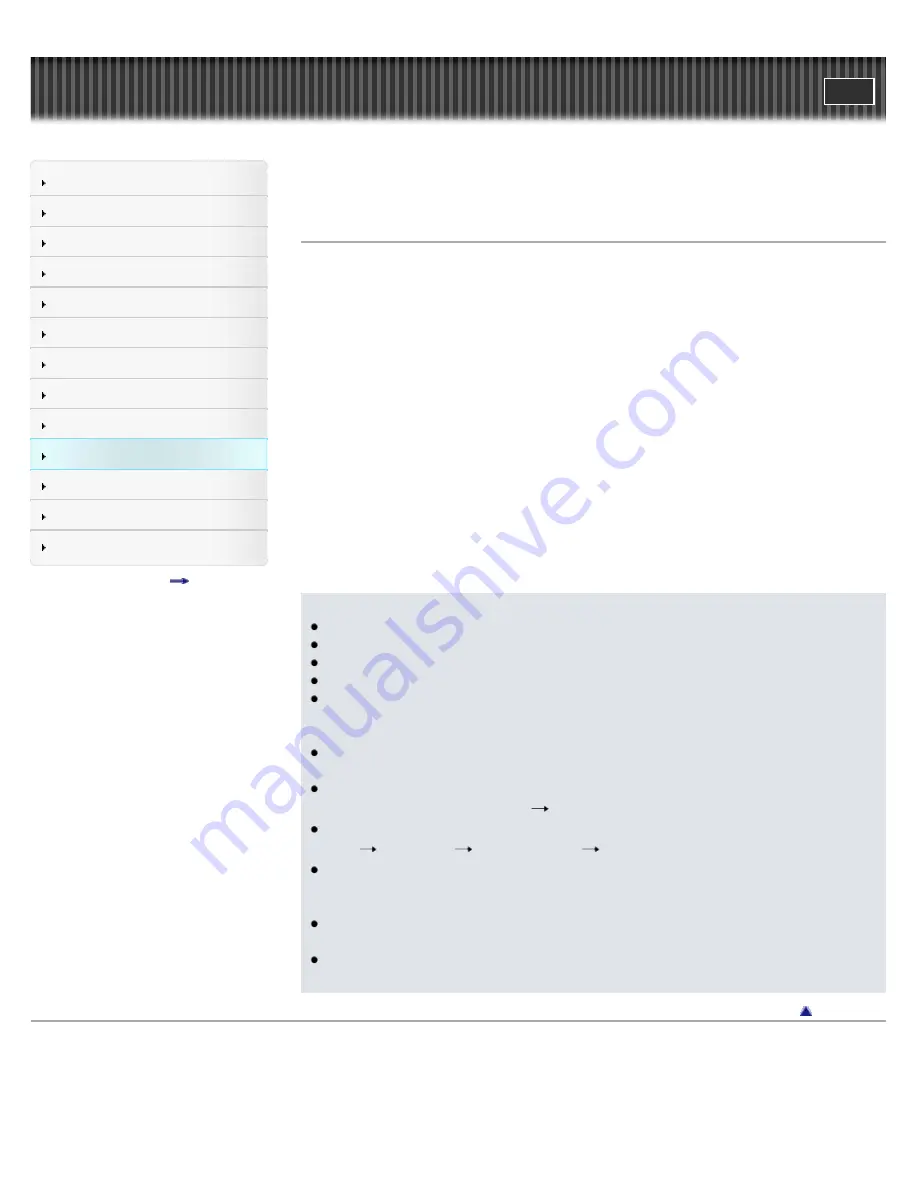
Cyber-shot User Guide
Operation Search
Before Use
Shooting
Viewing
Using 3D Functions
Using MENU items (Shooting)
Using MENU items (Viewing)
Changing settings
Viewing images on a TV
Using with your computer
Printing
Troubleshooting
Precautions/About this camera
Contents list
Top page > Using with your computer > Uploading images to a media service > Starting up
“PMB Portable” (Windows)
Starting up “PMB Portable” (Windows)
For Windows, when using “PMB Portable” for the first time, you must select the language. Follow
the procedure below to make the selection. Once the language selection has been made, steps
3
to
5
are unnecessary the next time you use “PMB Portable”.
1.
Connect the camera to a computer.
Windows 7: Activate Device Stage*.
Windows XP/Windows Vista: The AutoPlay Wizard appears.
* Device Stage is a menu screen to manage connected devices, such as a camera.
(Function of Windows 7)
2.
Click [PMB Portable].
The User Agreement screen appears.
3.
Select the desired language, then click [OK].
The Region Selection screen appears.
4.
Select the appropriate [Region] and [Country/Area], and then click [OK].
The User Agreement screen appears.
5.
Read the agreement carefully. If you accept the terms of the agreement, click [I Agree].
“PMB Portable” starts up.
Notes
“PMB Portable” is not supported for movies in [AVCHD view].
Set [LUN Setting] in [Main Settings] to [Multi].
If you cannot start up “PMB Portable”, set [USB Connect Setting] to [Mass Storage].
Always connect to a network when using “PMB Portable”.
When uploading images over the Internet, the cache may remain in the computer being
used depending on the service provider. This is also true when this camera is used for this
purpose.
When a bug occurs in “PMB Portable” or you delete “PMB Portable” by mistake, you can
repair “PMB Portable” by downloading the PMB Portable installer from the website.
If the Auto Play Wizard does not appear with Windows XP/Windows Vista, click [Computer]
(in Windows XP, [My Computer])
[PMBPORTABLE], and double-click [PMBP_Win.exe].
If Device Stage does not activate with Windows 7, click [Computer] and double-click camera
icon
media icon
[APPLICATION]
[PMBP_MTP.exe].
The initial screen for Device Stage that does not contain specific information about the
model may appear, depending on the settings of your computer when using Windows 7. If
this happens, download the latest information following the instructions on the screen.
When using Windows 7, the screen automatically switches to Mass Storage connection
when starting up “PMB Portable”.
Movies in [AVCHD view] are movies recorded with [Movie format] set to [AVCHD 60i/60p]
(for 1080 60i-compliant devices) or [AVCHD 50i/50p] (for 1080 50i-compliant devices).
Back to top
Copyright 2011 Sony Corporation
246
Summary of Contents for CYBER-SHOT DSC-HX100
Page 40: ...Back to top Copyright 2011 Sony Corporation 40 ...
Page 43: ...Back to top Copyright 2011 Sony Corporation 43 ...
Page 49: ...Back to top Copyright 2011 Sony Corporation 49 ...
Page 51: ...Movie format Back to top Copyright 2011 Sony Corporation 51 ...
Page 53: ...Back to top Copyright 2011 Sony Corporation 53 ...
Page 63: ...Using the jog dial Back to top Copyright 2011 Sony Corporation 63 ...
Page 79: ...Back to top Copyright 2011 Sony Corporation 79 ...
Page 127: ...Back to top Copyright 2011 Sony Corporation 127 ...
Page 139: ...Copyright 2011 Sony Corporation 139 ...
Page 151: ...151 ...
Page 164: ...Memory recall mode Memory recall mode Back to top Copyright 2011 Sony Corporation 164 ...
Page 193: ...Back to top Copyright 2011 Sony Corporation 193 ...
Page 225: ...Back to top Copyright 2011 Sony Corporation 225 ...
Page 239: ...Back to top Copyright 2011 Sony Corporation 239 ...
Page 262: ...Copyright 2011 Sony Corporation 262 ...
Page 286: ...Back to top Copyright 2011 Sony Corporation 286 ...
















































