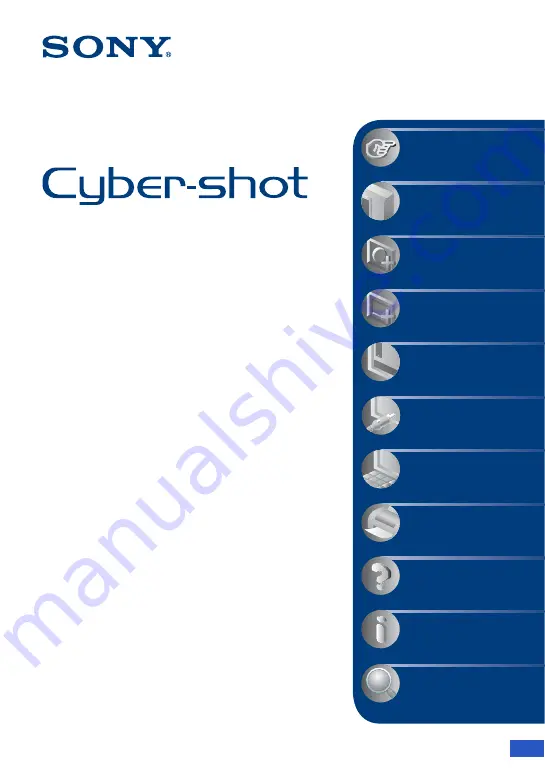
© 2007 Sony Corporation
3-268-881-
11
(1)
GB
Digital Still Camera
Cyber-shot Handbook
DSC-H3
Before operating the unit, please read this
Handbook thoroughly together with the
“Instruction Manual”
and the
“Cyber-shot
Step-up Guide”
, and retain them for future
reference.
V
CLICK!
Table of contents
Basic Operations
Using the shooting
functions
Using the viewing
functions
Customizing the settings
Viewing images on a TV
Using your computer
Printing still images
Troubleshooting
Others
Index