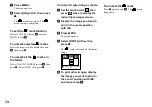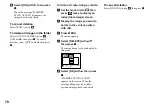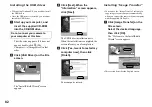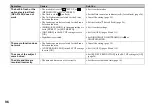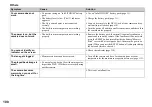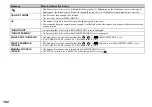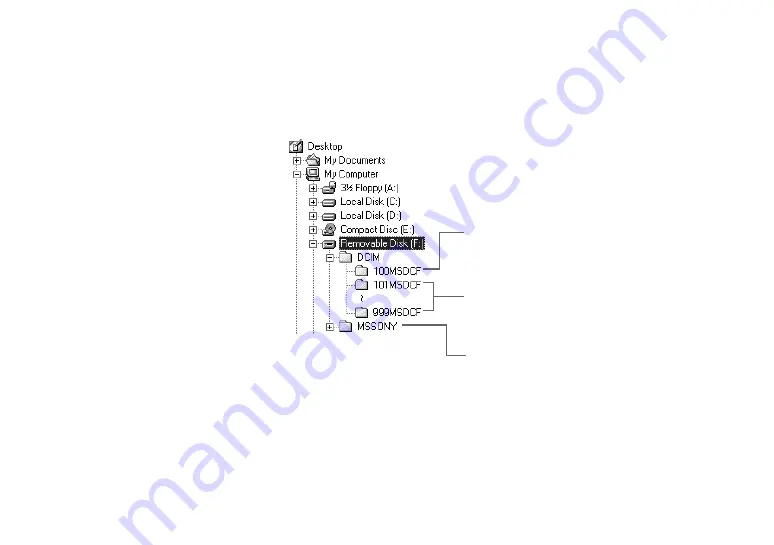
88
Viewing images on your
computer
a
Double-click [My Documents]
on the desktop.
The “My Documents” folder contents
are displayed.
•
This section describes the procedure for
copying images to the “My Documents” folder.
•
When using Windows XP, double-click [Start]
t
[My Documents] in that order.
•
You can use the “PIXELA ImageMixer for
Sony” software to view and edit images on your
computer. For details, see the software’s help
files.
b
Double-click the desired folder
and image file.
The image is displayed.
Image file storage
destinations and file names
Image files recorded with your camera are
grouped as folders in the “Memory Stick”
by recording modes.
Example: For Windows Me users
•
Data in the “100MSDCF” or “MSSONY”
folders is data recorded using a camera without
the folder creation function. These folders are
for playback only, and your camera cannot
record images in these folders.
Folder containing image files recorded using a
camera without the folder creation function
Folder containing image files recorded with this
camera
When no new folders have been created, this is only
“101MSDCF”
Folder containing E-mail mode and TIFF mode image
data, movie data and VOICE mode audio data
recorded using a camera without the folder creation
function