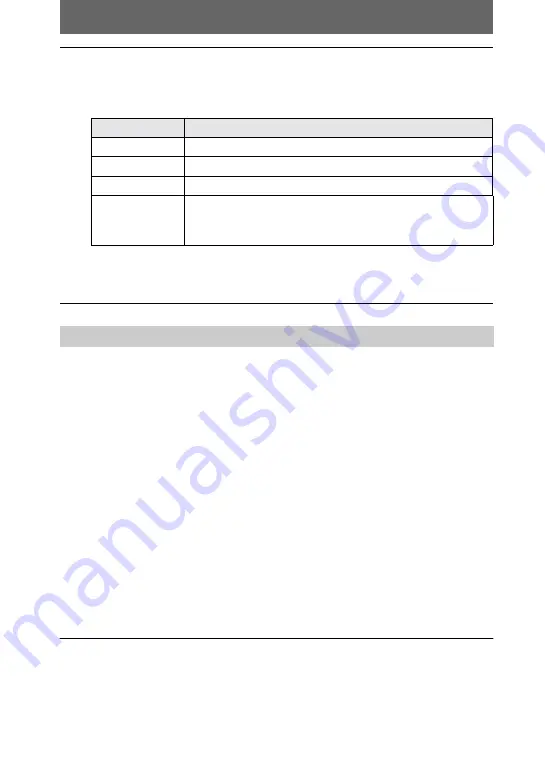
24
“Memory Stick”
•
“Memory Stick” operations on your camera cannot be assured if the “Memory Stick” has been
formatted on your personal computer.
•
Do not optimize the “Memory Stick” on a Windows machine. This will shorten the “Memory
Stick” life.
•
Do not compress the data on the “Memory Stick.” Compressed files cannot be played back on
your camera.
Software
•
Depending on your application software, the file size may increase when you open a still image
file.
•
When you load an image modified using the supplied retouch software from your personal
computer to the camera or when you directly modify the image on the camera, the image
format will differ so the “FILE ERROR” message may appear and you may be unable to open
the file.
Communications with your personal computer
Communications between your camera and your personal computer may not recover after
recovering from Suspend, Resume, or Sleep.
•
Windows and ActiveMovie, DirectShow are either registered trademarks or trademarks of
Microsoft Corporation in the United States and/or other countries.
•
Macintosh and Mac OS, QuickTime are trademarks of Apple Computer, Inc.
•
All other product names mentioned herein may be the trademarks or registered trademarks of
their respective companies. Furthermore, “™” and “®” are not mentioned in each case in this
manual.
6
Select and double-click the desired image/sound file from the
folder.
For the detailed folder and file name, see “Image file storage destinations and
image files” (page 25).
∗
Copying a file to the hard disk of your personal computer before viewing it is
recommended. If you play back the file directly from the “Memory Stick”, the image
and sound may break off.
Notes on using your personal computer
Desired file type
Double-click in this order
Still image
“Dcim” folder
t
“100msdcf” folder
t
Image file
Moving image*
“Mssony” folder
t
“Moml0001” folder
t
Image file*
Audio*
“Mssony” folder
t
“Momlv100” folder
t
Audio file*
E-mail image
TIFF image
(uncompressed)
“Mssony” folder
t
“Imcif100” folder
t
Image file
















































