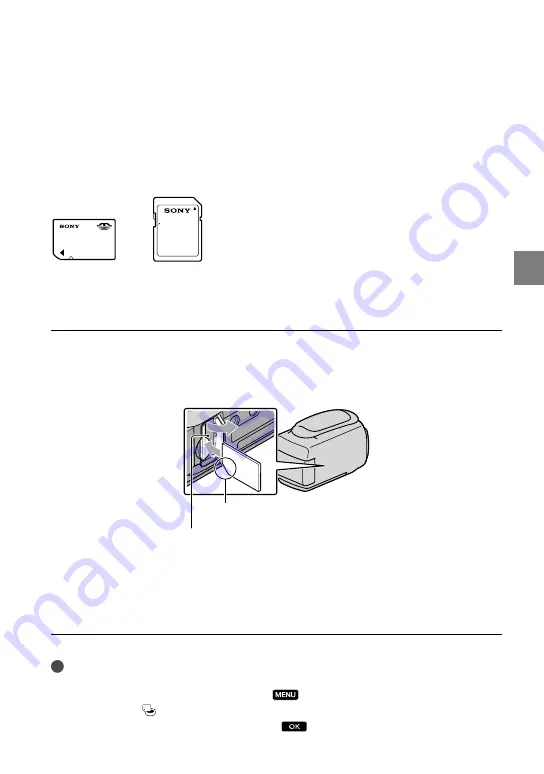
1
G
etting star
ted
GB
Movies recorded on SDXC memory cards cannot be imported to or played back on computers or A/V
devices not supporting the exFAT
*
file system by connecting the camcorder to these devices with the
USB cable. Confirm in advance that the connecting equipment is supporting the exFAT system. If you
connect an equipment not supporting the exFAT system and the format screen appears, do not perform
the format. All the data recorded will be lost.
*
The exFAT is a file system that is used for SDXC memory cards.
Size of memory card you can use with your camcorder
“Memory Stick PRO Duo” media, half the size of “Memory Stick”, or standard size SD cards can be used
for this camcorder.
Do not attach a label or the like on memory card or memory card adaptor. Doing so may cause a
malfunction.
Open the cover, and insert the memory card with the nothched edge in the
direction as illustrated until it clicks.
Close the cover after inserting the memory card.
The [Create a new Image Database File.] screen may appear if you insert a new memory
card. In that case, touch [YES]. If you record only photos on the memory card, touch
[NO].
Confirm the direction of the memory card. If you forcibly insert the memory card in the wrong
direction, the memory card, memory card slot, or image data may be damaged.
Notes
If [Failed to create a new Image Database File. It may be possible that there is not enough free space.]
is displayed, format the memory card by touching
(MENU)
[Show others]
[MEDIA
FORMAT]
(under [MANAGE MEDIA] category)
[MEMORY CARD] (HDR-CX116E/CX150E/
CX155E/XR150E/XR155E)
[YES]
[YES]
.
Access lamp
Note direction of notched corner.
















































