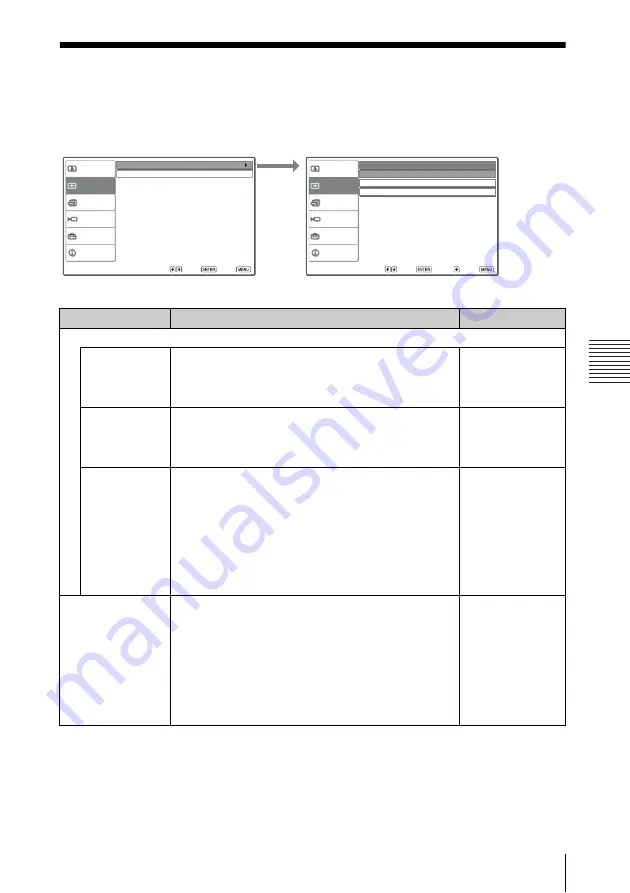
37
The Signal Menu
A
d
ju
s
tm
e
nt
s an
d Set
tin
g
s
U
s
in
g a M
enu
The Signal Menu
The Signal menu is used to adjust the input signal.
Sel:
Set:
Exit:
Picture
Signal
Function
Setup
Installation
Information
Adjust Signal
Aspect:
Full 1
Sel:
Set:
Back:
Exit:
Picture
Signal
Function
Setup
Installation
Information
12
1344
H: 235 V: 34
Adjust Signal
Dot Phase:
Shift:
H Size:
Adjust Signal...menu (When the signal is input from a computer)
Setting items
Functions
Initial setting
Adjust Signal...
Dot Phase
Adjusts the dot phase of the LCD panel and the signal
output from a computer.
Adjust the picture further for finer picture after the
picture is adjusted by pressing the APA key.
Set according to
the input signal
H Size
Adjusts the horizontal size of a picture output from a
computer. Adjust the setting according to the dots of
the input signal.
For details, see page 57.
Set according to
the input signal
Shift
Adjusts the position of the picture. H adjusts the
horizontal position of the picture.V adjusts the vertical
position of the picture. As the setting for H increases,
the picture moves to the right, and as the setting
decreases, the picture moves to the left.
As the setting for V increases, the picture moves up,
and as the setting decreases, the picture moves down.
Use the
b
or the
B
key to adjust the horizontal
position and the
v
and
V
key for the vertical position.
Set according to
the input signal
Aspect (When the
video signal is
input)
You can set the aspect ratio of the picture to be
displayed for the current input signal. This item is
enabled only when an video signal (preset memory
numbers 1 to 11) is input.
•
Full 2:
The original image is projected fully in the
window.
•
4:3:
Select to view a picture with normal 4:3 aspect
ratio.
•
16:9:
Select to view a picture squeezed.
Set according to
the input signal
Summary of Contents for CW125 - VPL WXGA LCD Projector
Page 70: ...Sony Corporation ...






























