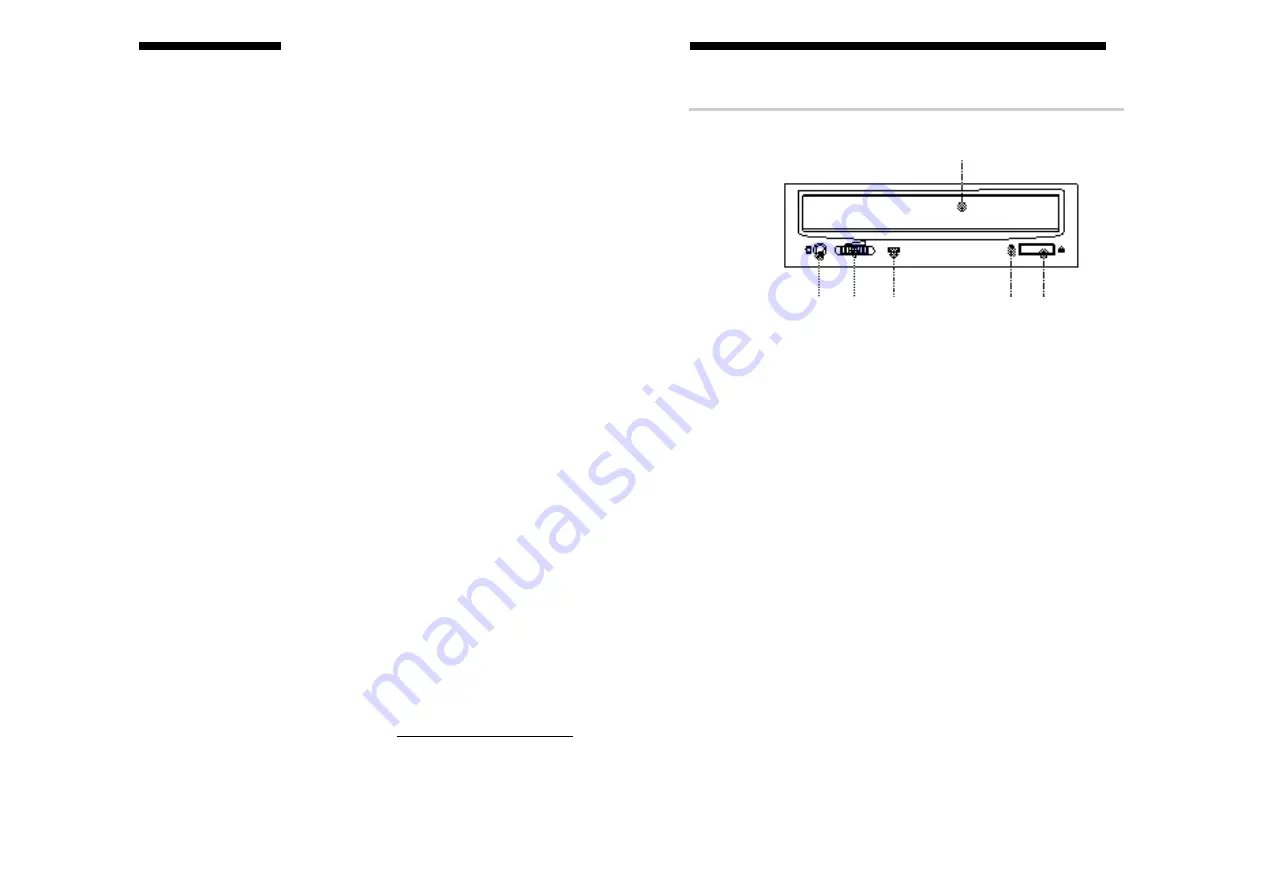
7
6
Location and Function of Parts and Controls
Front Panel
1
Disc tray
Accepts a CD-ROM, CD-R and CD-RW disc on its tray.
2
Emergency eject hole
Insert a fine rod into this hole to eject the tray manually in
emergencies.
3
Eject button
Opens and closes the disc tray.
4
Busy indicator
This indicator shows the unit’s status in various phases of
operation.
* Seek, read and write: Flashes amber
* Error:
Lights up amber and stays lit
5
Volume control
Controls the volume of the analog audio output provided via a
headphones jack.
6
Headphones jack
Provides two channel analog audio output.
Location and Function of Parts and Controls
Introduction
Features
The CRX-160S is an internal CD-R/RW (Compact Disc Recordable/
ReWritable) drive unit designed for use with personal computers
equipped with a SCSI controller.
General
• 5
1
/
4
inch half-height drive form factor.
• Power loading and eject of a disc.
• Housed in a casing with an airtight frame.
• 4 Mbyte buffer memory.
• Supports Power saving mode and Sleep mode.
Supported disc formats
• The CRX-160S conforms to the “Multiread” specifications.
• Reads and writes data in each: CD-DA, CD Extra,
CD-Rom (mode 1), CD-Rom XA (mode 2 form 1 & 2),
CD-I (mode 2 form 1 & 2),Video CD and CD-text.
• Reads data in Photo CD (Single and Multi session).
• The CRX-160S conforms to the specifications set out in “Orange
Book Part II version 3.1” and “Orange Book Part III version 2.0”.
Supported write methods
• Disc At Once, Session At Once, Track At Once, Variable Packet,
Fixed Packet and Track Reservation.
Performance
• Supports CD-R write speeds of 1X, 2X, 4X, 8X and 12X.
• Supports CD-RW write speeds of 2X, 4X and 8X.
• Supports read-only speeds up to 32X.
• Real time error correction and real time layered error correction.
• Fast access times ensuring reliable high-speed data access.
Audio
• Outputs 16-bit digital data over the SCSI interface.
• Audio line output and headphones jack for audio CD playback.
■
Software requirements
Device Driver: No device drivers are required from Sony to enable
use of the CRX-160S. Instead your SCSI controller and its device
driver must support CD writer devices. This should be checked at
the SCSI controller manufacturers web site.
Authoring Software: To write to a CD authoring software will be
required. There are many varities. Please be sure that the version of
software you are using is compatible with the CRX-160S. You
should check this on the software manufacturers web site or at:
http://www.sony.com.au/support/itp
Introduction
2
3
4
5 6
1































