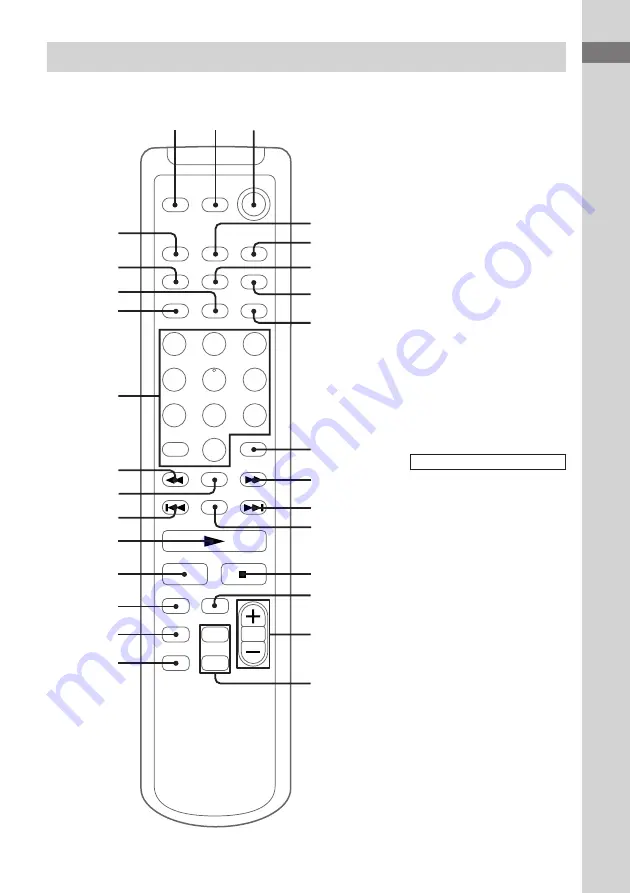
Parts Identification
5
Remote Control
`/1
X
O
#
2
y
1
2
3
4
5
6
7
8
9
qj
qk
ql
w;
wa
wf
wg
wh
wj
wk
wl
wd
ws
q;
qa
qs
qd
qf
qg
qh
CD
ql
(9, 11)
CLOCK/TIMER SELECT
4
(19, 22)
CLOCK/TIMER SET
5
(8, 18,
21)
DIR MODE
wh
(16~18)
DISPLAY
wj
(12)
ENTER
8
(8, 14, 18, 21)
FUNCTION
qj
(9, 11, 12, 14, 16,
17, 23)
KEY CONTROL
#
/
2
qh
(20)
K.PON/MPX
9
(20)
MEMORY
wk
(14)
NEXT
qa
(10)
Numeric buttons
wg
(10, 11)
ON SCREEN
7
(13)
PREV
ws
(10)
RETURN
O
qs
(10)
SLEEP
wl
(21)
SLOW
y
wd
(9)
STEREO/MONO
6
(15)
TAPE
qk
(16)
TUNER BAND
qf
(14)
TV/VIDEO
1
(7)
TV
@
/
1
2
(7)
/–
qg
(21)
BUTTON DESCRIPTIONS
N
wa
(9~13, 16~18, 28)
X
w;
(9, 11, 16~18)
x
qd
(9~13, 16~18)
.
ws
(10~12)
>
qa
(10~12)
m
wf
(10, 11, 14~16)
M
q;
(10, 11, 14~16)
@
/
1
(power)
3
(7, 14, 18, 21)
+
qa
(8, 14, 18, 21)
–
ws
(8, 14, 18, 21)






































