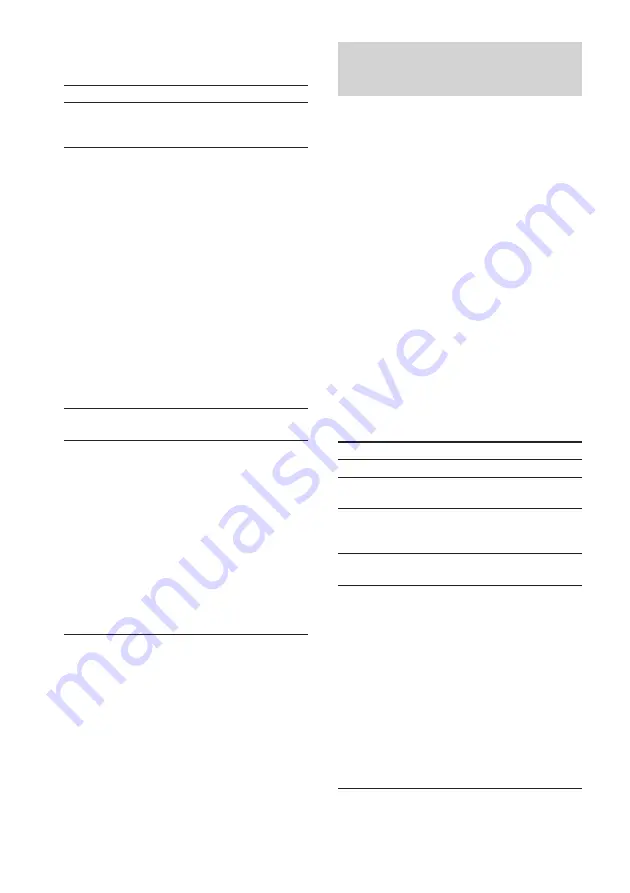
10
To
Select a track or
scene
*2
Find a point in a track
or scene (Lock Search
Function)
Remove the
VIDEO CD
Play repeatedly
(Repeat Play)
*
1
The video image may be somewhat unstable.
*
2
Except during PBC playback of a VIDEO CD with
PBC functions (Ver. 2.0). See this page for details
on PBC playback.
Playing a VIDEO CD with
PBC functions (Ver. 2.0)
–– PBC Play
You can use menus on your TV screen to enjoy
the disc’s interactive software. The menu
format and structure will differ with each disc.
1
Start playing a VIDEO CD with PBC
functions (Ver. 2.0).
The PBC indicator lights up and a PBC
menu appears on your TV.
The indicator lights up during PBC
playback of a VIDEO CD with PBC
functions (Ver. 2.0). When the PBC
functions are not used (see below), the
indicator goes off.
2
Press the numeric button(s) on the
remote to select the number that you
want from the menu.
3
Follow the menu instructions to enjoy
interactive playback.
To
Stop playback
Go to the next scene or
track
Go back to the
preceding scene or
track
Go back to a previous
menu
To cancel PBC
Playback of a VIDEO
CD with PBC
functions (Ver. 2.0)
Do this
Press CD
.
/
>
repeatedly until you find the
desired track or scene.
During playback, press and
hold down CD
m/M
until the system starts
searching.
1
Press once to start
searching.
2
Press again to increase the
search speed. Each time
you press the button, the
search speed changes as
follows:
1 (slow)
t
2 (normal)
t
3 (high)
t
1 (slow)
t
...
3
Press CD
u
(or
N
on
the remote) to stop
searching at the desired
point.
Press CD EJECT
Z
.
Press REPEAT repeatedly
during playback until
“REPEAT” or “REPEAT 1”
appears in the display.
REPEAT: For all the tracks
on the VIDEO CD.
REPEAT 1: For only the
currently playing track.
To cancel playing
repeatedly, press REPEAT
repeatedly until “REPEAT”
and “REPEAT 1” disappear
from the display.
Do this
Press CD
x
.
Press NEXT on the remote.
Press PREV on the remote.
Press RETURN
O
on the
remote.
• Before you start playing,
select the track you want
using CD
.
/
>
, then
press CD
u
(or
N
on
the remote).
• Before you start playing,
select the track number
using the numeric buttons
on the remote.
The PBC indicator goes off
and playback begins from
the selected track. Still
images, such as the menu
screens, will not be shown.
Playing the VIDEO CD (continued)

























