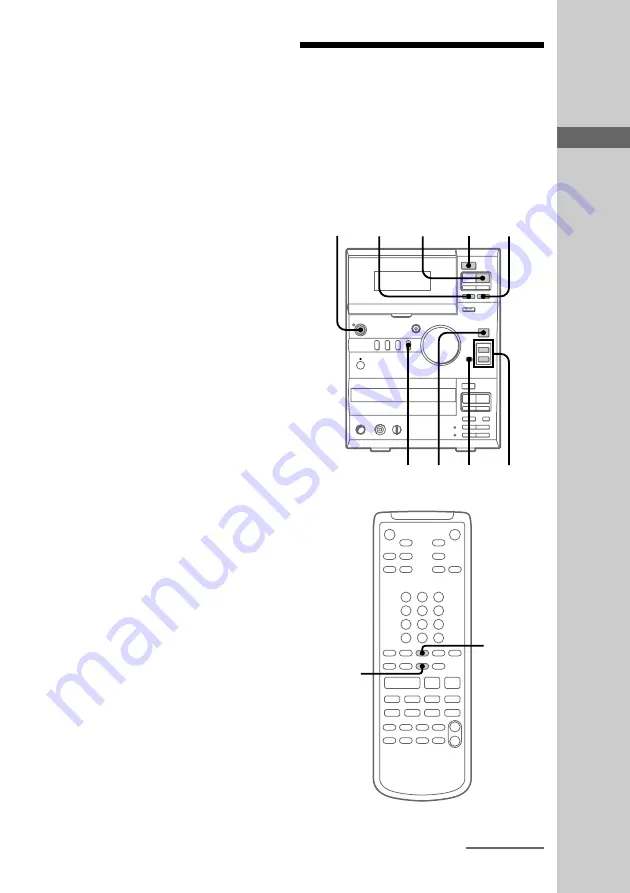
Basic Operations
17
Recording from the
radio
Do the procedure below to tune in a preset station
(see page 16) and record from the radio to a tape.
Both Type I (normal) and Type II (CrO
2
) tapes
can be used.
To turn on the system, press
?/1
.
Z
bB
x
m
M
X
z
Z
u
x
.
>
m
M
+
–
?/1
2
1
3
5
6
8
TAPE
x
4
+
–
#
2
+
+
–
–
O
?/1
H
S
s
hH
l
L
z
j
J
6
DOLBY NR
7
Tips
• If you press TUNER BAND when the power is off,
the system automatically turns on and tunes in the
station last received (One Touch Play).
• To switch to the radio while listening to another
source, press TUNER BAND (Automatic Source
Selection).
• If there is static during an FM broadcast, press
STEREO/MONO on the remote until “MONO”
appears. After “MONO” scrolls across the display,
the frequency will appear. The broadcast will no
longer be in stereo, but the reception will improve.
Press this button again to restore the broadcast to
stereo.
• To improve the reception, adjust the supplied
antennas or connect an external antenna (see
“Connecting external antennas” on page 11).
continued
?/1
(Power)






























