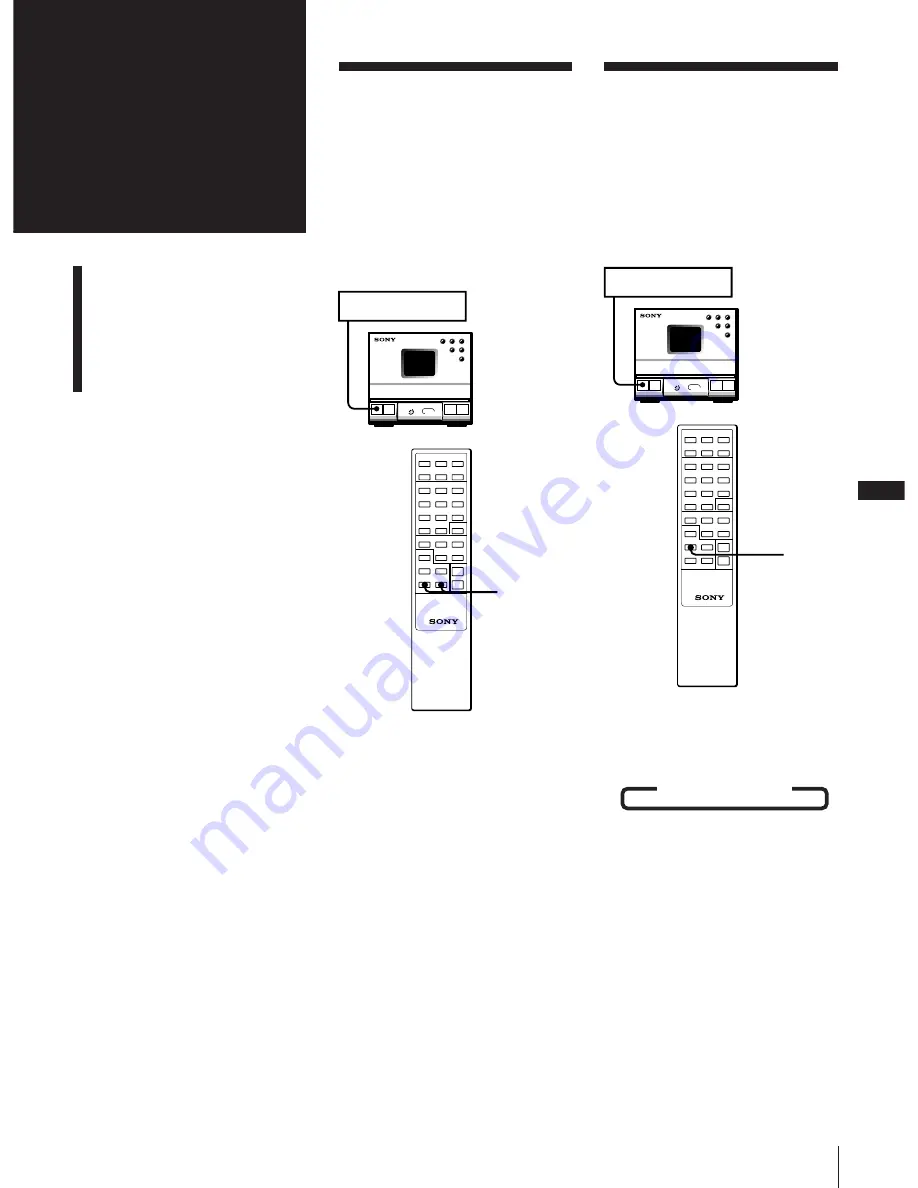
EN
15
Chapter 5: Sound Adjustment
Chapter 5:
Sound
Adjustment
Adjusting the Balance of
the Speakers
Reinforcing Bass (DBFB)
Listening with Surround
Feature
Adjusting the
Balance of the
Speakers
You can adjust the balance of the sound
from the speakers to correct the stereo
imaging when the speaker position is not
symmetrical.
Use the buttons on the remote to do this
operation.
To increase the relative strength of the right
speaker, press BALANCE R.
Each time you press BALANCE R, the
display changes as follows:
10 LEFT
b
9 LEFT
b
......
b
1 LEFT
b
CENTER
b
1 RIGHT
b
2 RIGHT
b
......
b
10 RIGHT
To increase the relative strength of the left
speaker, press BALANCE L.
Each time you press BALANCE L, the
display changes in reverse order to the
above.
To listen through the headphones
Connect the headphones to the PHONES
jack. No sound will come from the
speakers.
Reinforcing Bass
(DBFB)
DBFB (Dynamic Bass Feedback) feature
intensifies low frequency sound for richer
bass reproduction.
You can select one of the two levels of
DBFB: “DBFB1” or “DBFB2”. “DBFB2” is
more effective than “DBFB1”.
Press DBFB repeatedly until “DBFB1” or
“DBFB2” appears in the display.
Each time you press DBFB, the display
changes as follows:
b
DBFB1
b
DBFB2
b
OFF
Note
When the Surround and DBFB features are set
to OFF, you can enjoy almost the same sound
as the CD source (Source Direct feature).
Tuner CD Player
Tuner CD Player
POWER
→
ON
BALANCE L/R
POWER
→
ON
DBFB










































