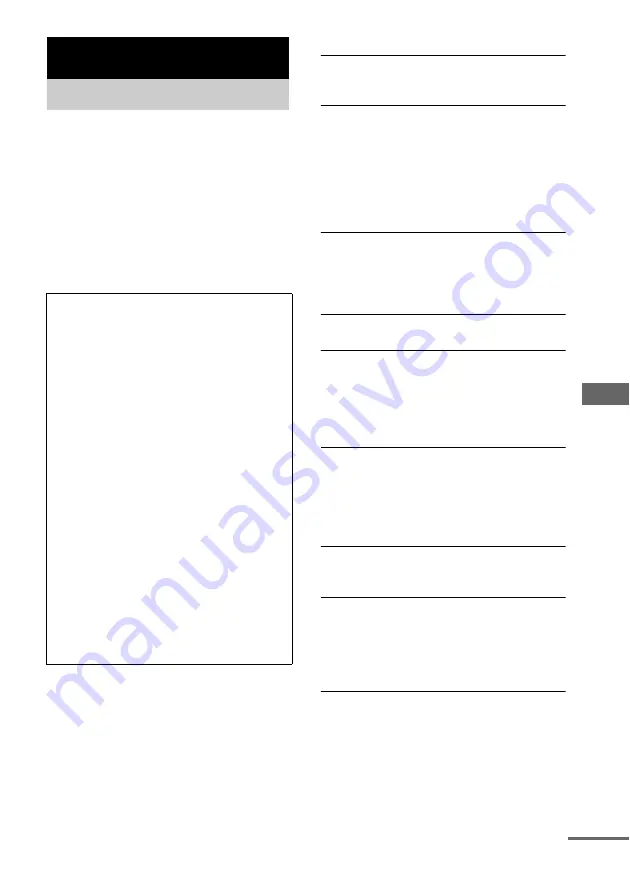
T
rou
b
les
hooti
n
g
55
GB
Should you encounter a problem with your
system, do the following:
1
Make sure the mains lead and speaker
cords are correctly and firmly connected.
2
Find your problem in the troubleshooting
checklist below and take the indicated
corrective action.
If the problem persists after doing all of the
above, consult your nearest Sony dealer.
General
“– –:– –” appears in the display.
• A power interruption has occurred. Set the clock
(page 12) and timer setting (page 45) again.
There is no sound.
• Press or turn VOLUME control on
the unit clockwise.
• Make sure the headphones are not connected.
• Check the speaker connections (page 8).
• The system is in pause mode or in slow-motion
play mode. Press SA-CD/DVD
N
to return to
normal play mode.
There is severe hum or noise.
• Move the system away from the source of noise.
• Connect the system to different mains.
• Install a noise filter (commercially available) to
the mains lead.
The timer cannot be set.
• Set the clock again (page 12).
The timer does not function.
• Active the timer, and “
c
PLAY” lights up
• Check the timer setting and set the correct time
• Cancel the Sleep Timer Function (page 45).
The remote does not function.
• Remove the obstacle.
• Move the remote closer to the system.
• Point the remote at the system’s sensor.
• Replace the batteries (size AA/R6).
• Locate the system away from the fluorescent light.
The buttons are disabled.
• You are pressing a button that is not used with this
system.
The system turned off automatically.
• Cancel the Sleep Timer Function (page 45).
• If approximately one hour passes with DVD
playback paused or with the DVD top menu or a
DVD menu displayed during DVD playback, the
system automatically turns off.
Troubleshooting
Problems and remedies
When the
?/1
indicator flashes
Immediately unplug the mains lead and check
the following items.
• Are the system control cables connected
correctly?
• If your system has a voltage selector, is the
voltage selector set to the correct voltage?
Check the voltage for your region, then
make sure the voltage selector is set
correctly.
• Are the + and – speaker cords short-
circuited?
• Are you using the supplied speakers?
• Is anything blocking the ventilation holes
on the rear of the system?
Check all the above items and fix any
problems found. After
?/1
indicator stops
flashing, reconnect the mains lead and turn on
the system. If the indicator still flashes, or if
the cause of the problem cannot be found
even after checking all the above items,
consult your nearest Sony dealer.
continued
















































