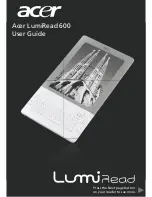CMT-DH7BT.GB.3-097-195-11(2)
GB
Playing VIDEO CDs with PBC functions
(Version 2.0)
PBC Playback
(VIDEO CD only)
You can use the PBC (Playback Control)
menus on your TV screen to enjoy
the disc’s interactive software. The
menu format and structure may differ
depending on each disc.
1
Press
(or DVD
on the
unit) to start playing a VIDEO CD with
PBC functions (Version 2.0).
The PBC menu appears on the TV
screen. Depending on the VIDEO CD,
the menu may not appear.
2
Press the numeric buttons
to
select the item number you want.
3
Press ENTER
.
Depending on the VIDEO CD,
“Press ENTER” may appear as “Press
SELECT” in the operating instructions
supplied with the disc. In this case,
press
(or DVD
on the
unit).
4
Continue playback according to the
instructions on the menus.
Refer to the operating instructions
supplied with the VIDEO CD, as
the operating procedure may differ
depending on the VIDEO CD.
To return to the previous menu
Press
RETURN
.
Note
PBC playback is canceled when Shuffle Play,
Program Play or Repeat Play is activated.
To cancel playback with PBC
functions
1
Press
or
repeatedly
or press the numeric buttons
to select a track when playback is
stopped.
2
Press
(or DVD
on the
unit) or ENTER
.
Playback starts from the selected track.
Still images, such as the menu screens,
will not be shown.
To return to PBC playback, press
twice, then press
(or DVD
on the unit).
Resuming playback from the point you
stopped the disc
Resume Play
This system memorizes the point where
you stopped the disc so you can resume
playback from that point. Resume Play
is not canceled when you turn off the
system except for MP3 audio tracks and
JPEG image files.
1
While playing a disc, press
to
stop playback.
“Resume” appears in the display.
If “Resume” does not appear, Resume
Play is not available.
2
Press
(or DVD
on the
unit).
The system starts playback from the
point you stopped the disc in step 1.
Notes
You cannot perform Resume Play during
Shuffle Play or Program Play.
This function may not work properly with
some discs.
Resume Play is canceled when
you press
when playback is stopped.
you eject the disc.
you change the function.
you change the settings in the Setup
Menu.
Summary of Contents for CMT-DH7BT - Micro Hi Fi Component System
Page 91: ...Additional Information 91GB ...
Page 92: ...Printed in China ...