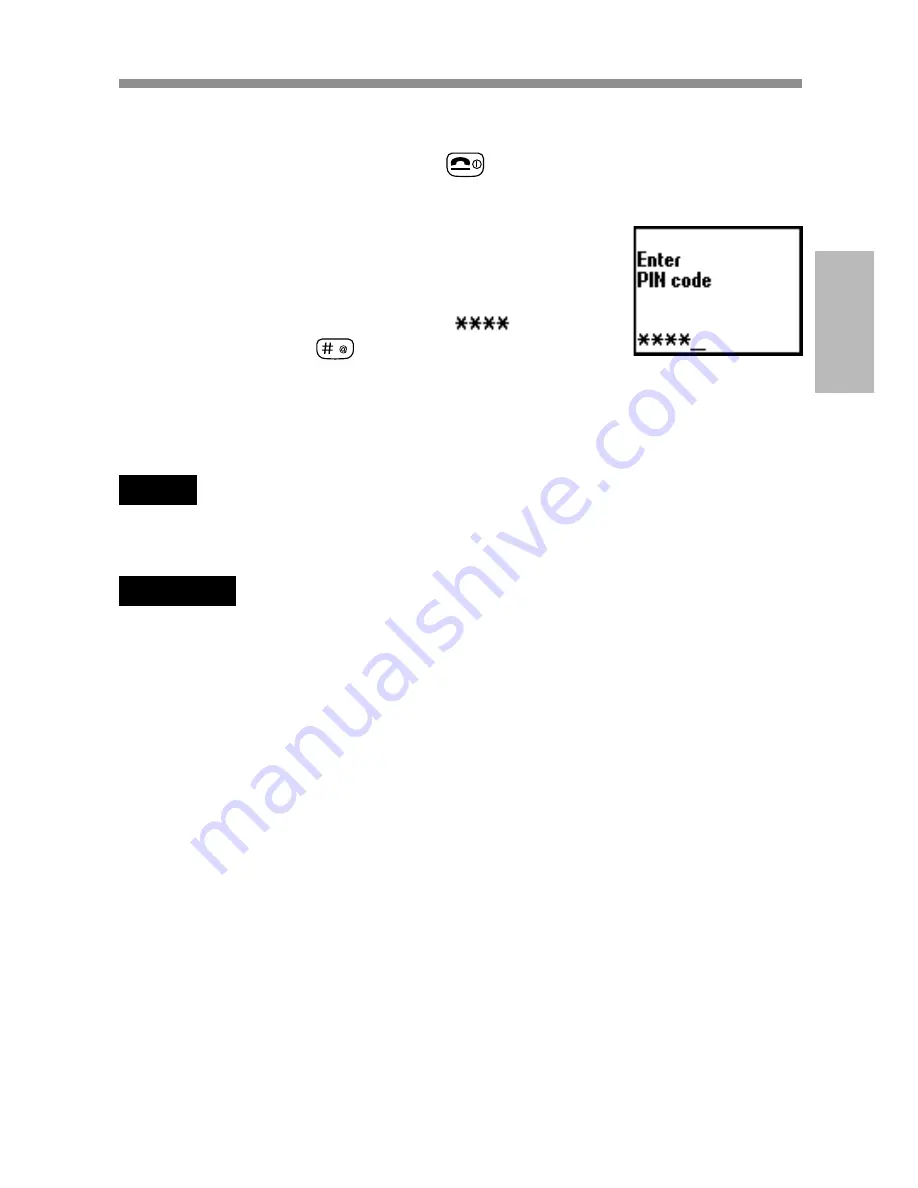
19
GB
Getting
Started
Switching on Your Phone
To switch your phone on/off, keep
pressed.
Entering PIN
For security reasons, your SIM card is protected with
a Personal Identification Number (PIN), which is
supplied with your SIM card. Enter your PIN with
the keys (the PIN appears in code as
) and
press the Jog Dial (or
) to confirm your entry.
If you do not enter a PIN code, your phone will automatically switch off
after approximately 2 minutes. It is possible but not recommended to
disable the PIN code prompt (see “Main Menu Operations-Settings-
Security” page 66).
Note
If the Personal lock has been set, there are some cases that you need to additionally
input the security code.
Warning
You only have 3 attempts to enter the correct PIN. After the third attempt, your SIM
is blocked and you must enter your PUK code (Personal Unblocking Key). (see also
“Troubleshooting” page 103).
If necessary, you can obtain your PUK code from your Network Operator/Service
Provider.
Emergency calls
Emergency calls (112, 999, etc.) are possible when you have network
coverage even if there is no SIM card in the phone (even if the keys are
locked). The support of this feature depends on the Network Operator.
Summary of Contents for CMD-MZ5
Page 1: ...3 229 247 12 3 User Guide Mobile Telephone GB CMD MZ5 2001 by Sony Corporation TM ...
Page 112: ......
Page 115: ......
Page 116: ...Sony Corporation Printed in Japan 3 2 2 9 2 4 7 1 2 ...
















































