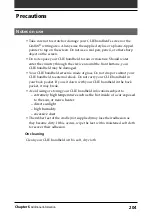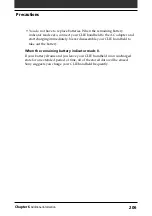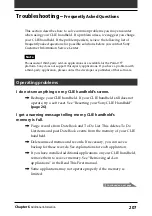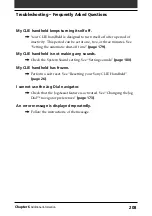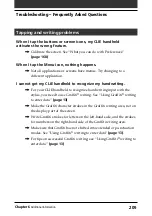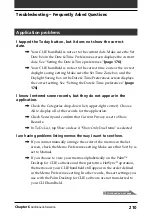215
Chapter6
Additional information
,
On your CLIE handheld, make sure that the HotSync application is
set to IR to a PC/Handheld.
,
Make sure that the IR port of your CLIE handheld is aligned directly
opposite to, and within a few inches of, the infrared device of your
computer.
,
IR HotSync operations do not work after you receive a low battery
warning. Check the battery power of your CLIE handheld. Recharge
the battery if necessary.
,
If you have problems using a specific speed, select Prefs, Connection,
IR to a PC/Handheld, Edit, and then Details. Then select a lower
speed in the Details dialog box.
My CLIE handheld appears to freeze when I place it near my
computer.
,
Move your CLIE handheld away from the computer’s infrared port.
,
Make sure that you turn the Beam Receive function off.
My CLIE handheld displays the message “Waiting for sender”
when it is near my computer’s infrared port.
,
Your computer’s infrared port may be set to search automatically for
the presence of other infrared devices. Do the following to turn off
this option:
1
In the Windows task bar, select Start, point to Settings, and then
select Control Panel.
2
Double-click Infrared.
3
Click the Options tab.
4
Clear the selection of the option “Search for and provide status for
devices within range.”
5
Click Apply and OK.
,
Move your CLIE handheld away from the computer’s infrared port.
,
Make sure that you turn the Beam Receive function off.
Troubleshooting – Frequently Asked Questions
Continued on next page