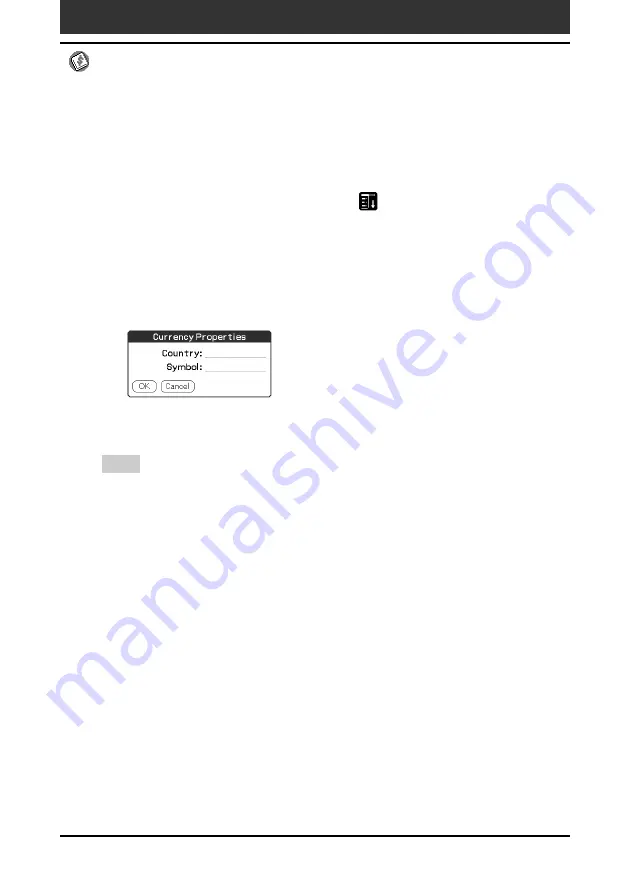
87
Chapter2
Using basic applications
To create a new currency symbol
If the currency you want to use is not included in the Currency list, you can
create your own custom country and currency symbol.
1
On the Expense screen, tap the Menu
icon.
The menu is displayed.
2
Tap Options and then Custom Currencies.
The Custom Currencies dialog box appears.
3
Tap one of the four country boxes.
The Currency Properties dialog box appears.
4
Enter the name of the country and a currency symbol, and then
tap OK.
Tips
• To use a newly defined currency symbol as a standard currency symbol, it is
necessary to select the target currency symbol in advance in the Preferences option.
• To use a currency symbol only for a specific Expense item, select the currency
symbol in the Receipt Details dialog box of that Expense item.
Managing expenses (Expense)












































