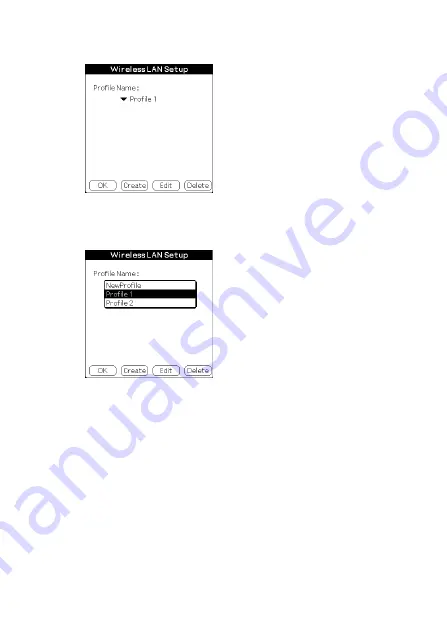
22
5
Tap [Details...] in the lower left corner of the screen.
The [Wireless LAN Setup] screen appears.
6
Tap
V
below [Profile Name], and select the profile
name you want to use.
7
Tap [OK].
The [Preferences] screen appears again.
8
Tap [Connect] at the bottom of the screen.
Your CLIÉ handheld begins to connect to a wireless LAN.
When a connection is established, start up the application you
like.






























