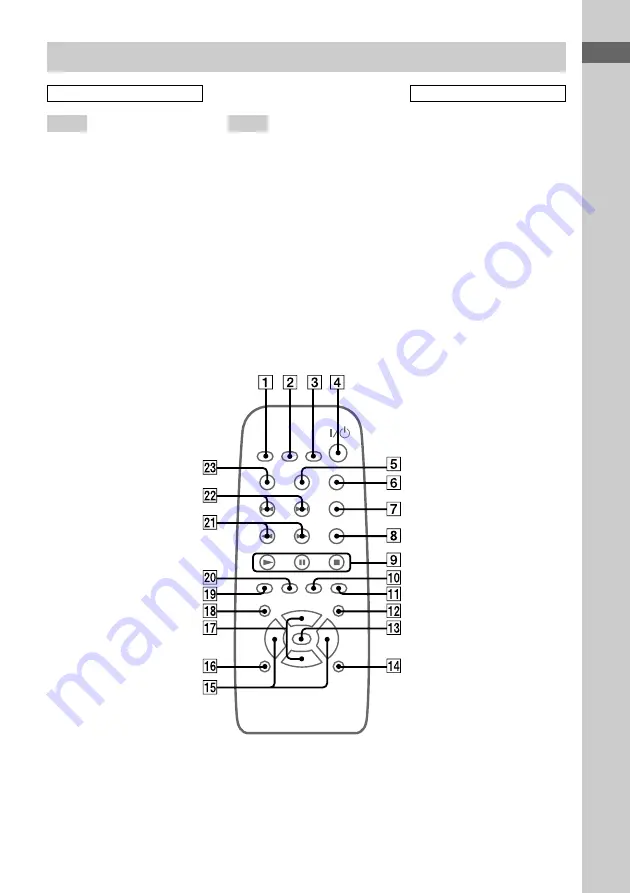
List of Button Locations and Reference Pages
5
GB
Remote control
BUTTON DESCRIPTIONS
@/1
4
N
9
x
9
X
9
m/M
wa
./>
ws
ALPHABETICAL ORDER
A – G
CD
ql
(9)
CLEAR
wd
(10)
CLOCK/TIMER SELECT
2
(21, 25)
CLOCK/TIMER SET
3
(8, 17, 20)
DISPLAY
qh
(14, 21)
EFFECT ON/OFF
qf
(19)
ENTER
7
(8, 10, 11, 17, 20, 27)
GROOVE
qd
(18)
M – Z
MD
0
(24)
MUSIC MENU +/–
qg
(19)
PLAY MODE
5
(9, 26)
PRESET –/+
ws
REPEAT
6
(9)
SLEEP
1
(20)
SURROUND
qs
(18)
TAPE
qa
(15)
TONE
qk
(18)
TUNER/BAND
w;
(11, 13)
TUNER MEMORY
8
(11)
TUNING –/+
wa
(11)
VOL +/–
qj






































