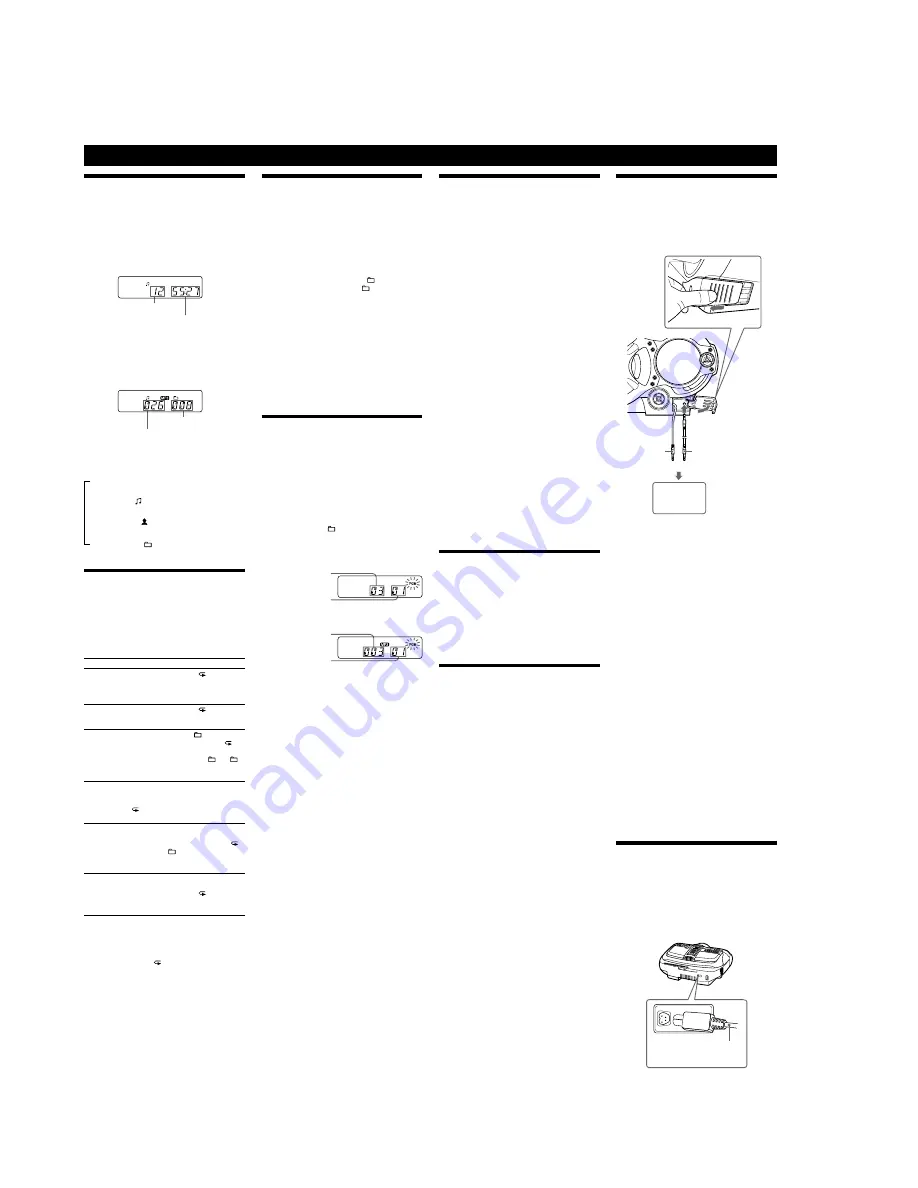
6
CFD-G700CP/G770CP/G770CPK
CFD-G700CP (2/2)
Using the display
You can check information about the CD using the
display.
Checking the information of an audio CD
To check the total track number and playing
time of the CD
Press
Ą
Ȱ
while the CD is stopped, and you can check
them in the display.
Total track number
Total playing time
Checking the information of an MP3 disc
To check the total folder number and total fi le
number on the CD
Press
Ą
Ȱ
while the CD is stopped, and you can check
them in the display.
Total folder number
Total fi le number
To check fi le information
Press DSPL/ENT
Ȼ
on the unit while playing an MP3
disc. Th e display changes as follows:
Th e current fi le number and playing time
Ô
Th e song title ( )
Th e artist name ( )
Th e album name ( )
Playing tracks/MP3 fi les repeatedly
(Repeat Play)
You can play tracks/MP3 fi les repeatedly in normal,
Shuffl e or Program play modes.
1
Press
Ą
Ȱ
.
“CD” appears in the display.
2
Proceed as follows.
To repeat
Do this
A single
track/MP3
fi le
1 Press REPEAT
ȵ
until “ 1” appears.
2 Press
Ã
or
Ñ
ȯ
to select the track/
MP3 fi le that you want to repeat.
3 Press
ā
Ȱ
on the unit.
All tracks/
MP3 fi les
on the CD
1 Press REPEAT
ȵ
until “ ” appears.
2 Press
ā
Ȱ
on the unit.
A selected
folder
(MP3 disc
only)
1 Press MODE
ȶ
until “ ” appears,
and then press REPEAT
ȵ
until “ ”
appears.
2 Select the folder by pressing + or
–
Ȯ
.
3 Press
ā
Ȱ
on the unit.
Tracks/
MP3 fi les
in random
order
1 Select Shuffl e Play (see “Playing tracks/
MP3 fi les in random order”).
2 Press REPEAT
ȵ
until “SHUF” and
“ ” appear.
3 Press
ā
Ȱ
on the unit.
Files in a
selected
folder in
random
order (MP3
disc only)
1 Start Folder Shufl e Play (see “Playing
tracks/MP3 fi les in random order”).
2 Press REPEAT
ȵ
on the unit until “ ”,
“SHUF” and “ ” appear.
3 Press
ā
Ȱ
on the unit.
Programed
tracks/MP3
fi les
1 Program tracks/MP3 fi les (see “Creating
your own program”).
2 Press REPEAT
ȵ
until “ ” and “PGM”
appear.
3 Press
ā
Ȱ
on the unit.
On the remote
Use
à
Ȱ
instead of
ā
Ȱ
.
To cancel Repeat Play
Press REPEAT
ȵ
until “ ” disappears from the display.
Other Operations
Playing tracks/MP3 fi les in random
order
(Shuffl
e Play)
You can play tracks/MP3 fi les in random order. When
playing an MP3 disc, you can also play MP3 fi les in a
selected folder in random order (Folder Shuffl e Play).
1
Press
Ą
Ȱ
.
“CD” appears in the display.
2
Press MODE
ȶ
until “SHUF” appears in the display.
When you select Folder Shuffl e Play (MP3 disc only),
press MODE
ȶ
on the unit until “ ” and “SHUF”
appear in the display. Th en press TUNE + or –
Ȯ
on the unit to select a folder you want.
3
Press
ā
Ȱ
on the unit to start Shuffl
e Play.
On the remote
Use
à
Ȱ
instead of
ā
Ȱ
.
To cancel Shuffl
e Play
Stop playing fi rst. Th en press MODE
ȶ
until “SHUF”
disappears from the display.
Tips
ˎ
During Shuffl e Play, you cannot select the previous track/MP3 fi le by
pressing
Ã
ȯ
.
ˎ
Th e resume function does not work during Shuffl e Play.
Creating your own program
(Program
Play)
You can arrange the playing order of up to 15 tracks/MP3
fi les on a CD.
1
Press
Ą
Ȱ
.
“CD” appears in the display.
2
Press MODE
ȶ
until “PGM” fl ashes in the display.
3
Press
Ã
or
Ñ
ȯ
then press DSPL/ENT
Ȼ
on the
unit (ENTER
Ɂ
on the remote) for the tracks/MP3
fi les you want to program in the order you want.
For MP3 fi les, press
TUNE + or –
Ȯ
fi rst and then
press
Ã
or
Ñ
ȯ
and DSPL/ENT
Ȼ
(ENTER
Ɂ
on the remote).
Audio CD (Program Play)
Programed track number
Playing order
MP3 disc (Program Play)
Programed fi le number
Playing order
4
Press
ā
Ȱ
on the unit to start Program Play.
On the remote
Use
à
Ȱ
instead of
ā
Ȱ
.
To cancel Program Play
Stop playing fi rst. Th en press MODE
ȶ
until “PGM”
disappears from the display.
To delete the last track or fi le of the program
Press CLEAR
ȿ
on the remote while the unit is stopped.
To check the order of tracks/MP3 fi les before
play
Press DSPL/ENT
Ȼ
on the unit.
Every time you press the button, the track number and
the playing order appear.
To change the current program
Press
Ą
Ȱ
once if the CD is stopped and twice if the
CD is playing. Th e current program will be erased.
Th en create a new program following the programing
procedure.
Tips
ˎ
If you try to program 16 tracks/MP3 fi les or more, “FULL” will
appear in the display.
ˎ
You can play the same program again, since the program is saved
until you open the CD compartment or turn off the power of the
unit.
ˎ
You can record your own program. Aft er you have created the
program, insert a blank tape and press
Ć
Ȫ
on the unit to start
recording.
ˎ
Th e resume function does not work during Program Play.
Presetting radio stations
You can store radio stations into the unit’s memory. You
can preset up to 30 radio stations, 20 for FM and 10 for
AM in any order.
1
Press RADIO/BAND
ˎ
AUTO PRESET
ȭ
on the unit to
select the band.
2
Hold down RADIO/BAND
ˎ
AUTO PRESET
ȭ
on the
unit for 2 seconds until “AUTO” fl ashes in the display.
3
Press DSPL/ENT
Ȼ
on the unit.
Th e stations are stored in memory from the lower
frequencies to the higher ones.
If a station cannot be preset automatically
You need to preset a station with a weak signal manually.
1
Press RADIO/BAND
ˎ
AUTO PRESET
ȭ
on the unit to
select the band.
2
Tune in a station you want.
3
Hold down DSPL/ENT
Ȼ
on the unit for 2 seconds
until the preset number fl ashes in the display.
4
Press or –
ȯ
on the unit until the preset
number you want for the station fl ashes in the
display.
5
Press DSPL/ENT
Ȼ
on the unit.
Th e new station replaces the old one.
On the remote
1
Press RADIO/BAND
ȭ
until the band you want
appears in the display.
2
Tune in a station you want.
3
Hold down ENTER
Ɂ
for 2 seconds until the preset
number fl ashes in the display.
4
Press or –
ȯ
until the preset number you
want for the station fl ashes in the display.
5
Press ENTER
Ɂ
.
Tip
Th e preset radio stations remain in memory even if you unplug the
AC power cord or remove the batteries.
Playing preset radio stations
1
Press RADIO/BAND
ˎ
AUTO PRESET
ȭ
on the unit to
select the band.
2
Press or –
ȯ
on the unit to tune in the
stored station.
On the remote
1
Press RADIO/BAND
ȭ
.
2
Press or –
ȯ
to tune in the stored station.
Falling asleep to music
1
Play the music source you want.
2
Press SLEEP
Ⱥ
to display “SLEEP”.
3
Press SLEEP
Ⱥ
to select the minutes until the unit
goes off automatically.
Each time you press the button, the indication changes
as follows:
“AUTO*”
“60MIN”
“30MIN”
“20MIN”
“10MIN”
“OFF”.
* When you select “AUTO”, the CD or tape stops playing in 90
minutes at most and the unit goes off automatically. When you
are listening to the radio, the radio goes off in 90 minutes.
If 4 seconds have passed aft er you pressed SLEEP
Ⱥ
,
the minutes in the display are entered.
When the preset time has passed, the unit goes off
automatically.
To cancel the sleep function
Press POWER
ȩ
to turn off the power.
Note
When you are playing a tape using this function:
If the tape length of one side is longer than the set time, the unit will
not go off until the tape reaches the end.
Connecting optional component
You can enjoy the sound from an optional component
such as a portable digital music player through the
speakers of this unit.
Be sure to turn off the power of each component before
making any connections.
For details, refer to the instruction manual of the
component to be connected.
Built-in audio cable
with stereo-mini plug
audio connecting
cable (not supplied)
or
(e.g.,portable digital
music player)
To AUDIO IN jack
To the line output jack
1
Connect the built-in audio cable with stereo-mini
plug
ȴ
on the unit to the line output jack of the
portable digital music player or other components*.
2
Turn the unit and the connected component on.
3
Press AUDIO IN
ȶ
on the unit and start playing
sound on the connected component.
Th e sound from the connected component is output
from the speakers.
* To connect the unit to a TV or VCR, use an extension cable (not
supplied) with a stereo-mini jack on one end (for the built-in audio
cable) and two phono plugs on the other end.
Recording the sound from the connected
component
1
Insert a blank tape.
2
Press AUDIO IN
ȶ
on the unit to display “AUDIO IN”.
3
Press
Ć
Ȫ
on the unit.
Recording starts.
4
Play the optional component connected to the unit.
Tip
Should the built-in audio cable
ȴ
become damaged, you can use the
AUDIO IN jack
ȳ
to connect an optional component to the unit. Use
an audio connecting cable (not supplied) with a stereo mini plug on
one end (for the AUDIO IN jack
ȳ
). Make sure the plug on the other
end is suited to the jack on the optional component; for example, a
stereo-mini plug for a portable digital music player, or two phono
plugs for a TV or VCR.
Notes
ˎ
Do not pull forcibly on the built-in audio cable
ȴ
. Doing so may
cause the plug to rip off .
ˎ
Connect the built-in audio cable
ȴ
or audio connecting cable (not
supplied) securely to prevent any malfunction.
ˎ
It is not possible to listen to two components connected at the same
time through the built-in audio cable
ȴ
and the AUDIO IN jack
ȳ
(using an optional audio connecting cable). Connect one component
at a time.
D-LIGHT SYNC OUT jack
Use the D-LIGHT SYNC controller to connect to this
D-LIGHT SYNC OUT jack
ȫ
. You need to connect
the D-LIGHT SYNC controller to the lighting device*
(not supplied). Th e lighting device will react according
to control signals transmitted by the D-LIGHT SYNC
controller upon receiving music source from the system.
For details on the use of D-LIGHT SYNC controller
and lighting device, refer to the respective operating
instructions supplied with the respective device.
D-LIGHT SYNC controller cord of
D-LIGHT SYNC controller (DSL-1)
* Refer to the D-LIGHT SYNC controller operating instruction for the
recommended lighting device.
Note
Th e lighting eff ect may be diff erent depending on the connected
lighting device or the type of music being played back.





















