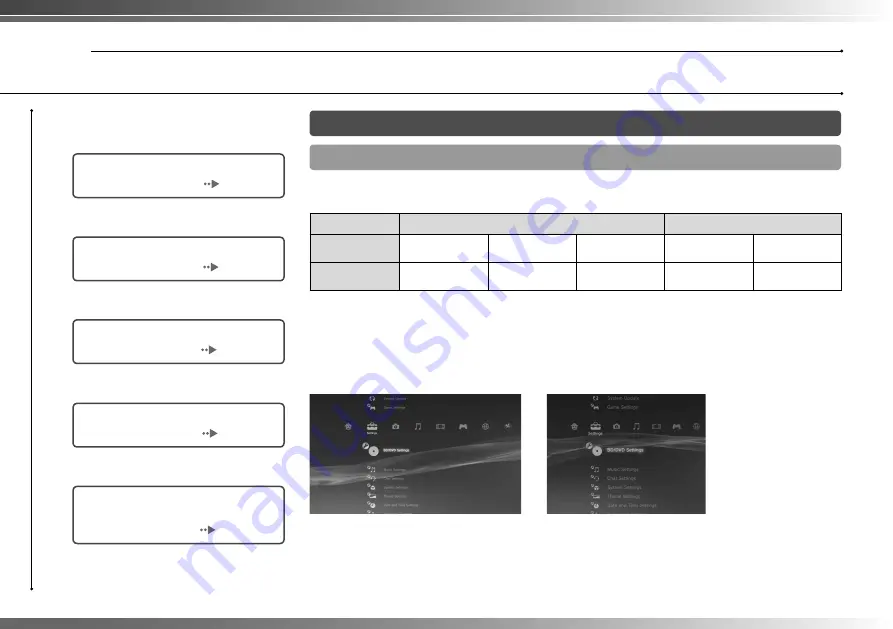
6
Getting started
Setting up the PS3™ system
02
Step 1: Connect to a TV
Video output on the PS3™ system
The PS3™ system can output two types of resolution: HD and SD. Refer to the instruction manual
for the TV in use to check which video mode is supported.
*
1
This number indicates the number of scan lines. Note that "i" stands for "interlace" and "p" stands for
"progressive". Using progressive results in high-quality video with minimal fl ickering.
*
2
The video output setting on the system will display as "Standard (PAL)".
HD
(High Defi nition)
SD
(Standard Defi nition)
Video mode *
1
1080p
1080i
720p
576p
576i *
2
Aspect ratio
16:9
16:9
16:9
16:9
4:3
16:9
4:3
Screens showing the difference in resolution
HD screen
SD screen
Procedure fl ow for setting up the
system
m
Step 3: Connect an Ethernet
Cable.
Page 10
Step 4: Connect the AC Power
Cord.
Page 11
m
m
m
Step 2: Connect digital audio
devices.
Page 9
Step 5: Perform initial setup of
the system software.
Page 11
Step 1: Connect to a TV.
Page 6







































