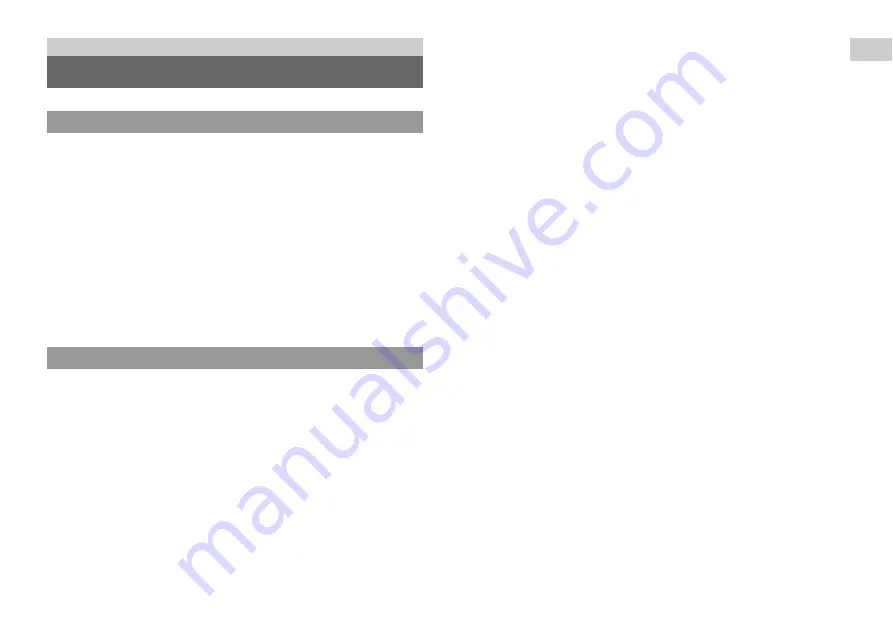
5
Precautions
Be
fo
re
u
s
e
This product has been designed with the highest concern for safety. However, any
electrical device, if used improperly, has the potential for causing fire, electrical
shock or personal injury. To help ensure accident-free operation, follow these
guidelines:
• Observe all warnings, precautions and instructions.
• Regularly inspect the AC power cord for damage and for dust build-up around the
power plug or electrical outlet.
• Stop use, unplug the AC power cord from the electrical outlet and disconnect any
other cables immediately if the device functions in an abnormal manner, produces
unusual sounds or smells or becomes too hot to touch.
• Contact the appropriate PlayStation
®
customer service helpline which can be
found within every PlayStation
®
, PlayStation
®
2, and PLAYSTATION
®
3
software manual.
• Use in a well-lit area and keep a safe distance from the TV screen.
• Avoid prolonged use of the PS3™ system. Take a 15-minute break during each
hour of play.
• Avoid playing when you are tired or need sleep.
• Stop using the system immediately if you begin to feel tired or if you experience
discomfort or pain in your hands or arms while operating the Wireless Controller.
If the condition persists, consult a doctor.
• If you experience any of the following health problems, discontinue use of the
system immediately. If symptoms persist, consult a doctor.
– Dizziness, nausea, fatigue or symptoms similar to motion sickness
– Discomfort or pain in a part of the body, such as eyes, ears, hands or arms
• Keep the system and accessories, including cable ties and fasteners, out of the
reach of small children.
• Do not connect cables other than a USB cable while the system is turned on (power
indicator lit solid green).
• Do not touch the system or connected cables or accessories during an electrical
storm.
• Do not use the system or accessories near water.
• Do not allow liquid, small particles or other foreign objects to get into the system
or accessories.
• Do not touch the connectors of the system or accessories.
• Do not expose the system or accessories to dust, smoke or steam. Also, do not place
the system in an area subject to excessive dust or cigarette smoke. Dust build-up or
cigarette smoke residue on the internal components (such as the lens) may cause
the system to malfunction.
• Do not expose the system or accessories to high temperatures, high humidity or
direct sunlight.
• Do not place the system or accessories on surfaces that are unstable, tilted or
subject to vibration.
• Do not set the system other than in the vertical or horizontal position. Also, do not
change the position while the system is turned on.
• Be careful when carrying the system. If you do not have a good grip, the system
may drop causing potential damage or injury.
• Do not move or change the position of the system with a disc inserted. The
vibration may result in scratching of the disc or the system.
• Do not turn off the system while data is being saved on or loaded from the hard
disk.
• Do not stand on or put objects on the system, and do not stack the system with other
devices.
• Do not place the system and connected accessories on the floor or in a place where
they may cause someone to trip or stumble.
• Do not allow bodily contact with the system or air from the system vents for an
extended period of time while in use. Extended contact under these conditions may
cause low-temperature burns.
• When connecting the system to a plasma or projection* TV, do not leave a still
image on the TV screen for an extended period of time, as this may leave a faint
image permanently on the screen.
* Except LCD screen types
• Parents are encouraged to monitor children in online activities to ensure safe and
responsible Internet usage.
Before use
Precautions
Safety
Use and handling
Summary of Contents for CECHJ02
Page 26: ......
Page 27: ......
Page 28: ...Printed in China 2008 Sony Computer Entertainment Inc All rights reserved www playstation com ...






































