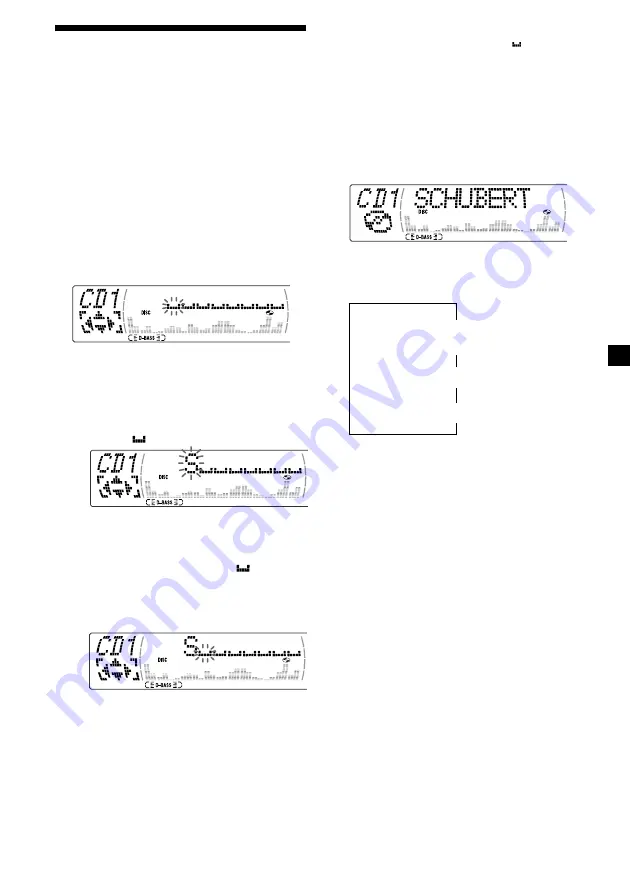
13
Labeling a CD
— Disc Memo
(For a CD unit with the custom file function)
You can label each disc with a personalized
name. You can enter up to eight characters for
a disc. If you label a CD, you can locate the
disc by name (page 14) and select the specific
tracks for playback (page 15).
1
Start playing the disc you want to label.
2
Press
(MENU)
, then press
M
or
m
repeatedly until “Name Edit” appears.
3
Press
(ENTER)
.
Name edit mode
4
Enter the characters.
1
Press
M
repeatedly to select the
desired characters.
(A
t
B
t
C
t
··· Z
t
0
t
1
t
2
t
··· 9
t
+
t
–
t
*
t
/
t
\
t
>
t
<
t
.
t
)
If you press
m
repeatedly, the characters
will appear in reverse order.
If you want to put a blank space
between characters, select “
.”
2
Press
,
after locating the desired
character.
The next character flashes.
If you press
<
, the previous character
flashes.
3
Repeat steps
1
and
2
to enter the
entire name.
5
To return to normal CD play mode, press
(ENTER)
.
Tips
• To erase or correct a name, enter “
” for each
character.
• There is another way to start labeling a CD. Press
(LIST)
for two seconds instead of steps 2 and 3.
You can also complete the operation by pressing
(LIST)
for two seconds instead of step 5.
Displaying the disc memo
Press
(DSPL)
during CD or CD TEXT disc
playback.
Each time you press
(DSPL)
during CD or
CD TEXT disc playback, the item changes
as follows:
V
Disc number
*
1
/Track number/
Elapsed playback time
V
Disc memo name
V
Track name
*
2
*
1
While an optional CD unit is connected.
*
2
If you connect an optional CD unit with the
CD TEXT function, the CD TEXT information
will appear in the display when you play a
CD TEXT disc.
Note
Do not use the Custom file feature while driving,
or perform any other function which could divert
your attention from the road.














































