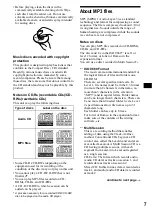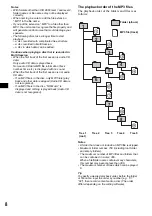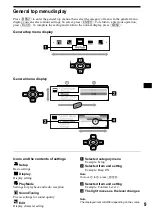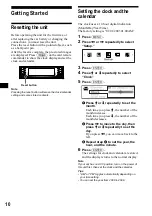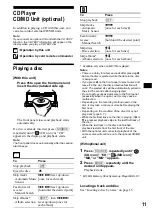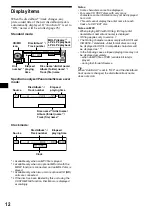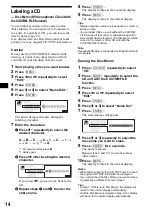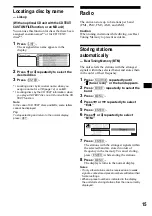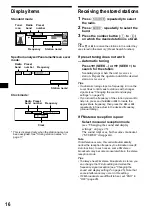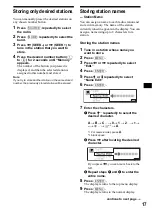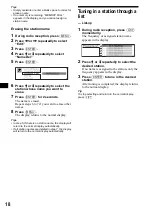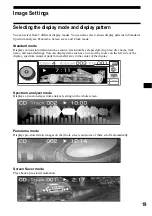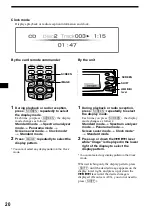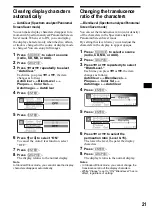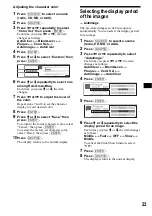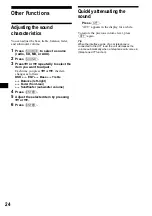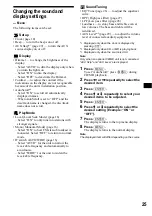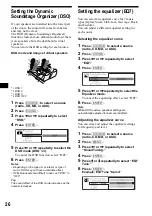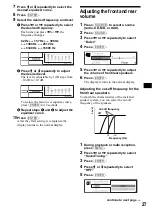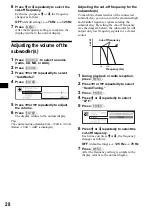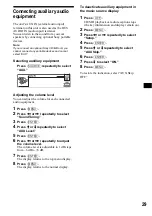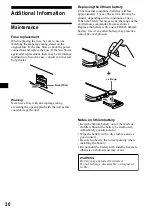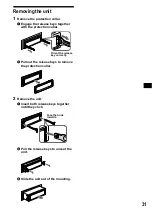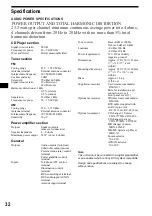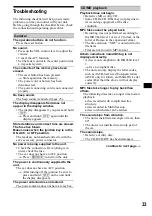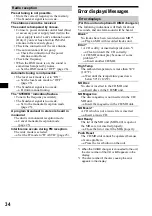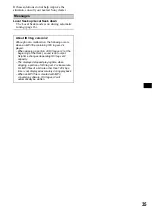21
Clearing display characters
automatically
— AutoClear (Spectrum analyzer/Panorama/
Screen Saver mode)
You can make display characters disappear for a
moment in Spectrum analyzer/Panorama/Screen
Saver mode. When set to ON, you can display
the display characters only when the disc, album,
or track is changed or the source or display mode
is changed. You can enjoy full images.
1
Press
(SOURCE)
to select a source
(radio, CD, MD, or AUX).
2
Press
(GRAPHIC)
.
3
Press
<
or
,
repeatedly to select
“AutoClear.”
Each time you press
<
or
,
, the item
changes as follows:
AutoClear
y
BlendLevel
y
Plaque
y
Color Sel
y
AutoImage
y
AutoClear
4
Press
(ENTER)
.
5
Press
(ENTER)
.
6
Press
M
or
m
to select “ON.”
To cancel the Auto Clear function, select
“OFF.”
7
Press
(ENTER)
.
8
Press
(GRAPHIC)
.
The display returns to the normal display.
Note
In Standard/Clock mode, you cannot make the display
characters disappear automatically.
Changing the translucence
ratio of the characters
—BlendLevel (Spectrum analyzer/Panorama/
Screen Saver mode)
You can set the translucence ratio (color density)
of the characters in the Spectrum analyzer/
Panorama/Screen Saver mode.
By setting this level down, you can adjust the
characters in the display to appear opaque.
1
Press
(SOURCE)
to select a source
(radio, CD, MD, or AUX).
2
Press
(GRAPHIC)
.
3
Press
<
or
,
repeatedly to select
“BlendLevel.”
Each time you press
<
or
,
, the item
changes as follows:
AutoClear
y
BlendLevel
y
Plaque
y
Color Sel
y
AutoImage
y
AutoClear
4
Press
(ENTER)
.
5
Press
(ENTER)
.
6
Press
<
or
,
to select the
permeation ratio (Level 0-15).
The lower the level, the paler the display
characters.
7
Press
(ENTER)
.
8
Press
(GRAPHIC)
.
The display returns to the normal display.
Notes
• In Standard/Clock mode, you cannot change the
translucence ratio of the display characters.
• While “Plaque” is set to “ON,” “BlendLevel” has no
effect, regardless of setting.