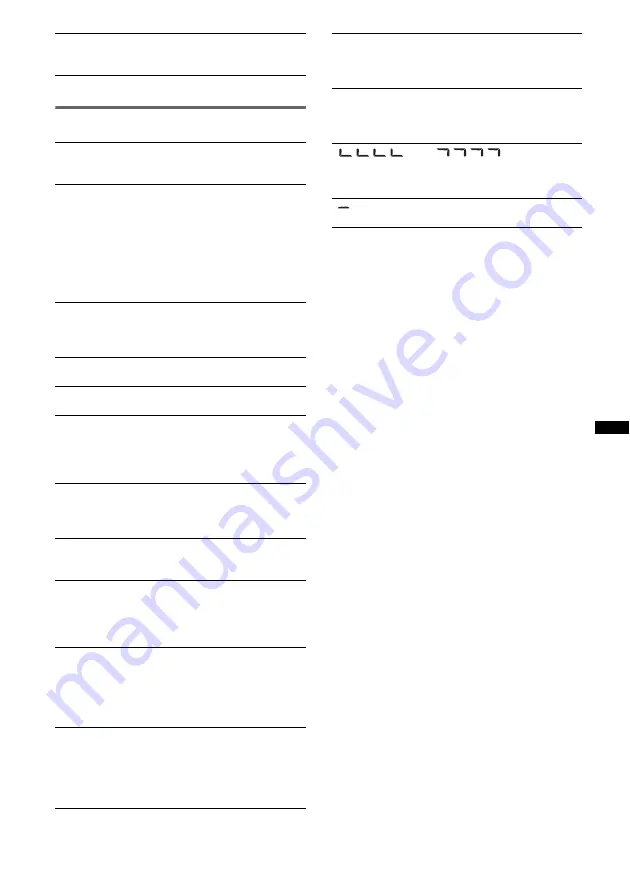
19
Error displays/Messages
If these solutions do not help improve the situation,
consult your nearest Sony dealer.
If you take the unit to be repaired because of CD
playback trouble, bring the disc that was used at the
time the problem began.
The sound is intermittent.
The sound may be intermittent at a high-bit-rate of
more than 320 kbps.
CHECKING
The unit is confirming the connection of a USB device.
t
Wait until confirming the connection is finished.
ERROR
• The disc is dirty or inserted upside down.
t
Clean or insert the disc correctly.
• A blank disc has been inserted.
• The disc cannot play due to a problem.
t
Insert another disc.
• USB device was not automatically recognized.
t
Reconnect it again.
• Press
Z
to remove the disc.
FAILURE
The connection of speakers/amplifiers is incorrect.
t
See the installation guide manual of this model to
check the connection.
HUB NO SUPRT
USB hub is not supported on this unit.
L. SEEK +/–
The local seek mode is on during automatic tuning.
NO DEV
(No Device)
(SOURCE)
is selected without a USB device
connected. A USB device or a USB cable has been
disconnected during playback.
t
Be sure to connect a USB device and USB cable.
NO MUSIC
The disc or USB device does not contain a music file.
t
Insert a music CD in this unit.
t
Connect a USB device with a music file in it.
NO NAME
A disc/album/artist/track name is not written in the
track.
OFFSET
There may be an internal malfunction.
t
Check the connection. If the error indication
remains on in the display, consult your nearest
Sony dealer.
OVERLOAD
USB device is overloaded.
t
Disconnect the USB device, then change the source
by pressing
(SOURCE)
.
t
Indicates that the USB device is out of order, or an
unsupported device is connected.
READ
The unit is reading all track and album information on
the disc.
t
Wait until reading is complete and playback starts
automatically. Depending on the disc structure, it
may take more than a minute.
RESET
The CD unit or USB device cannot be operated due to
a problem.
t
Press the RESET button (page 4).
USB NO SUPRT
(USB Not Support)
The connected USB device is not supported.
t
For details on the compatibility of your USB
device, visit the support site.
“
” or “
”
During reverse or fast-forward, you have reached the
beginning or the end of the disc and you cannot go any
further.
“
”
The character cannot be displayed with the unit.


































