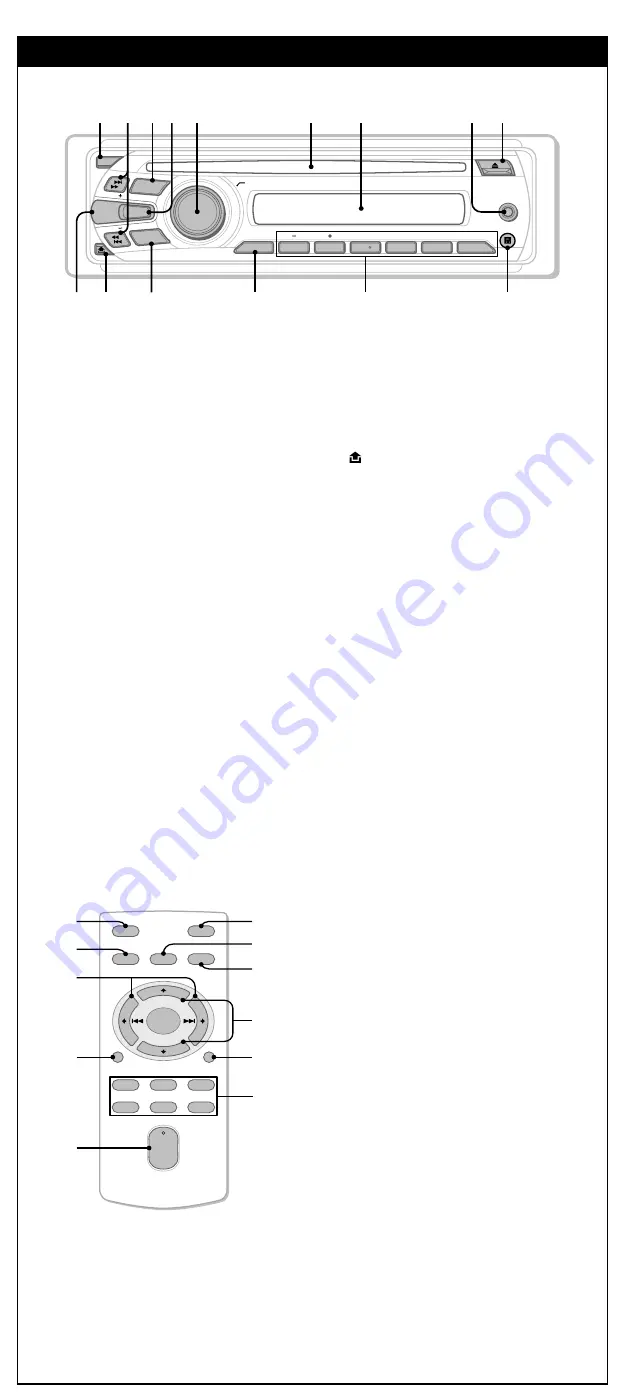
SONY CDX-GT09 (US,FR) 4-148-895-
21
(1)
SONY CDX-GT09 (US,FR) 4-148-895-
21
(1)
SONY CDX-GT09 (US,FR) 4-148-895-
21
(1)
SONY CDX-GT09 (US,FR) 4-148-895-
21
(1)
Operating Instructions
Mode d’emploi
Owner’s Record
The model and serial numbers are located on the bottom of the unit.
Record the serial number in the space provided below.
Refer to these numbers whenever you call upon your Sony dealer regarding this product.
Model No. CDX-GT09 Serial No.
To cancel the demonstration (DEMO) display, see “Adjusting setup items — SET.”
Pour annuler l’affichage de démonstration (DEMO), reportez-vous à la section « Réglage des
paramètres de configuration — SET ».
4-148-895-
21
(1)
FM/AM
Compact Disc Player
CDX-GT09
©2009 Sony Corporation Printed in Thailand
For installation and connections, see the
supplied installation/connections manual.
Warning
This equipment has been tested and found to
comply with the limits for a Class B digital
device, pursuant to Part 15 of the FCC Rules.
These limits are designed to provide reasonable
protection against harmful interference in
a residential installation. This equipment
generates, uses, and can radiate radio frequency
energy and, if not installed and used in
accordance with the instructions, may cause
harmful interference to radio communications.
However, there is no guarantee that interference
will not occur in a particular installation. If
this equipment does cause harmful interference
to radio or television reception, which can be
determined by turning the equipment off and
on, the user is encouraged to try to correct the
interference by one or more of the following
measures:
– Reorient or relocate the receiving antenna.
– Increase the separation between the equipment
and receiver.
– Connect the equipment into an outlet on a
circuit different from that to which the receiver
is connected.
– Consult the dealer or an experienced radio/TV
technician for help.
You are cautioned that any changes or
modifications not expressly approved in this
manual could void your authority to operate this
equipment.
CAUTION
The use of optical instruments with this product
will increase eye hazard.
For the state of california, USA only
Perchlorate Material – special handling may apply,
See www.dtsc.ca.gov/hazardouswaste/perchlorate
Perchlorate Material: Lithium battery contains
perchlorate
Windows Media and the
Windows logo are trademarks
or registered trademarks of
Microsoft Corporation in the
United States and/or other countries.
Warning if your car’s ignition has no
ACC position
Be sure to set the Auto Off function.
The unit will shut off completely and
automatically in the set time after the unit is
turned off, which prevents battery drain.
If you do not set the Auto Off function, press
and hold
until the display disappears
each time you turn the ignition off.
Welcome !
Thank you for purchasing this Sony Compact
Disc Player. You can enjoy your drive with the
following functions.
•
CD playback
You can play CD-DA (also containing CD
TEXT) and CD-R/CD-RW (MP3/WMA files).
Type of discs
Label on the disc
CD-DA
MP3
WMA
•
Radio reception
– You can store up to 6 stations per band (FM1,
FM2, FM3, AM1 and AM2).
–
BTM
(Best Tuning Memory): The unit
selects strong signal stations and stores them.
•
Sound adjustment
EQ stage2
: You can choose any one of 7
preset equalizer curves.
•
Auxiliary equipment connection
An AUX input jack on the front of the unit
allows connection of a portable audio device.
Getting Started
Preparing the card remote
commander
Before using the card remote commander for the
first time, remove the insulation film.
Tip
For how to replace the battery, see “Replacing the
lithium battery of the card remote commander.”
Setting the clock
The clock uses a 12-hour digital indication.
1
Press and hold the select button.
The setup display appears.
2
Press the select button repeatedly
until “CLOCK-ADJ” appears.
3
Press
+.
The hour indication flashes.
4
Rotate the control dial to set the hour
and minute.
To move the digital indication, press
–/+.
5
After setting the minute, press the
select button.
The setup is complete and the clock starts.
To display the clock, press
. Press
again to return to the previous display.
Detaching the front panel
You can detach the front panel of this unit to
prevent theft.
Caution alarm
If you turn the ignition switch to the OFF
position without detaching the front panel, the
caution alarm will sound for a few seconds.
The alarm will only sound if the built-in
amplifier is used.
1
Press
.
The unit is turned off.
2
Press , then pull it off towards you.
Notes
•
Do not drop or put excessive pressure on the front
panel and display window.
•
Do not subject the front panel to heat/high
temperature or moisture. Avoid leaving it in a parked
car or on a dashboard/rear tray.
Attaching the front panel
Engage part
of the front panel with part
of
the unit, as illustrated, and push the left side into
position until it clicks.
B
A
Note
Do not put anything on the inner surface of the front
panel.
Location of controls and basic operations
Main unit
Note
Displayed items will differ, depending on the source
and setting.
The following items can be set:
“
” indicates the default settings.
CLOCK-ADJ
(Clock Adjust)
BEEP
To set “BEEP-ON” (
) or “BEEP-OFF.”
AUX-A
*
1
(AUX Audio)
To turn the AUX source display “AUX-A-ON”
(
) or “AUX-A-OFF.”
A.OFF
(Auto Off)
To shut off automatically after a desired time
when the unit is turned off.
– “A.OFF-NO” (
), “A.OFF-30S (Seconds),”
“A.OFF-30M (Minutes)” or “A.OFF-60M
(Minutes).”
SUB/REAR
*
1
To switch the audio output.
– “SUB-OUT” (
): to output to a subwoofer.
– “REAR-OUT”: to output to a power amplifier.
DEMO
(Demonstration)
To set “DEMO-ON” (
) or “DEMO-OFF.”
DIM
(Dimmer)
To change the brightness of the display.
– “DIM-ON”: to dim the display.
– “DIM-OFF” (
): to deactivate the dimmer.
M.DSPL
(Motion Display)
– “M.DSPL-ON” (
): to show moving patterns.
– “M.DSPL-OFF”: to deactivate Motion
Display.
A.SCRL
(Auto Scroll)
To scroll long displayed item automatically
when the disc/album/track is changed.
– “A.SCRL-ON” (
): to scroll.
– “A.SCRL-OFF”: to not scroll.
LOCAL
(Local Seek Mode)
– “LOCAL-ON”: to only tune into stations with
stronger signals.
– “LOCAL-OFF” (
): to tune normal reception.
MONO
*
2
(Monaural Mode)
To improve poor FM reception, select monaural
reception mode.
– “MONO-ON” : to hear stereo broadcast in
monaural.
– “MONO-OFF” (
): to hear stereo broadcast
in stereo.
LPF
*
3
(Low Pass Filter)
To select the subwoofer cut-off frequency:
“LPF OFF” (
), “LPF 80Hz,” “LPF 100Hz,”
“LPF 120Hz,” “LPF 140Hz” or “LPF 160Hz.”
LPF NORM/REV
*
3
(Low Pass Filter)
To select the phase when the LPF is turned on:
“NORM” (
) or “REV.”
HPF
(High Pass Filter)
To select the front/rear speaker cut-off
frequency: “HPF OFF” (
), “HPF 80Hz,” “HPF
100Hz,” “HPF 120Hz,” “HPF 140Hz” or “HPF
160Hz.”
LOUD
(Loudness)
To allow you to listen clearly at low volume
levels.
– “LOUD -ON” : to reinforce bass and treble.
– “LOUD -OFF” (
): to not reinforce bass and
treble.
BTM
*1
When the unit is turned off.
*2
When FM is received.
*3
When the audio output is set to “SUB.”
Using optional equipment
Auxiliary audio equipment
By connecting an optional portable audio device
to the AUX input jack (stereo mini jack) on the
unit and then simply selecting the source, you
can listen on your car speakers. The volume
level is adjustable for any difference between the
unit and the portable audio device. Follow the
procedure below:
Connecting the portable audio device
1
Turn off the portable audio device.
2
Turn down the volume on the unit.
3
Connect to the unit.
AUX
AUX
Connecting cord
Adjusting the volume level
Be sure to adjust the volume for each connected
audio device before playback.
1
Turn down the volume on the unit.
2
Press
repeatedly until “AUX”
appears.
“FRONT IN” appears.
3
Start playback of the portable audio device at
a moderate volume.
4
Set your usual listening volume on the unit.
5
Press the select button repeatedly until “AUX”
appears, and rotate the volume control dial to
adjust the input level (–8 dB to +18 dB).
Additional Information
Precautions
• If your car has been parked in direct sunlight,
allow the unit to cool off before operating it.
• Power antenna (aerial) will extend automatically
while the unit is operating.
Moisture condensation
On a rainy day or in a very damp area, moisture
condensation may occur inside the lenses and display
of the unit. Should this occur, the unit will not operate
properly. In such a case, remove the disc and wait for
about an hour until the moisture has evaporated.
To maintain high sound quality
Be careful not to splash juice or other soft drinks
onto the unit or discs.
Notes on discs
• To keep a disc clean, do not touch its surface.
Handle the disc by its edge.
• Keep your discs in their cases or disc magazines
when not in use.
• Do not subject discs to heat/high temperature.
Avoid leaving them in a parked car or on a
dashboard/rear tray.
• Do not attach labels, or use discs with sticky
ink/residue. Such discs may stop spinning when
used, causing a malfunction, or may ruin the disc.
• Do not use any discs with labels or stickers attached.
The following malfunctions may result from using
such discs:
– Inability to eject a disc (due to a label or sticker
peeling off and jamming the eject mechanism).
– Inability to read audio data correctly (e.g.,
playback skipping, or no playback) due to heat
shrinking of a sticker or label causing a disc to
warp.
• Discs with non-standard shapes (e.g., heart, square,
star) cannot be played on this unit. Attempting to
do so may damage the unit. Do not use such discs.
• You cannot play 8 cm (3
1
/
4
in) CDs.
• Before playing, clean the discs
with a commercially available
cleaning cloth. Wipe each disc
from the center out. Do not
use solvents such as benzine,
thinner, commercially available
cleaners, or antistatic spray
intended for analog discs.
Notes on CD-R/CD-RW discs
• Some CD-Rs/CD-RWs (depending on the
equipment used for its recording or the condition
of the disc) may not play on this unit.
• You cannot play a CD-R/a CD-RW that is not
finalized.
• The unit is compatible with the ISO 9660 level
1/ level 2 format, Joliet/Romeo in the expansion
format, and Multi Session.
• The maximum number of:
– folders (albums): 150 (including root and empty
folders).
– files (tracks) and folders contained in a disc:
300 (if a folder/file names contain many
characters, this number may become less than
300).
– displayable characters for a folder/file name is
32 (Joliet), or 64 (Romeo).
• When the disc is recorded in Multi Session,
only the first track of the first session format
is recognized and played (any other format is
skipped). The priority of the format is CD-DA and
MP3/WMA.
– When the first track is a CD-DA, only CD-DA
of the first session is played.
– When the first track is not a CD-DA, the MP3/
WMA session is played. If the disc has no
data in any of these formats, “NO MUSIC” is
displayed.
Music discs encoded with copyright
protection technologies
This product is designed to play back discs that
conform to the Compact Disc (CD) standard.
Recently, various music discs encoded with
copyright protection technologies are marketed
by some record companies. Please be aware
that among those discs, there are some that do
not conform to the CD standard and may not be
playable by this product.
Note on DualDiscs
A DualDisc is a two sided disc product which
mates DVD recorded material on one side with
digital audio material on the other side. However,
since the audio material side does not conform to
the Compact Disc (CD) standard, playback on this
product is not guaranteed.
Playback order of MP3/WMA files
MP3/WMA
Folder
(album)
MP3/WMA file
(track)
About MP3 files
• MP3, which stands for MPEG-1 Audio Layer-3,
is a music file compression format standard. It
compresses audio CD data to approximately 1/10
of its original size.
• ID3 tag versions 1.0, 1.1, 2.2, 2.3 and 2.4 apply
to MP3 only. ID3 tag is 15/30 characters (1.0 and
1.1), or 63/126 characters (2.2, 2.3 and 2.4).
• When naming an MP3 file, be sure to add the file
extension “.mp3” to the file name.
• During playback or fast-forward/reverse of a VBR
(variable bit rate) MP3 file, elapsed playing time
may not display accurately.
Note
If you play a high-bit-rate MP3, such as 320 kbps,
sound may be intermittent.
About WMA files
• WMA, which stands for Windows Media Audio,
is a music file compression format standard. It
compresses audio CD data to approximately 1/22*
of its original size.
• WMA tag is 63 characters.
• When naming a WMA file, be sure to add the file
extension “.wma” to the file name.
• During playback or fast-forward/reverse of a VBR
(variable bit rate) WMA file, elapsed playing time
may not display accurately.
*
only for 64 kbps
Note
Playback of the following WMA files is not supported.
– lossless compression
– copyright-protected
Maintenance
Replacing the lithium battery of the
card remote commander
Under normal conditions, the battery will last
approximately 1 year. (The service life may be
shorter, depending on the conditions of use.)
When the battery becomes weak, the range of the
card remote commander becomes shorter.
Replace the battery with a new CR2025 lithium
battery. Use of any other battery may present a risk
of fire or explosion.
1
2
+ side up
Notes on the lithium battery
•
Keep the lithium battery out of the reach of children.
Should the battery be swallowed, immediately
consult a doctor.
•
Wipe the battery with a dry cloth to assure a good
contact.
•
Be sure to observe the correct polarity when
installing the battery.
•
Do not hold the battery with metallic tweezers,
otherwise a short-circuit may occur.
WARNING
Battery may explode if mistreated.
Do not recharge, disassemble, or dispose of
in fire.
Fuse replacement
When replacing the fuse, be
sure to use one matching the
amperage rating stated on the
original fuse. If the fuse blows,
check the power connection
and replace the fuse. If the fuse
blows again after replacement,
there may be an internal
malfunction. In such a case,
consult your nearest Sony
dealer.
Fuse (10 A)
Cleaning the connectors
The unit may not function properly if the
connectors between the unit and the front panel
are not clean. In order to prevent this, detach the
front panel and clean the connectors with a cotton
swab. Do not apply too much force. Otherwise, the
connectors may be damaged.
Main unit
Back of the front
panel
Notes
•
For safety, turn off the ignition before cleaning the
connectors, and remove the key from the ignition
switch.
•
Never touch the connectors directly with your
fingers or with any metal device.
Removing the unit
1
Remove the protection collar.
Detach the front panel.
Pinch both edges of the protection collar,
then pull it out.
2
Remove the unit.
Insert both release keys simultaneously
until they click.
Hook facing
inwards.
Pull the release keys to unseat the unit.
Slide the unit out of the mounting.
Specifications
AUDIO POWER SPECIFICATIONS
CEA2006 Standard
Power Output: 16 Watts RMS
×
4 at
4 Ohms < 1% THD+N
SN Ratio: 82 dBA
(reference: 1 Watt into 4 Ohms)
CD Player section
Signal-to-noise ratio:
120 dB
Frequency response:
10 – 20,000 Hz
Wow and flutter:
Below measurable limit
Tuner section
FM
Tuning range:
87.5 – 107.9 MHz
Antenna (aerial) terminal:
External antenna (aerial) connector
Intermediate frequency:
150 kHz
Usable sensitivity:
10 dBf
Selectivity:
75 dB at 400 kHz
Signal-to-noise ratio:
70 dB (mono)
Separation:
40 dB at 1 kHz
Frequency response:
20 – 15,000 Hz
AM
Tuning range:
530 – 1,710 kHz
Antenna (aerial) terminal:
External antenna (aerial) connector
Intermediate frequency:
25 kHz
Sensitivity:
26 µV
Power amplifier section
Output:
Speaker outputs (sure seal connectors)
Speaker impedance:
4 – 8 ohms
Maximum power output:
45 W × 4 (at 4 ohms)
General
Outputs:
Audio outputs terminal (sub/rear switchable)
Power antenna (aerial) relay control terminal
Power amplifier control terminal
Inputs:
Antenna (aerial) input terminal
AUX input jack (stereo mini jack)
Tone controls:
Low: ±10 dB at 60 Hz (XPLOD)
Mid: ±10 dB at 1 kHz (XPLOD)
High: ±10 dB at 10 kHz (XPLOD)
Power requirements:
12 V DC car battery
(negative ground (earth))
Dimensions:
Approx. 178 × 50 × 179 mm
(7
1
/
8
× 2 × 7
1
/
8
in) (w/h/d)
Mounting dimensions:
Approx. 182 × 53 × 162 mm
(7
1
/
4
× 2
1
/
8
× 6
1
/
2
in) (w/h/d)
Mass:
Approx. 1.2 kg (2 lb 11 oz)
Supplied accessories:
Card remote commander: RM-X151
Parts for installation and connections (1 set)
Connecting cord
Your dealer may not handle some of the above
listed accessories. Please ask the dealer for detailed
information.
MPEG Layer-3 audio coding technology and
patents licensed from Fraunhofer IIS and Thomson.
This product is protected by certain intellectual
property rights of Microsoft Corporation. Use or
distribution of such technology outside of this
product is prohibited without a license from
Microsoft or an authorized Microsoft subsidiary.
Design and specifications are subject to change
without notice.
• Halogenated flame retardants are not used in the
certain printed wiring boards.
• Halogenated flame retardants are not used in
cabinets.
• Packaging cushions are made from paper.
Troubleshooting
The following checklist will help you remedy
problems you may encounter with your unit.
Before going through the checklist below, check the
connection and operating procedures.
General
No power is being supplied to the unit.
• Check the connection. If everything is in order,
check the fuse.
• If the unit is turned off and the display disappears, it
cannot be operated with the remote commander.
Turn on the unit.
The power antenna (aerial) does not extend.
The power antenna (aerial) does not have a relay box.
No sound.
• The volume is too low.
• The ATT function is activated.
• The position of the fader control “FAD” is not set
for a 2-speaker system.
This section contains instructions on the
location of controls and basic operations.
The corresponding buttons on the card remote
commander control the same functions as those
on the unit.
OFF button
To power off; stop the source.
SEEK +/– buttons
CD:
To skip tracks (press); skip tracks
continuously (press, then press again within
about 1 second and hold); reverse/fast-
forward a track (press and hold).
Radio:
To tune in stations automatically (press);
find a station manually (press and hold).
SOURCE button
To power on; change the source (Radio/CD/
AUX).
EQ3 (equalizer) button
To select an equalizer type (XPLOD,
VOCAL, EDGE, CRUISE, SPACE,
GRAVITY, CUSTOM or OFF).
Control dial/select button
To adjust volume (rotate); select setup items
(press and rotate).
Disc slot
To insert the disc (label side up), playback
starts.
Display window
AUX input jack
To connect a portable audio device.
(eject) button
To eject the disc.
DSPL (display)/SCRL (scroll) button
To change display items (press); scroll the
display item (press and hold).
(front panel release) button
MODE button
To select the radio band (FM/AM).
BTM button
To start the BTM function (press and hold).
Number buttons
CD:
/
:
ALBUM –/+
(during MP3/
WMA playback)
To skip albums (press); skip albums
continuously (press and hold).
:
REP
:
SHUF
:
PAUSE
To pause playback. To cancel, press
again.
Radio:
To receive stored stations (press); store
stations (press and hold).
Receptor for the card remote
commander
ALBM ARTIST TRACK
SHUF ZAP
+
DM LOUD
DISC
REG
TP
TA
AF
AUX
1
2
3
4
5
6
BTM
SOURCE
MODE
SEEK
SEEK
EQ3
PUSH SELECT
PAUSE
REP
SHUF
OFF
DSPL
SCRL
ALBUM
1
qs
qa
q;
2
qd
qg
qf
4
6
5
9
7
8
3
CD
Display items
Track name*
1
, Disc/artist name*
1
,
Album number*
2
, Album name*
1
,
Track number/Elapsed playing time,
Clock
*1
The information of a CD TEXT, MP3/WMA is
displayed.
*2
Album number is displayed only when the album
is changed.
To change display items, press
.
Tip
Displayed items may differ depending on model, disc
type, recording format and settings. For details on
MP3/ WMA, see “About MP3 files” and “About WMA
files.”
Repeat and shuffle play
1
During playback, press
(REP)
or
(SHUF) repeatedly until the
desired setting appears.
Select
To play
TRACK
track repeatedly.
ALBUM
*
album repeatedly.
SHUF ALBUM
*
album in random order.
SHUF DISC
disc in random order.
*
When an MP3/WMA is played.
To return to normal play mode, select “ OFF”
or “SHUF OFF.”
Radio
Storing and receiving stations
Caution
When tuning in stations while driving, use Best
Tuning Memory (BTM) to prevent an accident.
Storing automatically — BTM
1
Press
repeatedly until
“TUNER” appears.
To change the band, press
repeatedly. You can select from FM1, FM2,
FM3, AM1 or AM2.
2
Press and hold
until “BTM”
flashes.
The unit stores stations in order of frequency
on the number buttons.
A beep sounds when the setting is stored.
Storing manually
1
While receiving the station that
you want to store, press and hold
a number button (
to
) until
“MEMORY” appears.
Note
If you try to store another station on the same number
button, the previously stored station will be replaced.
Receiving the stored stations
1
Select the band, then press a number
button (
to
).
Tuning automatically
1
Select the band, then press
+/– to search for the station.
Scanning stops when the unit receives a
station. Repeat this procedure until the
desired station is received.
Tip
If you know the frequency of the station you want
to listen to, press and hold
+/– to locate
the approximate frequency, then press
+/–
repeatedly to fine adjust to the desired frequency
(manual tuning).
Other functions
Changing the sound settings
Adjusting the sound
characteristics — BAL/FAD/SUB
You can adjust the balance, fader, and subwoofer
volume.
1
Press the select button repeatedly
until “BAL,” “FAD” or “SUB” appears.
The item changes as follows:
LOW
*
1
MID
*
1
HI
*
1
BAL
(left-right)
FAD
(front-rear)
SUB
(subwoofer volume)*
2
AUX
*
3
*1
When EQ3 is activated.
*2
When the audio output is set to “SUB.”
“ATT” is displayed at the lowest setting, and
can be adjusted up to 21 steps.
*3
When AUX source is activated.
2
Rotate the control dial to adjust the
selected item.
After 5 seconds, the setting is complete and
the display returns to normal play/reception
mode.
Customizing the equalizer curve
— EQ3
“CUSTOM” of EQ3 allows you to make your
own equalizer settings.
1
Select a source, then press
repeatedly to select “CUSTOM.”
2
Press the select button repeatedly
until “LOW,” “MID” or “HI” appears.
3
Rotate the control dial to adjust the
selected item.
The volume level is adjustable in 1 dB steps,
from –10 dB to +10 dB.
Repeat steps 2 and 3 to adjust the equalizer
curve.
To restore the factory-set equalizer curve,
press and hold the select button before the
setting is complete.
After 5 seconds, the setting is complete and
the display returns to normal play/reception
mode.
Tip
Other equalizer types are also adjustable.
Adjusting setup items — SET
1
Press and hold the select button.
The setup display appears.
2
Press the select button repeatedly
until the desired item appears.
3
Rotate the control dial to select the
setting (example “ON” or “OFF”).
4
Press and hold the select button.
The setup is complete and the display returns
to normal play/reception mode.
If you have any questions/problems
regarding this product, try the following:
1
Read Troubleshooting in these
Operating Instructions.
2
Please contact (U.S.A. only);
Call
1-800-222-7669
URL
http://www.SONY.com
No beep sound.
• The beep sound is canceled.
• An optional power amplifier is connected and you
are not using the built-in amplifier.
The contents of the memory have been
erased.
• The power supply lead or battery has been
disconnected.
• The power supply lead is not connected properly.
Stored stations and correct time are erased.
The fuse has blown.
Makes noise when the position of the ignition
is switched.
The leads are not matched correctly with the car’s
accessory power connector.
During playback or reception, demonstration
mode starts.
If no operation is performed for 5 minutes with
“DEMO-ON” set, demonstration mode starts.
Set “DEMO-OFF.”
The display disappears from/does not appear
in the display window.
• The dimmer is set “DIM-ON.”
•
The display disappears if you press and hold
.
Press and hold
on the unit until the
display appears.
• The connectors are dirty.
The Auto Off function does not operate.
The unit is turned on. The Auto Off function activates
after turning off the unit.
Turn off the unit.
Card remote commander operation is not
possible.
Make sure the insulation film has been removed.
CD playback
The disc cannot be loaded.
• Another disc is already loaded.
• The disc has been forcibly inserted upside down or
in the wrong way.
The disc does not playback.
• Defective or dirty disc.
• The CD-Rs/CD-RWs are not for audio use.
MP3/WMA files cannot be played back.
The disc is incompatible with the MP3/WMA format
and version.
MP3/WMA files take longer to play back than
others.
The following discs take a longer time to start
playback.
–
a disc recorded with a complicated tree structure.
–
a disc recorded in Multi Session.
–
a disc to which data can be added.
The display items do not scroll.
• For discs with very many characters, those may not
scroll.
• “A.SCRL” is set to “OFF”.
Set “A.SCRL-ON.”
Press and hold
(SCRL).
The sound skips.
•
Installation is not correct.
Install the unit at an angle of less than 45° in a
sturdy part of the car.
•
Defective or dirty disc.
The disc will not eject.
Press
(eject).
Radio reception
The stations cannot be received.
The sound is hampered by noises.
• Connect a power antenna (aerial) control lead (blue)
or accessory power supply lead (red) to the power
supply lead of a car’s antenna (aerial) booster (only
when your car has built-in FM/AM antenna (aerial)
in the rear/side glass).
• Check the connection of the car antenna (aerial).
• The auto antenna (aerial) will not go up.
Check the connection of the power antenna
(aerial) control lead.
• Check the frequency.
Preset tuning is not possible.
• Store the correct frequency in the memory.
• The broadcast signal is too weak.
Automatic tuning is not possible.
• Setting of the local seek mode is not correct.
Tuning stops too frequently:
Set “LOCAL-ON.”
Tuning does not stop at a station:
Set “LOCAL-OFF.”
• The broadcast signal is too weak.
Perform manual tuning.
During FM reception, the “ST” indication
flashes.
• Tune in the frequency accurately.
• The broadcast signal is too weak.
Set “MONO-ON.”
An FM program broadcast in stereo is heard
in monaural.
The unit is in monaural reception mode.
Set “MONO-OFF.”
Error displays/Messages
ERROR
•
The disc is dirty or inserted upside down.
Clean or insert the disc correctly.
•
A blank disc has been inserted.
•
The disc cannot play due to a problem.
Insert another disc.
FAILURE
The connection of speakers/amplifiers is incorrect.
See the installation/connections manual of this
model to check the connection.
L. SEEK +/–
The local seek mode is on during automatic tuning.
NO MUSIC
The disc does not contain a music file.
Insert a music CD in this unit.
NO NAME
A disc/album/artist/track name is not written in the
track.
OFFSET
There may be an internal malfunction.
Check the connection. If the error indication
remains on in the display, consult your nearest
Sony dealer.
PUSH EJT
The disc cannot be ejected.
Press
(eject).
READ
The unit is reading all track and album information
on the disc.
Wait until reading is complete and playback starts
automatically. Depending on the disc structure, it
may take more than a minute.
“
” or “
”
During reverse or fast-forward, you have reached the
beginning or the end of the disc and you cannot go
any further.
“ ”
The character cannot be displayed with the unit.
If these solutions do not help improve the situation,
consult your nearest Sony dealer.
If you take the unit to be repaired because of CD
playback trouble, bring the disc that was used at the
time the problem began.
Card remote commander
RM-X151
(
)/
(
) buttons
To control CD/radio, the same as
+/– on the unit.
Setup, sound setting, etc., can be operated
by
.
DSPL (display) button
To change display items.
VOL (volume) +/– button
To adjust volume.
ATT (attenuate) button
To attenuate the sound. To cancel, press
again.
SEL (select) button
The same as the select button on the unit.
(+)/
(–) buttons
To control CD, the same as
/
(ALBUM –/+) on the unit.
Setup, sound setting, etc., can be operated
by
.
SCRL (scroll) button
To scroll the display item.
Number buttons
To receive stored stations (press); store
stations (press and hold).
Note
If the unit is turned off and the display disappears, it
cannot be operated with the card remote commander
unless
on the unit is pressed, or a disc is
inserted to activate the unit first.
OFF
DSPL
SCRL
SEL
SOURCE
MODE
1
3
2
4
6
5
ATT
VOL
+
–
+
–
3
w;
qs
1
ws
qh
qj
ql
qk
wd
wa
The following buttons on the card remote
commander have also different buttons/
functions from the unit. Remove the insulation
film before use.



























