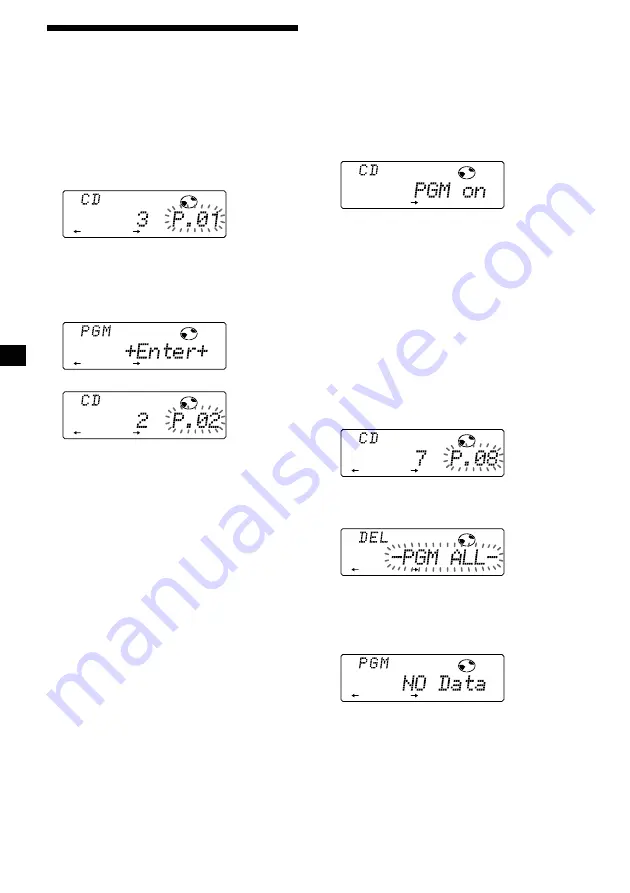
10
Playing the stored program
1
Press
(SHIFT)
.
2
Press
(4)
(PLAY MODE) repeatedly until
“PGM” appears.
3
Press
(5)
(
n
) repeatedly until “PGM on”
appears.
Program Play starts.
4
Press
(SHIFT)
.
To return to normal playback mode, select
“PGM off” in step 3 above.
Note
“Not ready” appears in the display if no track is
stored in the program.
Erasing an entire program
1
Press
(SHIFT)
, then press
(4)
(PLAY
MODE) for two seconds.
2
Press
(2)
(
N
) repeatedly until “DEL”
appears.
To delete Program 2, press
(5)
(
n
)
repeatedly until “PGM 2” appears.
3
Press
(6)
(ENTER) for two seconds.
The entire program is erased.
4
When you finish erasing programs, press
(4)
(PLAY MODE) for two seconds.
5
Press
(SHIFT)
.
Creating a program
— CD Program Memory
You can play the tracks in the order you want
by making your own program. You can select
up to 24 tracks for a program. You can store
the programs in memory.
1
During CD playback, press
(SHIFT)
, then
press
(4)
(PLAY MODE) for two seconds.
2
Push the SEEK/AMS control up or down
to select the track you want.
3
Press
(6)
(ENTER) momentarily.
4
To continue entering tracks, repeat steps
2 and 3.
5
When you finish selecting tracks, press
(4)
(PLAY MODE) for two seconds.
6
Press
(SHIFT)
.
Notes
•
“
*
Wait
*
” appears in the display while the unit is
reading the data.
•
“
*
Mem Full
*
” appears in the display when you
try to enter more than 24 tracks into a program.
µ
RLAY MODE
ENTER
TRACK
RLAY MODE
ENTER
RLAY MODE
ENTER
TRACK
RLAY MODE
PGM
RLAY MODE
ENTER
TRACK
RLAY MODE
ENTER
RLAY MODE
ENTER

























